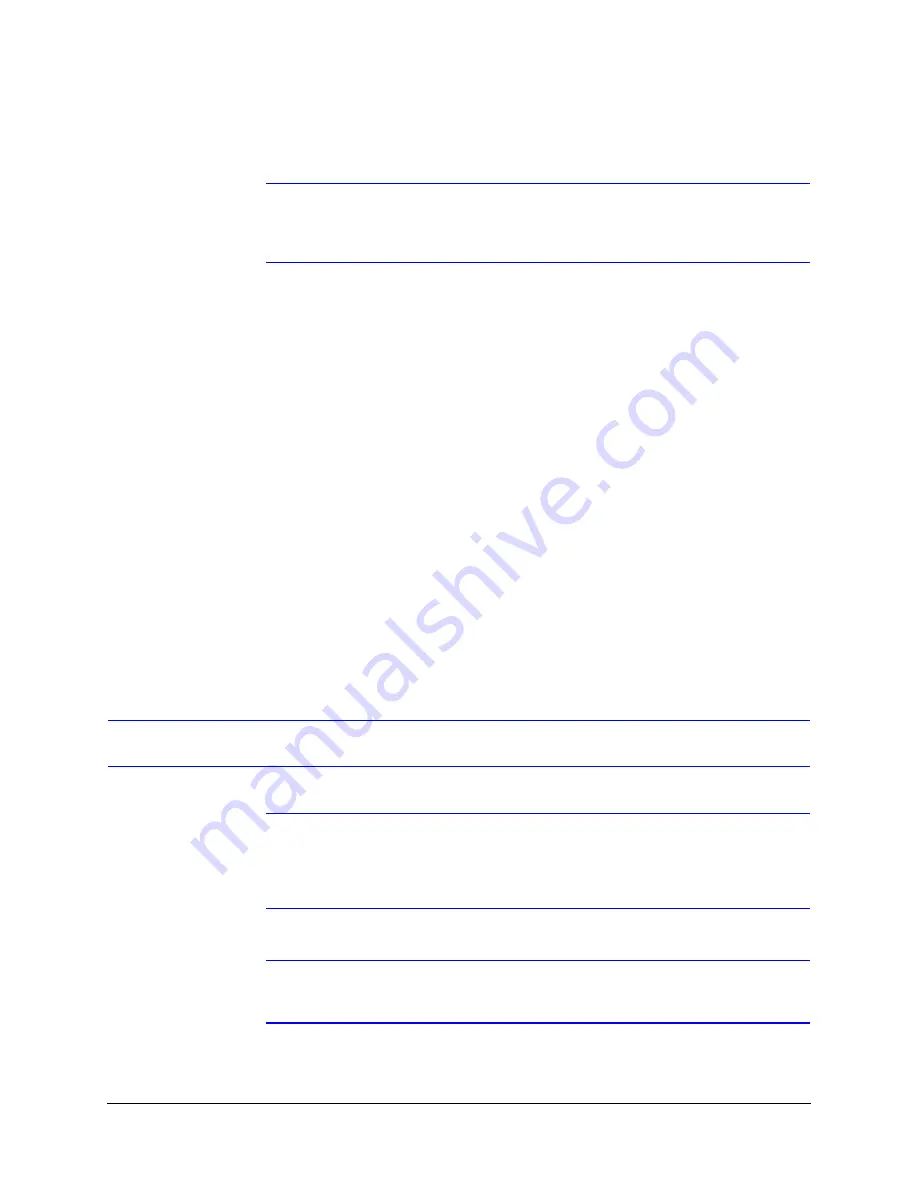
HD4 EQUIP Series IP Dome Cameras User Guide
Document 800-05620 Rev C
41
04/10
4. Enter an
IP Address
of the device on the network.
Note
The address must be in the same address range. For example, if the PC is
192.188.1.xx, then the device should be set to a similar address, for example
192.168.1.xy.
5. Enter the device
Subnet Mask
value. A value is required.
6. Enter a default
Gateway Address
that connects the device to the static network. A
value is required.
7. Click
Apply
.
The network settings are updated and a message displays in the status bar to confirm
the update.
Interfacing with the EQUIP Device Via a Network Video Recorder
Your recording vendor has the option of using either the connection methods supported by
EQUIP V1 firmware or EQUIP V2.1 firmware. If the NVR vendor has implemented EQUIP V1
connection methods, your HD4 series camera will work on those NVRs. Similarly, if the NVR
vendor has implemented EQUIP V2.1 connection methods, your HD4 series camera will
work on those NVRs. There is no user configuration necessary.
For further information, refer to the documentation supplied with your NVR or contact your
NVR network administrator.
Step 5: Launch the Web-Client to View Live Video
Note
Only one user, an Administrator or a Guest, can log on to the Web-Client
application at one time. After you are logged on as an Administrator, there is
no time out until you click
Logout
. To allow other Administrators to log on,
you must log out when the session is done.
Note
After the IP Utility software is installed for the first time, you can change the
Administrator or Guest passwords and upgrade the firmware.
Содержание HD4MDIP
Страница 2: ......
Страница 3: ...User Guide ...
Страница 8: ...8 Figures Figure B 1 Camera Side View with Dimensions 69 ...
Страница 10: ...10 Tables ...
Страница 16: ...16 Introduction ...
Страница 70: ...70 Specifications ...
Страница 77: ......






























