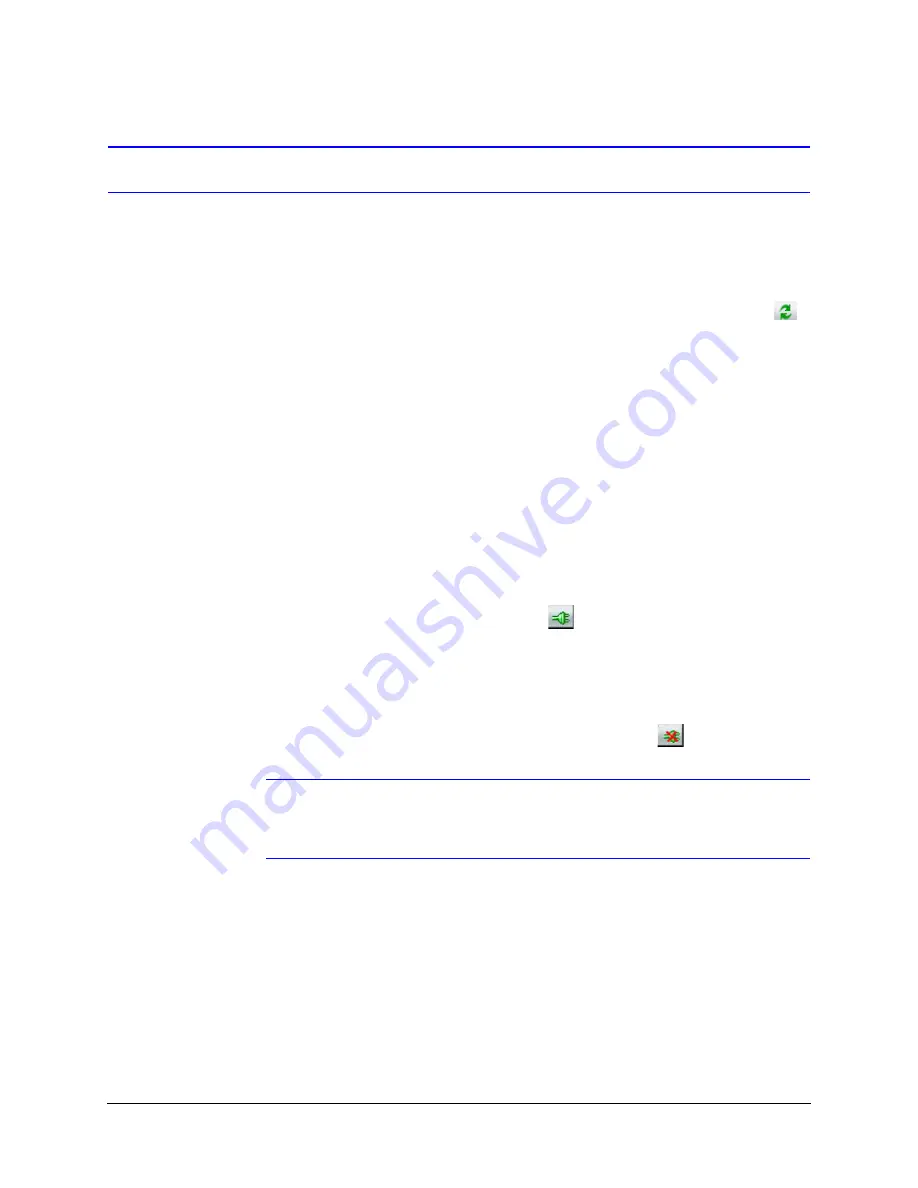
38
Installing the Honeywell IP Utility and the Web-Client Software
Step 4: Connect to a Device and Configure Network Settings
When you log on to the IP Utility, the devices on the network—including the devices on
other subnets—are automatically discovered and are listed in the
Discovery
pane. After the
initial discovery, auto-refresh continues to discover devices that are newly added to the
network.
You can also manually refresh the device discovery by clicking the
Discovery
icon (
),
located near the top of the Discovery pane.
Connecting to or Disconnecting from Devices
Before configuring the IP network settings, you must connect to the IP device.
Connecting to a Device
You can connect to individual Web-Client applications for each discovered device.
•
In the
Discovery
pane, double-click the device to which you want to connect.
-OR-
•
Select the device, then click the
Connect
button.
The network settings for the connected device display in the
System
pane.
Disconnecting from a Device
In the
Discovery
pane, select the device, then click
Disconnect
.
Note
If you disconnect the device without saving configuration details, a warning
dialog box displays. Click
Yes
to save and disconnect, or click
Cancel
to
discard the changes and disconnect the device.
Содержание HD4MDIP
Страница 2: ......
Страница 3: ...User Guide ...
Страница 8: ...8 Figures Figure B 1 Camera Side View with Dimensions 69 ...
Страница 10: ...10 Tables ...
Страница 16: ...16 Introduction ...
Страница 70: ...70 Specifications ...
Страница 77: ......
















































