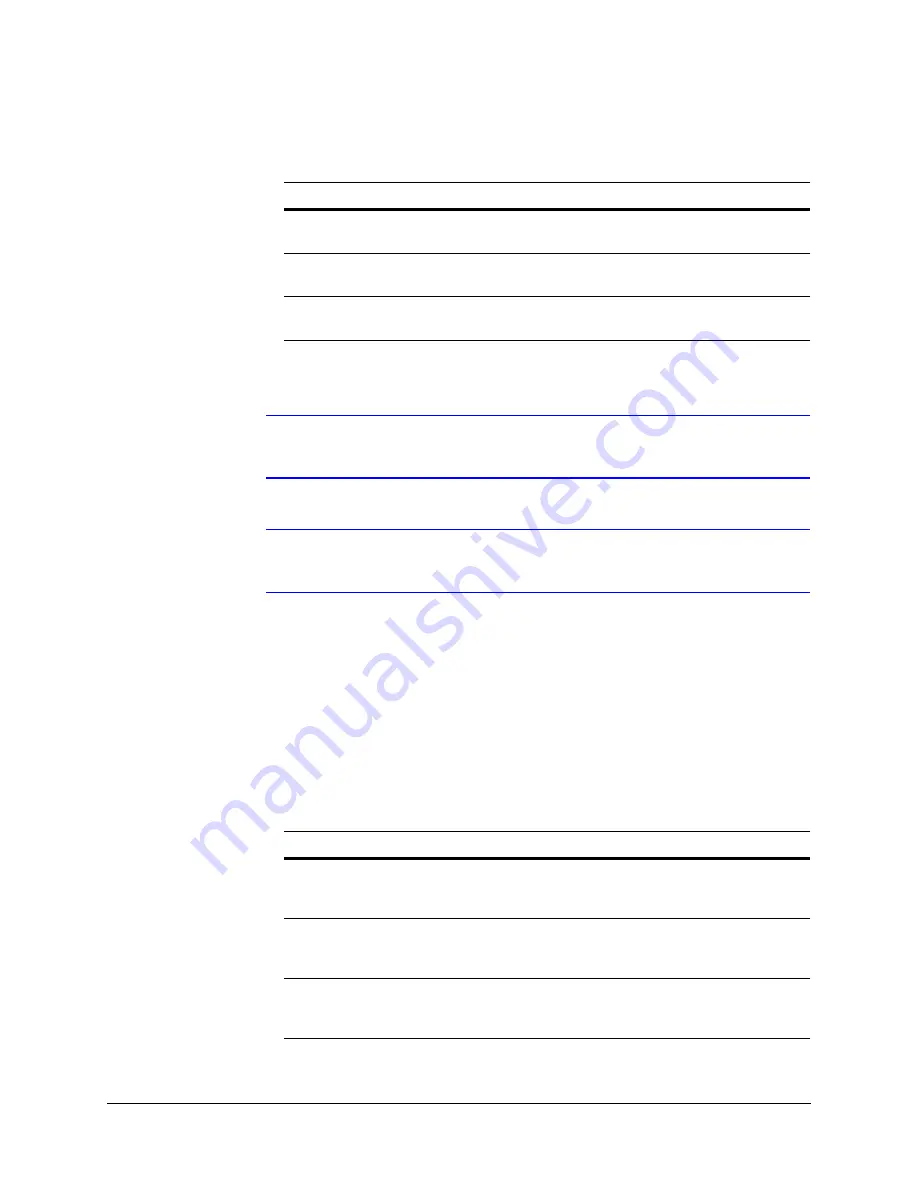
62
IP Camera Web Client
2. In the
Blinding Threshold
list, select one of the following options:
3. Click
Apply
.
Note
To turn off camera blind detection, select
Disable
in the
Blinding Threshold
list.
Disable
is the default value.
Note
You must click
Apply
after you make changes to any settings to save those
changes. Settings are not saved unless you click
Apply
.
Configuring Camera Field of View Change Detection
The web-client application can detect tampering of the camera field of view and show an
alarm message above the video display (see
camera field of view:
1. Click the
Video Analytics
tab.
2. In the
Scene Change Threshold
list, select one of the following options:
3. Click
Apply
.
Table 4-9
Blinding Threshold Values
Value
To detect …
High (80%)
Maximum blinding. The alarm message appears when your
camera is blinded by 80% or more.
Medium (50%)
Medium blinding. The alarm message appears when your
camera is blinded by 50% or more.
Low (30%)
Minimum blinding. The alarm message appears when your
camera is blinded by 30% or more.
Table 4-10
Scene Change Threshold Values
Value
To detect …
High (80%)
Maximum change in the camera field of view. The alarm
message appears when tampering causes at least an 80%
change in your camera field of view.
Medium (50%)
Medium change in the camera field of view. The alarm
message appears when tampering causes at least a 50%
change in your camera field of view.
Low (30%)
Minimum change in the camera field of view. The alarm
message appears when tampering causes at least a 30%
change in your camera field of view.
Содержание HD44IP
Страница 2: ......
Страница 3: ...User Guide ...
Страница 8: ...8 Figures ...
Страница 10: ...10 Tables ...
Страница 16: ...16 Introduction ...
Страница 28: ...28 Installation and Setup ...
Страница 44: ...44 Installing the Honeywell IP Utility and Web Client ...
Страница 68: ...68 IP Camera Web Client ...
Страница 70: ...70 Surface Mounting Template ...
Страница 76: ...76 Specifications ...
Страница 82: ...82 ...
Страница 83: ......
















































