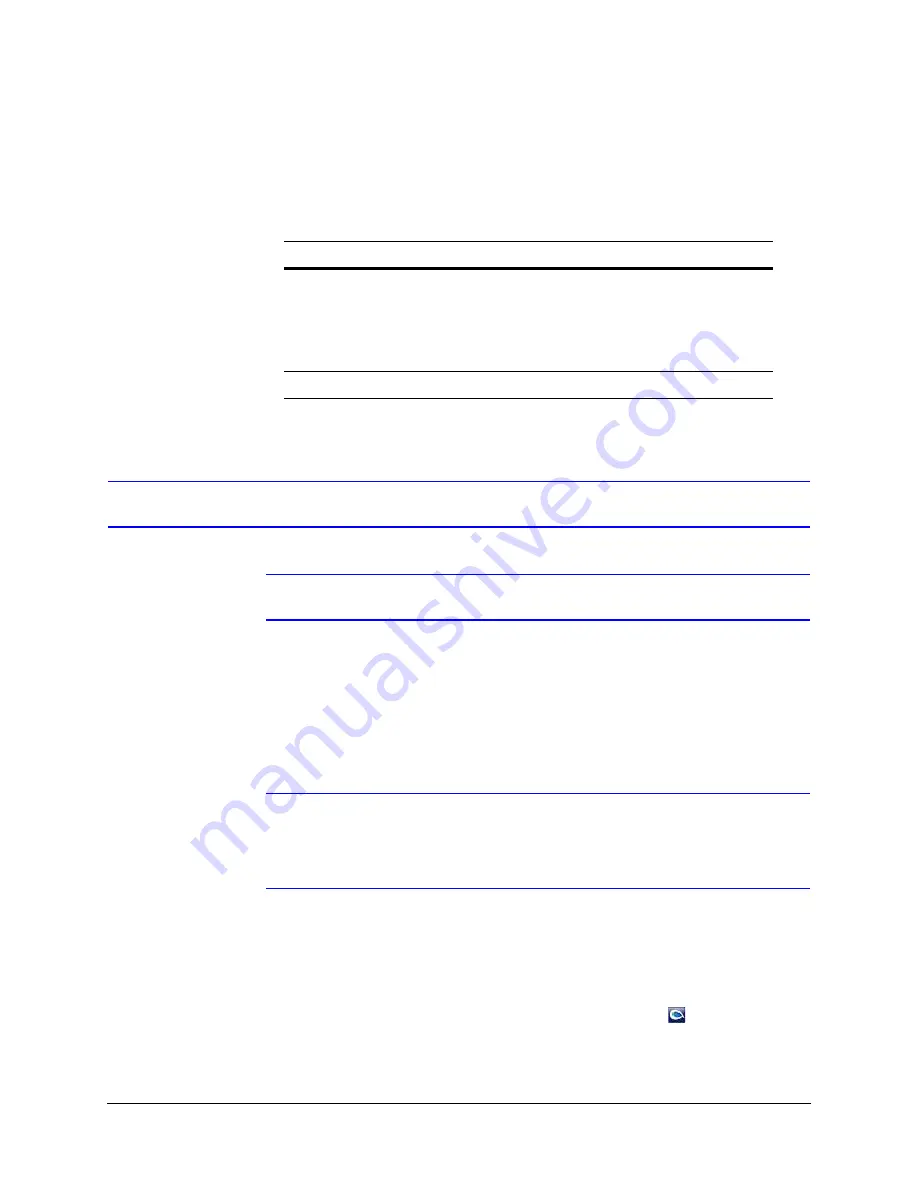
46
IP Camera Web Client
User Profiles
describes the roles and privileges for the web client application users:
Logging On and Off the IP Web Client
Note
Up to four (4) Administrators and/or guest users can log on at the same time.
There are two ways to open each IP device web client.
•
By clicking
Launch Browser
from the IP Utility interface.
- or -
•
Directly from Internet Explorer by entering the URL (the IP address) in the address
bar.
Note
The web page where you log on to the Honeywell IP Utility and any IP device
web page (for example, the IP web client) look very similar. You can tell the
difference between the two sites by the IP address in the web browser as well
as the program name in the lower left corner of the window.
Launching the Web Client from IP Utility
1. From the desktop, double-click the
Honeywell IP Utility
icon
.
- or -
Click
Start
All Programs
Honeywell Video Systems
EQUIP Series
IP
Utility
Honeywell IP Utility
.
Table 4-1
User Roles and Privileges
User Role
Privileges
Administrator
• View video and network settings
• Setup the video compression settings
• Configure auto exposure and white balance for
the camera
• Setup camera sabotage and video motion
detection settings
Guest Operator
• View video
Содержание HD44IP
Страница 2: ......
Страница 3: ...User Guide ...
Страница 8: ...8 Figures ...
Страница 10: ...10 Tables ...
Страница 16: ...16 Introduction ...
Страница 28: ...28 Installation and Setup ...
Страница 44: ...44 Installing the Honeywell IP Utility and Web Client ...
Страница 68: ...68 IP Camera Web Client ...
Страница 70: ...70 Surface Mounting Template ...
Страница 76: ...76 Specifications ...
Страница 82: ...82 ...
Страница 83: ......






























