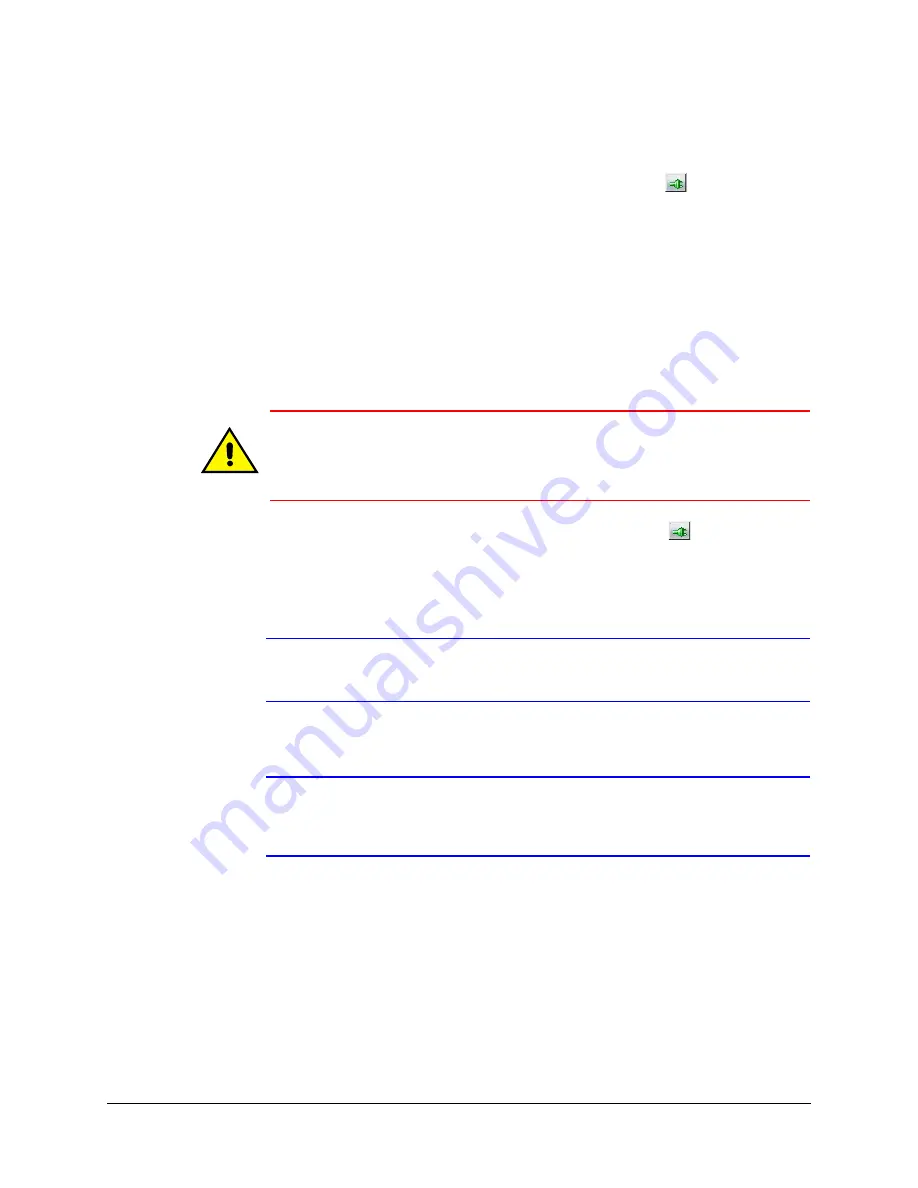
40
Installing the Honeywell IP Utility and Web Client
Updating IP Network Settings Automatically
1. In the
Discovery
pane, select the device and click
Connect
(
).
2. From the
System
tab click the
Obtain an IP Address automatically
check box.
3. Enter a
Device Name
,
for example,
FrontLobbyDome01
.
4. Click
Apply
.
The network automatically assigns the IP Address based on the DHCP network server
details.
If no DHCP server is present on the network, the hardware defaults to an
APIPA address (169.254.x.x).
Updating IP Network Settings Manually
Caution
When manually updating the network settings, it is important to enter
the correct IP network settings before applying them. Incorrect values
might cause a failure when connecting to the device. See
on
for definitions of each setting.
1. In the
Discovery
pane, select the device, and click
Connect
(
).
2. To assign a static IP address to the device, from the
System
tab click to clear the
Obtain an IP Address automatically
check box.
3. Enter a
Device Name
, for example,
FrontLobbyDome01
.
Note
The MAC address is a factory-assigned address that is unique for each
device.
4. Enter an
IP Address
for the device on the network.
Note
The address must be in the same address range. For example, if the PC’s IP
address is 192.168.1.xx, then the device should be set to a similar address,
for example 192.168.1.xy.
5. Enter the device
Subnet Mask
value. A value is required.
6. Enter a default
Gateway Address
that connects the device to the static network. A
value is required.
7. Click
Apply
.
The network settings are updated and a message displays in the status bar to confirm
the update.
Содержание HD44IP
Страница 2: ......
Страница 3: ...User Guide ...
Страница 8: ...8 Figures ...
Страница 10: ...10 Tables ...
Страница 16: ...16 Introduction ...
Страница 28: ...28 Installation and Setup ...
Страница 44: ...44 Installing the Honeywell IP Utility and Web Client ...
Страница 68: ...68 IP Camera Web Client ...
Страница 70: ...70 Surface Mounting Template ...
Страница 76: ...76 Specifications ...
Страница 82: ...82 ...
Страница 83: ......
















































