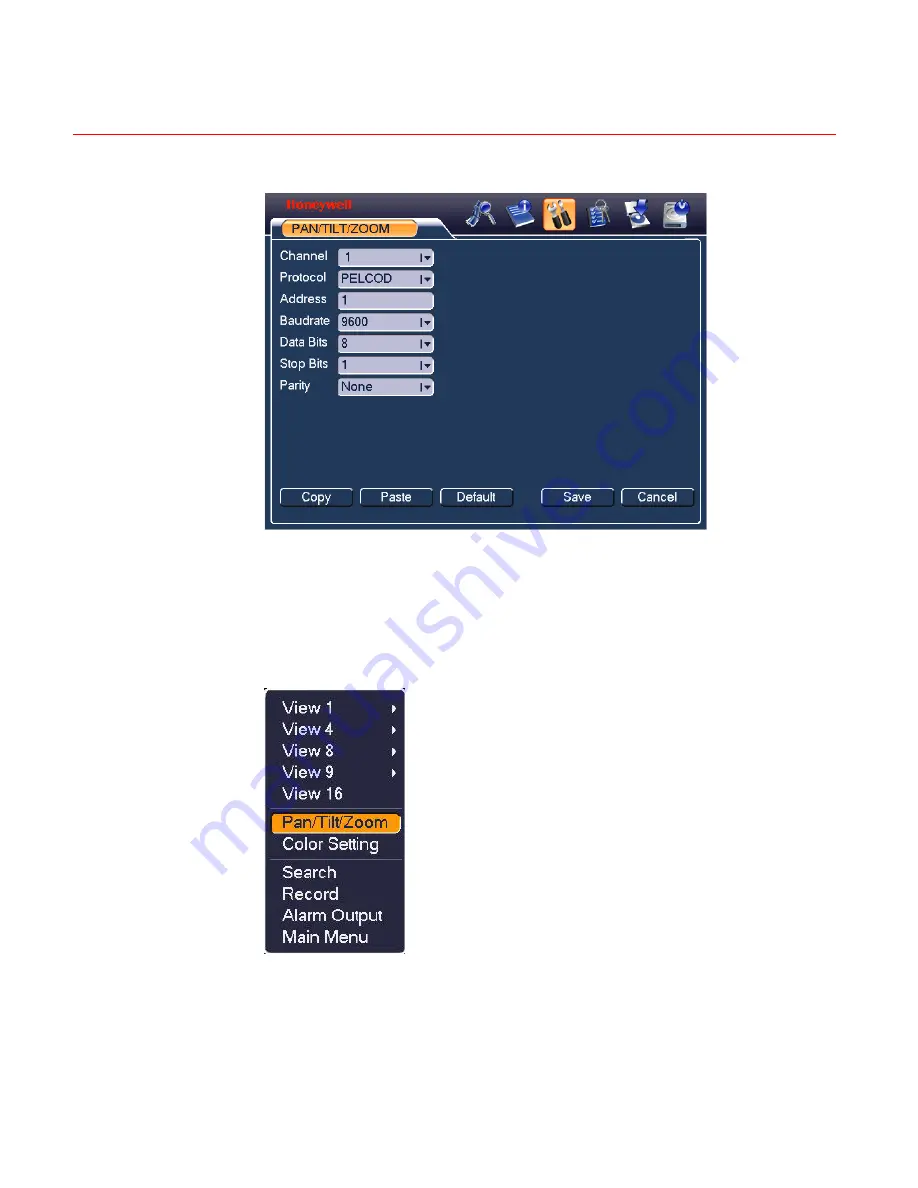
Honeywell
55
Figure 4-29 PTZ Setup Menu
After completing all the settings click
Save
.
In the single window display (View 1) mode, right-click to open the interface
shown in
Figure 4-30
(by clicking
Fn
in the front panel or in the remote
controller will cause a menu to appear with only Pan/Tilt/Zoom and Color
Setting options). .
Figure 4-30 The Context Menu
Click
Pan/Tilt/Zoom
, and the interface is shown as below. See
Figure 4-31
.
Here you can set the following items:
•
Step: value ranges from 1 to 8.
Содержание HD-DVR-1004
Страница 2: ......
Страница 7: ...Honeywell v 8 Appendix 165 HDD Capacity Calculation 165 Compatible USB Drive List 166 ...
Страница 8: ......
Страница 14: ......
Страница 57: ...Honeywell 43 Figure 4 15 Motion Detection Menu Figure 4 16 Motion Detection Zone Setting ...
Страница 58: ...Overview of Navigation and Controls 44 Figure 4 17 PTZ Activation Setting Figure 4 18 Armed Period Setting ...
Страница 63: ...Honeywell 49 Figure 4 22 Menu of the Alarm Figure 4 23 The settings of PTZ Activation ...
Страница 115: ...Honeywell 101 Figure 5 42 The Shutdown Menu ...
Страница 118: ...Web Client Operation 104 Figure 6 2 The Internet Options Window ...
Страница 130: ...Web Client Operation 116 Figure 6 21 HDD Information Menu Log Here you can view system log See Figure 6 22 ...
Страница 133: ...Honeywell 119 Figure 6 24 General Setup Menu Figure 6 25 DST Setup Menu Date ...
Страница 146: ...Web Client Operation 132 Figure 6 37 The NTP Setup Menu Alarm Alarm setup interface is shown as in Figure 6 38 ...
Страница 181: ......















































