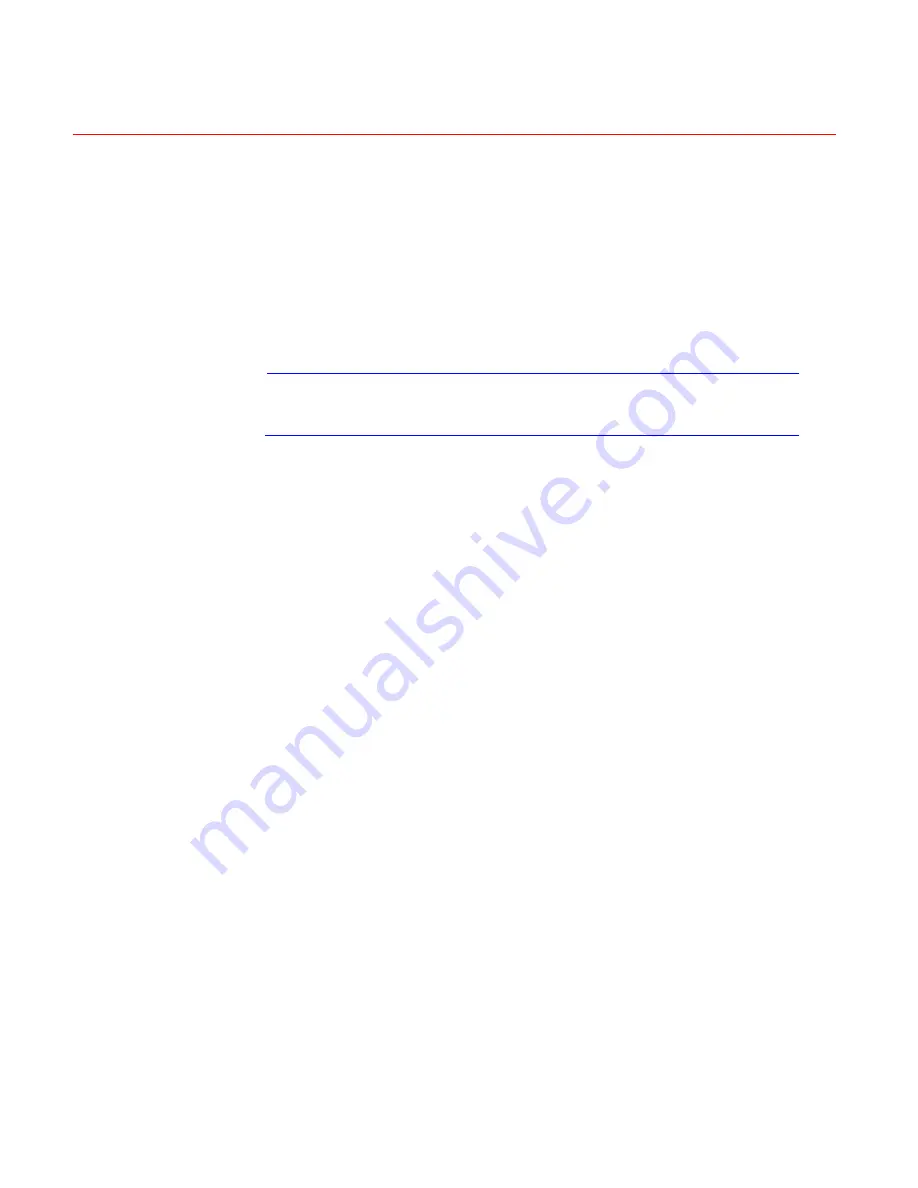
Honeywell
37
the entire setup and then click the
Save
button to keep all of the modified
settings.
Redundancy
Redundancy function allows you to save record file in several hard disks.
When a record is damage in one disk, there is a spare one in the other disk,
so that data reliability and safety is maintained.
In
Main menu
>
Advanced
>
HDD Management
, set one or more disk(s)
as redundant from dropdown list. System automatically overwrites old files
once hard disk is full.
Note
At least one read-write disk is required for DVR to record
video.
In
Main menu
>
Setting
>
Schedule
, check the Redundancy box to
enable this function in the selected channel.
If current channel is not recording, the setup gets activated when the
channel begin recording the next time.
If current channel is recording now, the setup will get activated immediately,
and the current record will be terminated and a new file is created as
redundancy recording is started.
After setup is completed, please click save button, system goes back to the
previous menu.
Search and playback of the records in the redundant disk.
There are two ways for you to playback or search in the redundant disk.
Set redundant disk(s) as read-only disk or read-write disk (Main menu-
>Advanced->HDD management). System needs to reboot to get setup
activated. Now you can search or playback file in redundant disk.
Dismantle the disk and play it in another PC.
Snapshot
Schedule Snapshot
In Encode interface, click snapshot button to input snapshot mode, size,
quality and frequency.
In General interface please input upload interval.
In Schedule interface, please enable snapshot function.
Содержание HD-DVR-1004
Страница 2: ......
Страница 7: ...Honeywell v 8 Appendix 165 HDD Capacity Calculation 165 Compatible USB Drive List 166 ...
Страница 8: ......
Страница 14: ......
Страница 57: ...Honeywell 43 Figure 4 15 Motion Detection Menu Figure 4 16 Motion Detection Zone Setting ...
Страница 58: ...Overview of Navigation and Controls 44 Figure 4 17 PTZ Activation Setting Figure 4 18 Armed Period Setting ...
Страница 63: ...Honeywell 49 Figure 4 22 Menu of the Alarm Figure 4 23 The settings of PTZ Activation ...
Страница 115: ...Honeywell 101 Figure 5 42 The Shutdown Menu ...
Страница 118: ...Web Client Operation 104 Figure 6 2 The Internet Options Window ...
Страница 130: ...Web Client Operation 116 Figure 6 21 HDD Information Menu Log Here you can view system log See Figure 6 22 ...
Страница 133: ...Honeywell 119 Figure 6 24 General Setup Menu Figure 6 25 DST Setup Menu Date ...
Страница 146: ...Web Client Operation 132 Figure 6 37 The NTP Setup Menu Alarm Alarm setup interface is shown as in Figure 6 38 ...
Страница 181: ......






























