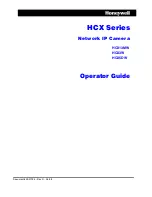HCX Series Network IP Camera Operator Guide
Document 800-01794 Rev C
9
05/09
Figures
HCXFinder List of Detected Cameras . . . . . . . . . . . . . . . . . . . . . . . . . . . . . 15
Assign IP Address . . . . . . . . . . . . . . . . . . . . . . . . . . . . . . . . . . . . . . . 16
Camera Settings . . . . . . . . . . . . . . . . . . . . . . . . . . . . . . . . . . . . . . . . 16
Live Window . . . . . . . . . . . . . . . . . . . . . . . . . . . . . . . . . . . . . . . . . . 17
Image Screen . . . . . . . . . . . . . . . . . . . . . . . . . . . . . . . . . . . . . . . . . 19
Image Settings Dialog Box . . . . . . . . . . . . . . . . . . . . . . . . . . . . . . . . . . 19
Gain Settings Dialog Box . . . . . . . . . . . . . . . . . . . . . . . . . . . . . . . . . . . 21
Overlays Dialog Box . . . . . . . . . . . . . . . . . . . . . . . . . . . . . . . . . . . . . . 22
Window Screen . . . . . . . . . . . . . . . . . . . . . . . . . . . . . . . . . . . . . . . . 23
Exposure Tab . . . . . . . . . . . . . . . . . . . . . . . . . . . . . . . . . . . . . . . . . 24
Live View with Automatic Exposure Window . . . . . . . . . . . . . . . . . . . . . . . . . 25
Privacy Tab. . . . . . . . . . . . . . . . . . . . . . . . . . . . . . . . . . . . . . . . . . . 25
Window Screen with 4 Privacy Zones . . . . . . . . . . . . . . . . . . . . . . . . . . . . . 26
Window Screen with Motion Detection . . . . . . . . . . . . . . . . . . . . . . . . . . . . 27
Network Screen . . . . . . . . . . . . . . . . . . . . . . . . . . . . . . . . . . . . . . . . 29
Email Dialog . . . . . . . . . . . . . . . . . . . . . . . . . . . . . . . . . . . . . . . . . . 31
Time Dialog . . . . . . . . . . . . . . . . . . . . . . . . . . . . . . . . . . . . . . . . . . 31
Security Screen . . . . . . . . . . . . . . . . . . . . . . . . . . . . . . . . . . . . . . . . 33
Access Hours Dialog . . . . . . . . . . . . . . . . . . . . . . . . . . . . . . . . . . . . . 35
Trigger Settings Screen . . . . . . . . . . . . . . . . . . . . . . . . . . . . . . . . . . . . 36
E-mail Dialog Box . . . . . . . . . . . . . . . . . . . . . . . . . . . . . . . . . . . . . . . 38
FTP Dialog Box . . . . . . . . . . . . . . . . . . . . . . . . . . . . . . . . . . . . . . . . 38
E-mail and FTP Status . . . . . . . . . . . . . . . . . . . . . . . . . . . . . . . . . . . . . 39
I/O Settings Screen . . . . . . . . . . . . . . . . . . . . . . . . . . . . . . . . . . . . . . 42
Button Attributes Dialog . . . . . . . . . . . . . . . . . . . . . . . . . . . . . . . . . . . . 42
Relay Action Dialog . . . . . . . . . . . . . . . . . . . . . . . . . . . . . . . . . . . . . . 43
Analog Output Dialog . . . . . . . . . . . . . . . . . . . . . . . . . . . . . . . . . . . . . 43
MultiView Settings Screen . . . . . . . . . . . . . . . . . . . . . . . . . . . . . . . . . . . 44
Содержание HCX13MW
Страница 1: ...Document 800 01794 Rev C 05 09 Operator Guide HCX Series Network IP Camera HCX13MW HCX3W HCX5DW ...
Страница 6: ...6 ...
Страница 8: ...8 ...
Страница 10: ...10 ...