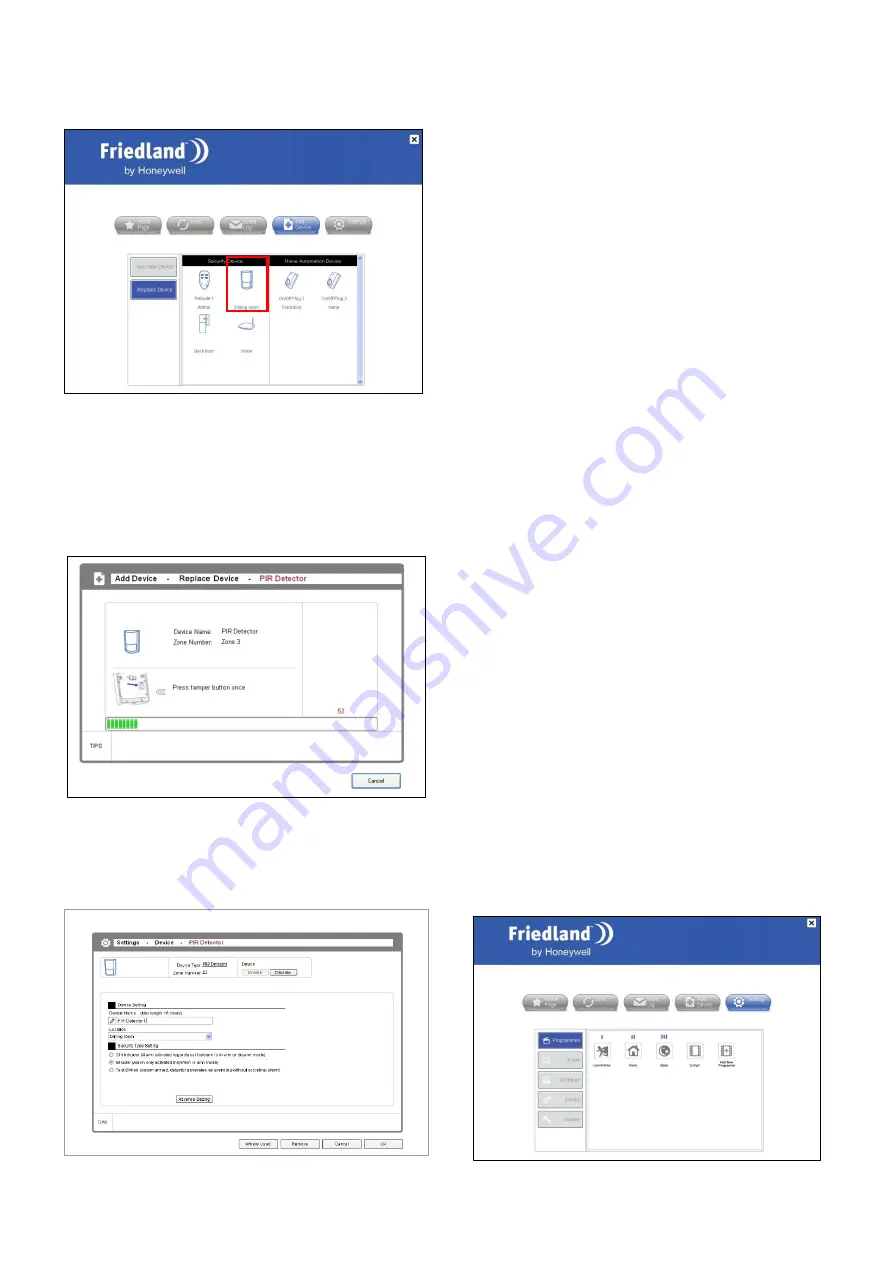
12
1. Click on the PIR movement detector icon.
2. The software will issue a request to the Control
Panel to go into learning mode.
3. Operate the learn/tamper button on the selected PIR
device within 30 seconds to transmit a code to be
picked up by the Control Panel.
4. Once the system has learnt the device’s code, the
device setting window will appear for you to configure
the device’s properties. Refer to the previous section
for details of the setting items.
2-6. Settings
Concept of Programmes, Schedules and Event
There are three ways to control home automation
devices using the GlobalGuard system:
Programmes
: A Programme is a set of action(s) that
are activated immediately when called upon by the
user. These actions may include turning on/off the
plugs, or changing the security mode of the control
panel. Programmes can be assigned into Function
keys I, II and III on the Control Panel so that they are
activated when user presses those keys via the Control
Panel, the home page of the PC setup software or via
the online remote access software.
Events
: An Event is a set of multiple actions that take
place when the system is triggered by a detector. For
example, an Event can be created to automatically turn
on the porch lamp (connected to a ON/OFF device)
when the door/window contact detector detects the
front door opening. Unlike Programmes, Events are
activated by detectors rather than activated upon
request by the user.
An Event can also be set to be triggered by a change in
the security settings. For example, setting the Control
Panel to ARM remotely through the website can turn on
the light to warn off intruders.
Schedules
: A Schedule is a set of multiple actions that
are activated when the preset time is reached. For
example, one can create a Schedule to turn ON a table
lamp connected to a ON/OFF plug at 6pm and OFF at
11pm on a daily basis or particular days.
2-6-1. Programmes
To create or maintain a Programme, select [Settings] in
the top menu and click “Programmes” in the menu to
the left. The system supports up to a maximum of 16
Programmes and once you have reached the
maximum, the [Add New Programme] button will turn
grey.




















