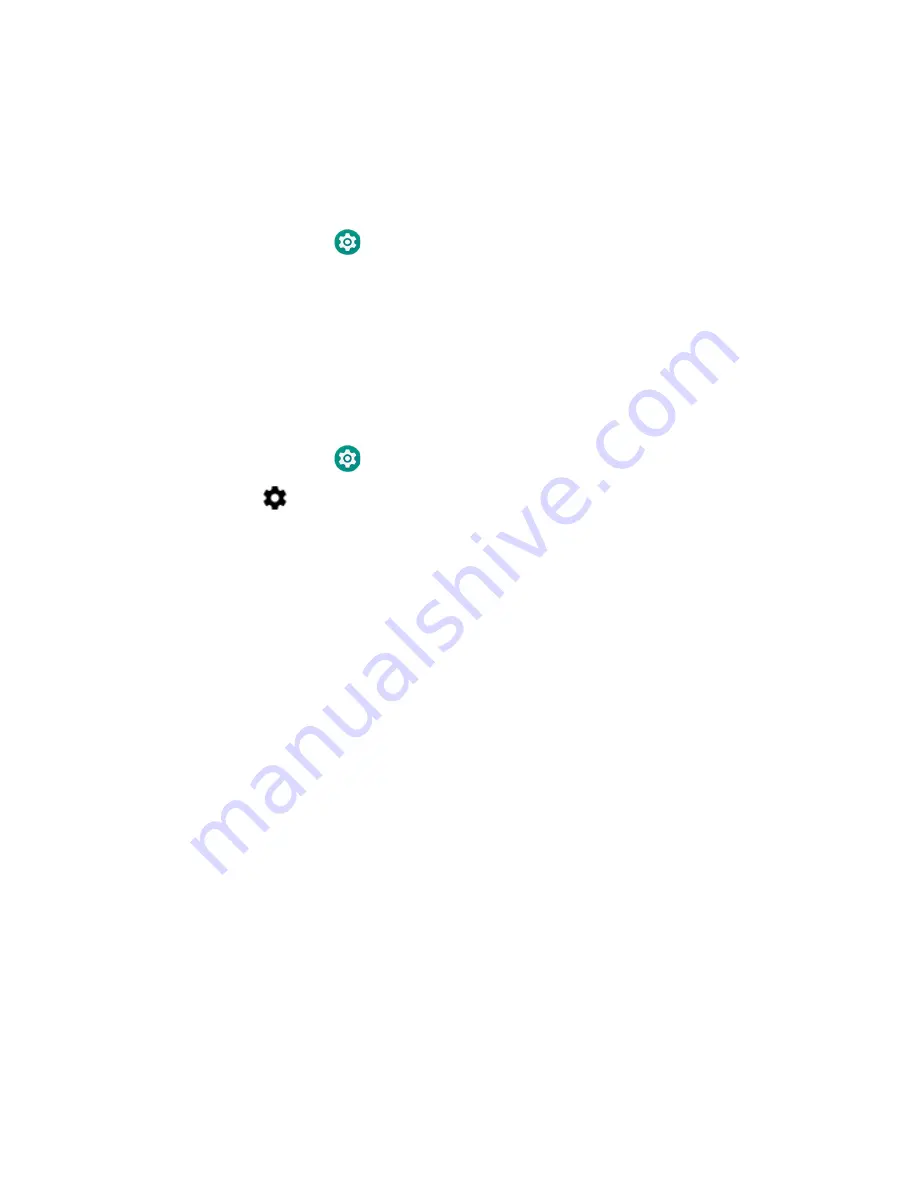
CK65 Mobile Computer
61
Rename the Computer and View File History
You can change the name of the computer to make it easier to identify when
pairing with other Bluetooth enabled devices and view statistics about received
files.
1. Swipe up from the bottom of the Home screen to access all apps.
2. Tap
Settings
>
Connected devices
>
Bluetooth
.
3. Tap
Device Name
. Type the new name and then select
Rename
.
Rename, Share or Unpair a Paired Device
You can rename a paired device to make it easier to identify it on the list or unpair
the device to remove it from the paired list.
1. Swipe up from the bottom of the Home screen to access all apps.
2. Tap
Settings
>
Connected devices
>
Bluetooth
.
3. Tap
next to the paired device.
4. Take one of the following actions:
•
To rename the device, type the new name, and then tap
OK
.
•
To allow
Internet connection sharing
or
Contact Sharing
, tap the check box
next to the setting.
•
To unpair the device, tap
Forget
.
About Serial and USB Communications
You can use these optional CK65 accessories to transmit data to and receive data
from another device through serial or USB communications:
•
Vehicle dock
•
Home Base
•
Ethernet Home Base
USB Troubleshooting
•
If you have a problem with your workstation computer recognizing the USB
device, try downloading and installing the Honeywell-aidc-usb-driver. The
driver is part of the Honeywell_Mobility SDK_Android software.zip file. To learn
where to get the software, see
•
Check to make sure you have enabled the USB for file transfer. To learn more, see
Содержание CK65 Series
Страница 1: ...User Guide CK65 Series Mobile Computer powered by Android ...
Страница 8: ...viii CK65 Mobile Computer ...
Страница 40: ...32 CK65 Mobile Computer ...
Страница 72: ...64 CK65 Mobile Computer ...
Страница 80: ...72 CK65 Mobile Computer ...
Страница 86: ...78 CK65 Mobile Computer ...
Страница 87: ......
Страница 88: ... Honeywell 9680 Old Bailes Road Fort Mill SC 29707 www honeywellaidc com CK65 A EN UG 01 Rev A 05 19 ...






























