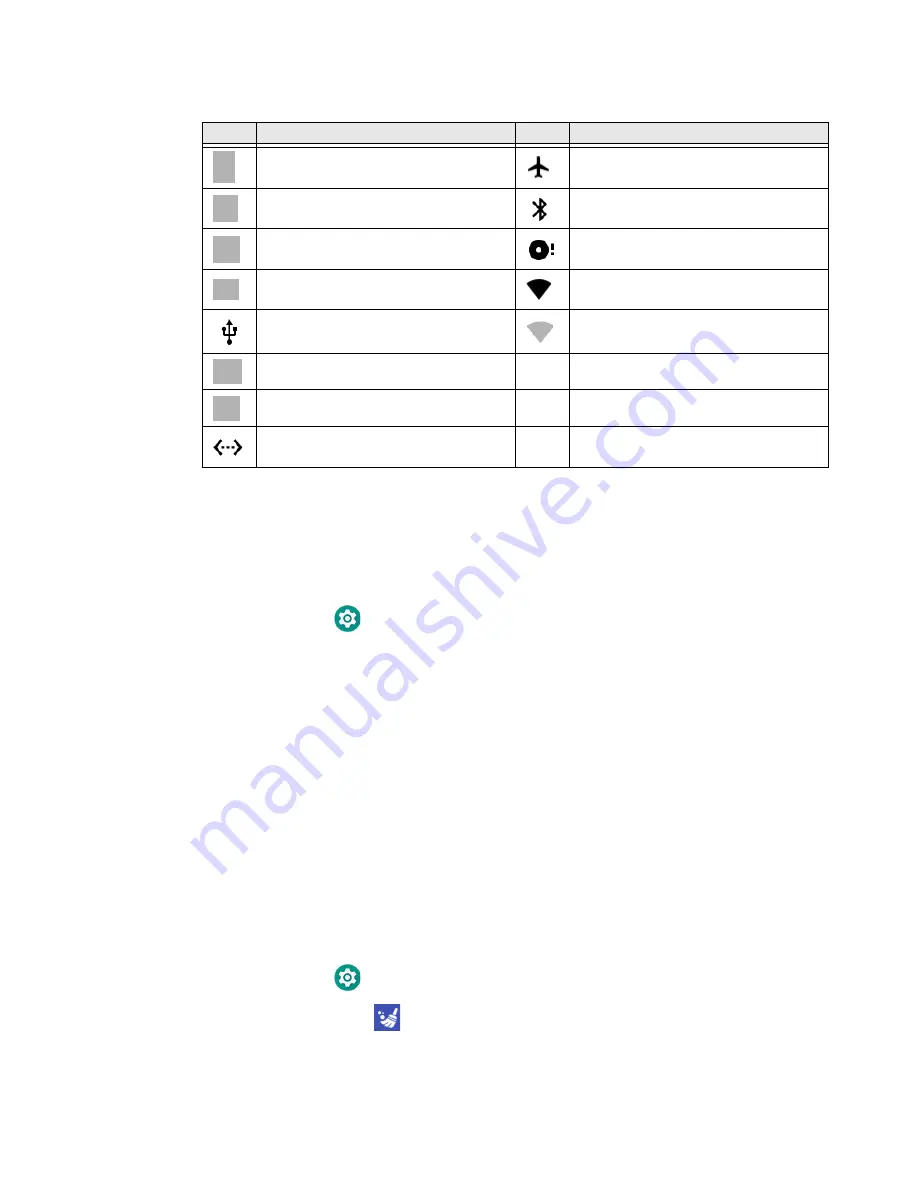
CK65 Mobile Computer
25
Status and Notification Icons
Remap a Button or Key
You can change the default function of the physical buttons and keys.
1. Swipe up from the bottom of the Home screen to access all apps.
2. Tap
Settings
>
Honeywell Settings
>
Key Remap
.
3. Tap the plus sign (+).
4. Press the button or key you want to remap.
5. Tap
OK
.
6. Tap
Keys
or
Applications
or
Actions
to view the available functions.
7. Select the function you want assigned to the button. The function you selected
now appears next to the button or key name.
8. Exit the Settings app.
Restore Default Button Action
To restore the button default action:
1. Swipe up from the bottom of the Home screen to access all apps.
2. Tap
Settings
>
Honeywell Settings
>
Key remap
.
3. Tap the clean icon
.
Icon
Description
Icon
Description
Pending alarm and Alarm is set
Airplane mode is turned On.
New text message or multimedia
message
Bluetooth is turned On.
Error with text or multimedia message
delivery
SD card is full
New email
Wi-Fi network connected with full
signal strength
Computer is connected to a PC with a
USB cable
WiFi network connected but no signal
strength
Synchronizing data
Error with sync or sign-in
Computer is connected with Ethernet
Содержание CK65 Series
Страница 1: ...User Guide CK65 Series Mobile Computer powered by Android ...
Страница 8: ...viii CK65 Mobile Computer ...
Страница 40: ...32 CK65 Mobile Computer ...
Страница 72: ...64 CK65 Mobile Computer ...
Страница 80: ...72 CK65 Mobile Computer ...
Страница 86: ...78 CK65 Mobile Computer ...
Страница 87: ......
Страница 88: ... Honeywell 9680 Old Bailes Road Fort Mill SC 29707 www honeywellaidc com CK65 A EN UG 01 Rev A 05 19 ...






























