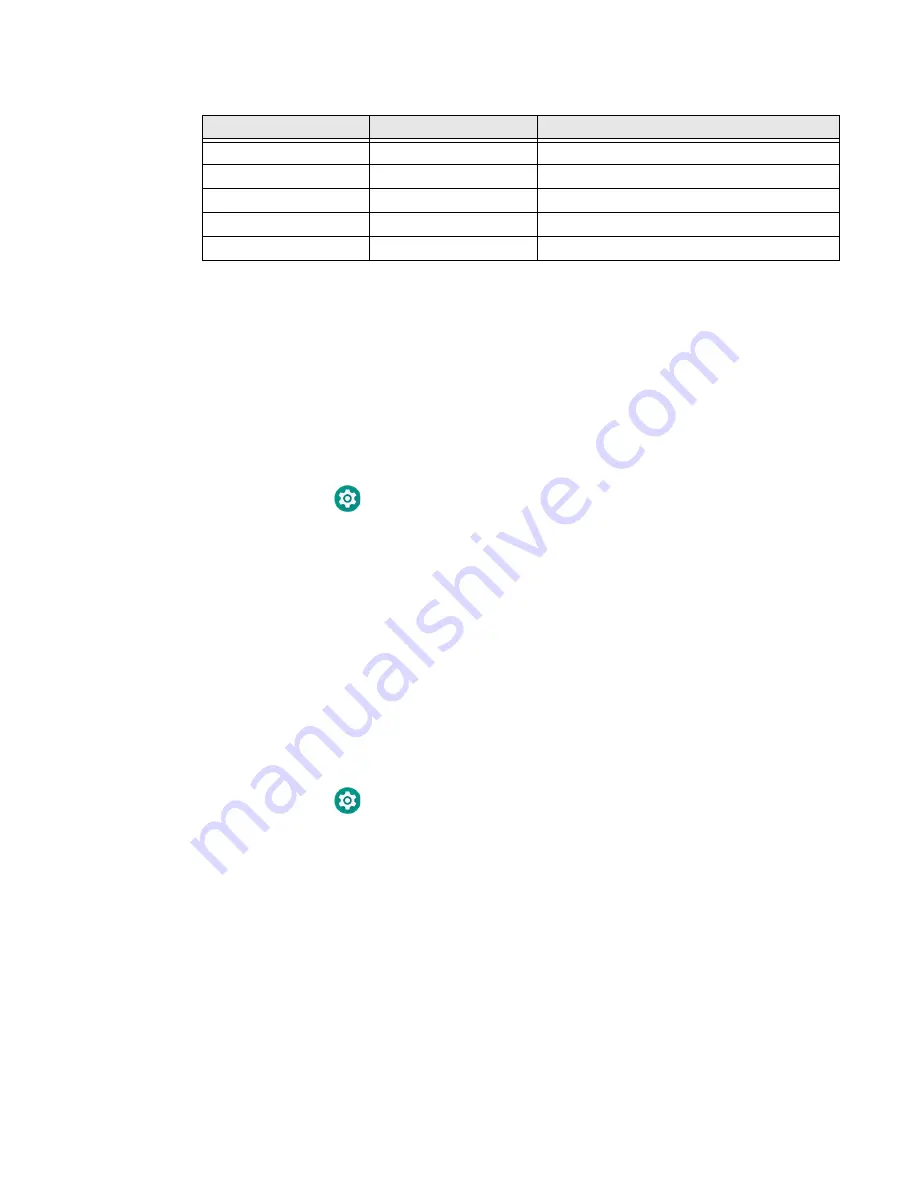
CK65 Mobile Computer
9
Default Battery LED Behavior (Optional Android OS Configuration)
Select the No battery LED setting if you want to use the LED as a notification LED
for applications or device management solutions. For more information on how to
use the LED as a notification LED, see
http://developer.android.com/guide/
topics/ui/notifiers/notifications.html
.
Change the Battery Status LED Behavior
To change the battery status LED behavior:
1. Swipe up from the bottom of the Home screen to access all apps.
2. Tap
Settings
>
Honeywell Settings
>
Battery LED
.
3. Choose one of the options:
•
Default Battery LED
(optional Android OS configuration)
•
Honeywell Battery LED
(factory default/out-of-box configuration)
•
No Battery LED
(disable battery LED)
Check the Battery Level and Usage
In addition to the Battery status icon and LED, you can monitor the battery status
from the Settings app.
1. Swipe up from the bottom of the Home screen to access all apps.
2. Tap
Settings
>
Battery
.
The current percentage of battery power remaining and the amount of usage
time left on the battery appear on the screen.
A list shows the battery usage for
individual apps and services. For usage details, select one of the apps or ser-
vices in the list. You can also access the
Battery saver
feature from the battery
screen.
Connected to Power
LED State
Description
No
Blinking red
Battery level is below 15%
No
Off
Battery level is 15% or more
Yes
Steady red
Battery level is below 15%
Yes
Steady amber
Battery level is between 15% and 90%
Yes
Steady green
Battery level is 90% or more
Содержание CK65 Series
Страница 1: ...User Guide CK65 Series Mobile Computer powered by Android ...
Страница 8: ...viii CK65 Mobile Computer ...
Страница 40: ...32 CK65 Mobile Computer ...
Страница 72: ...64 CK65 Mobile Computer ...
Страница 80: ...72 CK65 Mobile Computer ...
Страница 86: ...78 CK65 Mobile Computer ...
Страница 87: ......
Страница 88: ... Honeywell 9680 Old Bailes Road Fort Mill SC 29707 www honeywellaidc com CK65 A EN UG 01 Rev A 05 19 ...






























