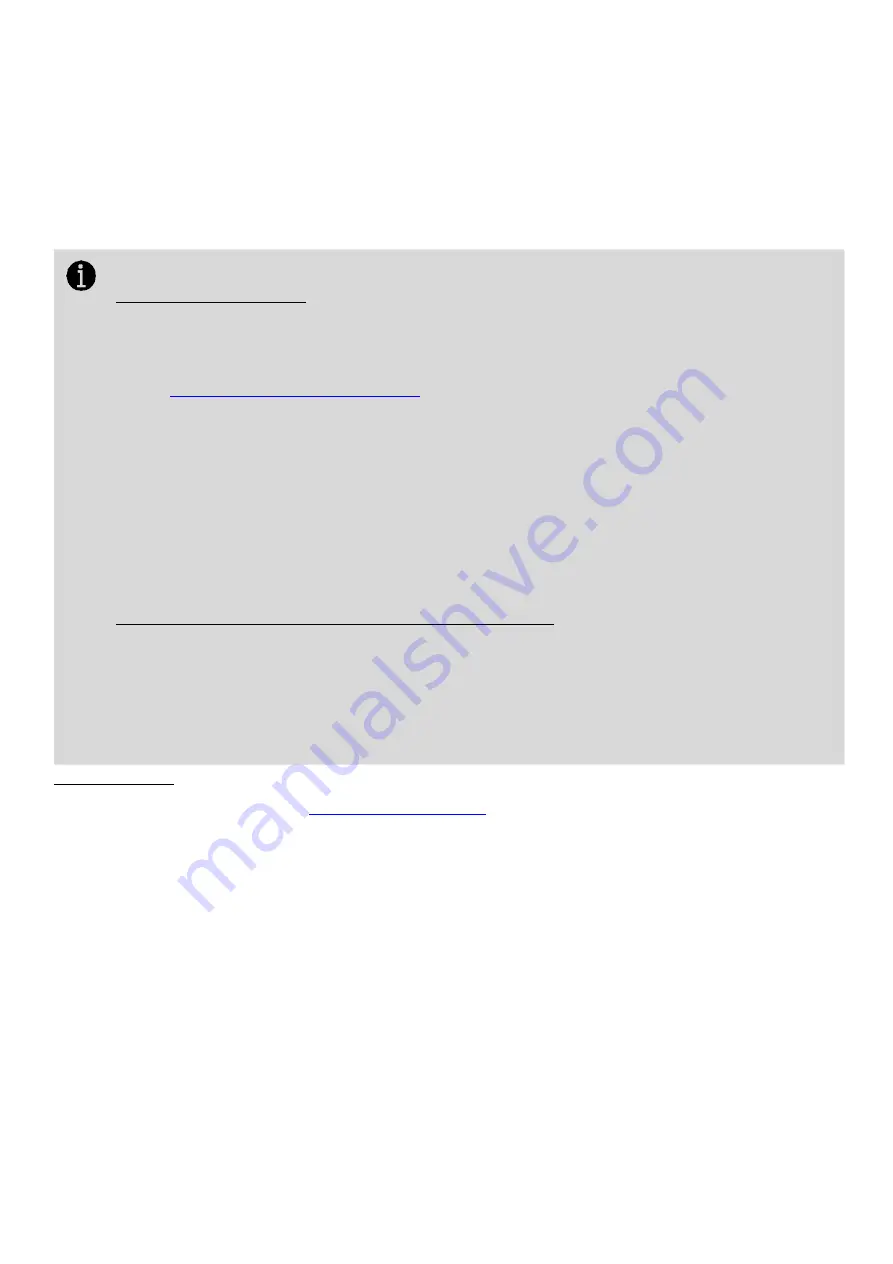
CIPer
TM
MODEL 30 CONTROLLER - INSTALLATION AND OPERATIONS GUIDE
11
31-00206 - 02
Installing CIPer Model 30 Programming tools
This section guides to upgrade procedure of the core files, software, and firmware of the CIPer Model 30
controller and expansion IO to the latest build.
Check the power requirements of the controller and the expansion IO modules as specified in the product
datasheets. To avoid overloading the power supply while upgrading, the firmware in the expansion IO modules
can be upgraded later individually, by using the associated distribution files just for the expansion IO modules.
IMPORTANT
All modules must be signed
•
Niagara version N4.10 requires all modules to be signed with a valid certificate. If you are using
third-party modules, ensure that they are signed with a valid certificate using Niagara’s Jar
Signing Tool. For more details on the Niagara Third-Party Module Signing procedure, refer to the
Niagara Third-Party Module Signing
link or below Niagara internal help links (ORDs)
o
Signing A Third Party Module:
module://docModuleSign/doc/CreateCodeSigningCertificate-28E327C0.html
o
Staged roll-out:
module://docModuleSign/doc/StagedRoll-outModuleSigning-
182E7CC0.html
o
Verification modes
: module://docModuleSign/doc/VerificationModesModuleSigning-
182D0E86.html
If you attempt to upgrade an existing CIPer Model 30 controller with an unsigned module, the
station will not start.
For users using WEBs N4.8 version in CIPer Model 30 controller
•
While installing any other tool packages in CIPer Model 30 controller, if CIPer Model 30 modules
are getting overridden then ensure to copy the corresponding modules
.sig
files that are present
along with modules using the "File Transfer Client" mechanism in Niagara.
•
If the corresponding
.sig
file for the module is not installed in CIPer Module 30 controller, then
during reboot those modules will be uninstalled and the station will fail to start.
Steps to Upgrade
1.
Download and install the
2.
Upgrade using one of the following methods:
You can install a single controller or multiple controllers.
a)
For single CIPer Model 30 Controller –use Distribution File Installer or Commissioning Service
b)
For multiple CIPer 30 Model Controllers –use Provisioning Service
•
Upgrade using Distribution File Installer
•
Upgrade using Commissioning Wizard
•
Upgrade using Provisioning Service
3.
Verify that the upgrade is successful.


























