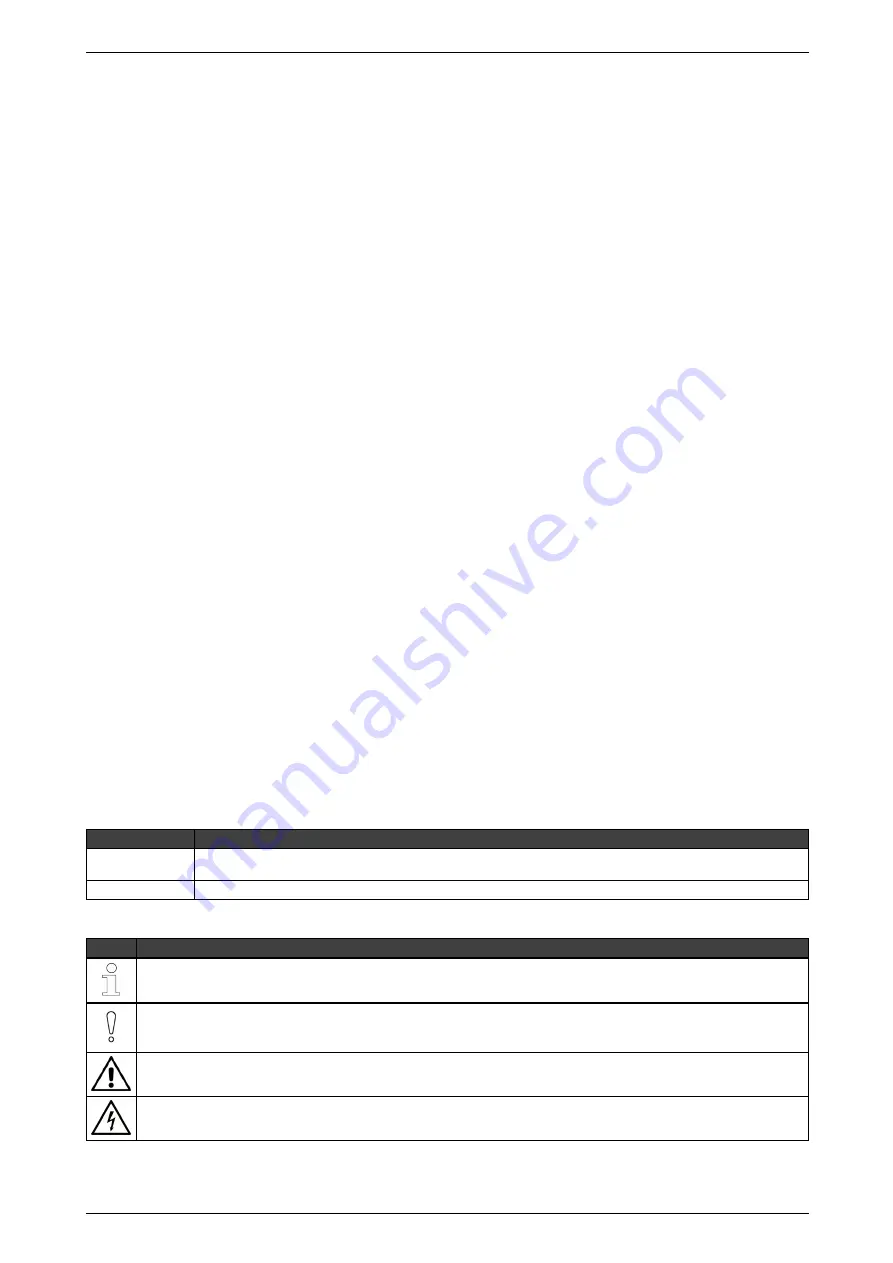
ADPRO
ADPRO iFT Series Quick Setup Guide
27929_07
3
Disclaimer
The contents of this document are provided on an "as is" basis. No representation or warranty (either express or implied) is made as to the completeness,
accuracy or reliability of the contents of this document. The manufacturer reserves the right to change designs or specifications without obligation and without
further notice. Except as otherwise provided, all warranties, express or implied, including without limitation any implied warranties of merchantability and
fitness for a particular purpose are expressly excluded.
Intellectual Property and Copyright
This document includes registered and unregistered trademarks. All trademarks displayed are the trademarks of their respective owners. Your use of this
document does not constitute or create a license or any other right to use the name and/or trademark and/or label. This document is subject to copyright owned
by Honeywell. You agree not to copy, communicate to the public, adapt, distribute, transfer, sell, modify, or publish any contents of this document without the
express prior written consent of Honeywell.
Trade Name Statement
ADPRO, FastTrace, iFT, iFT-E, iFT Gateway, IntrusionTrace, LoiterTrace, XO, iTrace, iCommand, iCommission, iPIR, and FMST are trademarks and/or
registered trademarks of Honeywell and/or its subsidiaries in the United States and/or other countries. Other brand names mentioned herein are for
identification purposes only and may be trademarks of their respective holder(s). Your use of this document does not constitute or create a licence or any other
right to use the name and/or trademark and/or label.
General Warning
This product must only be installed, configured and used strictly in accordance with the General Terms and Conditions, User Manual and product documents
available from Honeywell. All proper health and safety precautions must be taken during the installation, commissioning, and maintenance of the product. The
system should not be connected to a power source until all the components have been installed. Proper safety precautions must be taken during tests and
maintenance of the products when these are still connected to the power source. Failure to do so or tampering with the electronics inside the products can
result in an electric shock causing injury or death and may cause equipment damage. Honeywell is not responsible and cannot be held accountable for any
liability that may arise due to improper use of the equipment and/or failure to take proper precautions. Only persons trained through an Honeywell accredited
training course can install, test and maintain the system.
Liability
You agree to install, configure, and use the products strictly in accordance with the User Manual and product documents available from Honeywell.
Honeywell is not liable to you or any other person for incidental, indirect, or consequential loss, expense or damages of any kind including without limitation,
loss of business, loss of profits, or loss of data arising out of your use of the products. Without limiting this general disclaimer the following specific warnings
and disclaimers also apply:
Fitness for Purpose
You agree that you have been provided with a reasonable opportunity to appraise the products and have made your own independent assessment of the fitness
or suitability of the products for your purpose. You acknowledge that you have not relied on any oral or written information, representation, or advice given by or
on behalf of Honeywell or its representatives.
Total Liability
To the fullest extent permitted by law that any limitation or exclusion cannot apply, the total liability of Honeywell in relation to the products is limited to:
i. in the case of services, the cost of having the services supplied again; or
ii. in the case of goods, the lowest cost of replacing the goods, acquiring equivalent goods or having the goods repaired.
Indemnification
You agree to fully indemnify and hold Honeywell harmless for any claim, cost, demand, or damage (including legal costs on a full indemnity basis) incurred or
which may be incurred arising from your use of the products.
Miscellaneous
If any provision outlined above is found to be invalid or unenforceable by a court of law, such invalidity or unenforceability will not affect the remainder which will
continue in full force and effect. All rights not expressly granted are reserved.
Document Conventions
The following typographic conventions are used in this document:
Convention
Description
Bold
Used to denote: emphasis.
Used for names of menus, menu options, toolbar buttons…
Italic
Used to denote references to other parts of this document or other documents. Used for the result of an action.
The following icons are used in this document:
Icon
Description
Note. This icon indicates information of special interest that will help the reader make full use of the product, optimise performance, etc. Failure to
read the note will not result in physical harm to the reader, or damage to equipment or data.
Caution! This icon indicates danger to equipment. The danger can be loss of data, physical damage to the equipment, or permanent corruption of
configuration details.
Warning! This icon indicates danger of physical harm to the reader. Not following instructions may lead to death or permanent injury.
Warning! This icon indicates danger of electric shock. This may lead to death or permanent injury.
Содержание ADPRO iFT Series
Страница 1: ...ADPRO iFT Series Quick Setup Guide October 2019 Doc 27929_07 Software version XO 4 5 ...
Страница 2: ......
Страница 17: ...ADPRO ADPRO iFT Series Quick Setup Guide 27929_07 17 ...
Страница 18: ...ADPRO iFT Series Quick Setup Guide ADPRO 18 27929_07 ...
Страница 19: ......


















