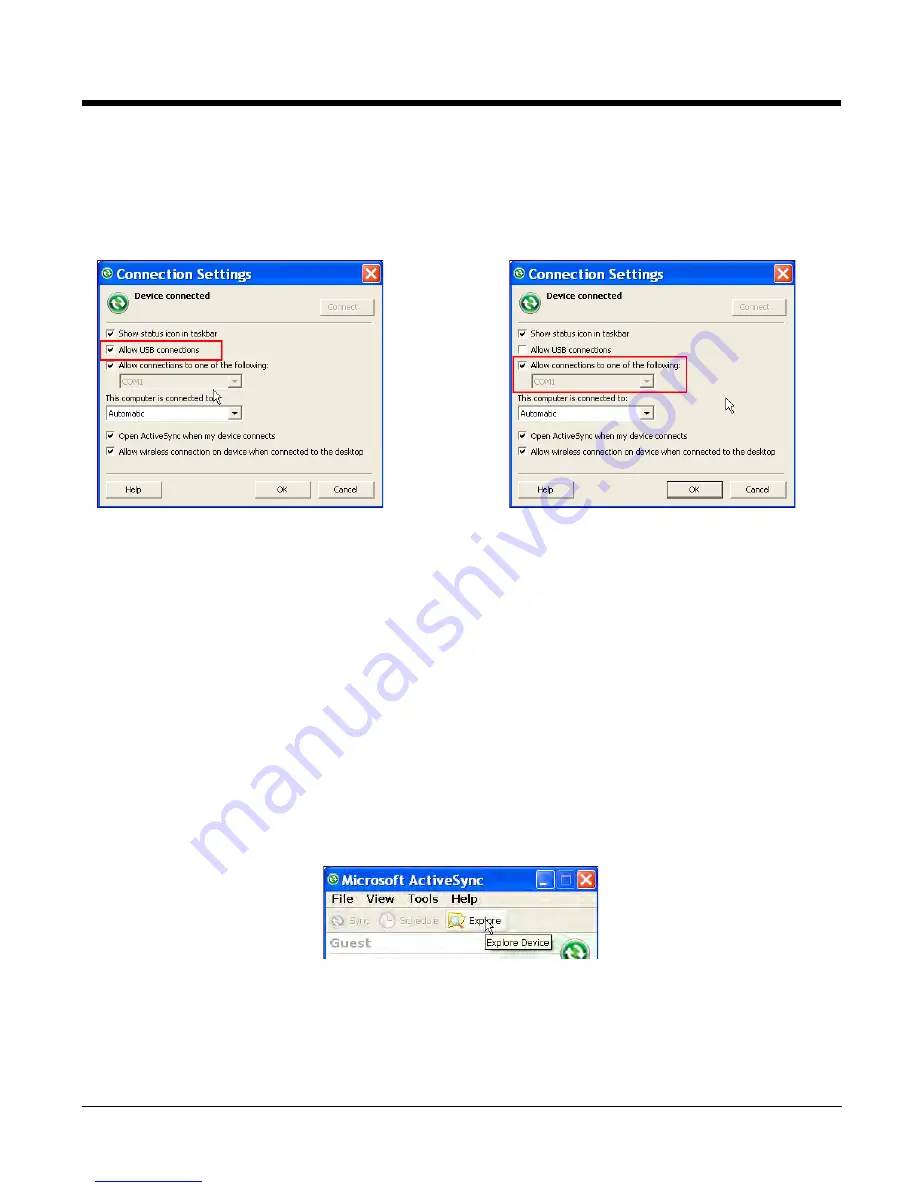
Dolphin® 7600 Mobile Computer
User’s Guide
Rev A
5/23/2008
3 - 19
Setting Up the Host Workstation
Verify that ActiveSync is configured to use the appropriate communication type by clicking File >
Connection Settings.
Note:
You can have both USB and RS-232 selected in the software without impacting processing. However, your
hardware setup should use only RS-232 or USB, not both.
Communicating with the Dolphin Terminal
After setting up both the workstation and the terminal, ActiveSync connection should be automatic.
1.
Connect the Dolphin terminal to the a communication peripheral, such as the Dolphin HomeBase.
2.
The Dolphin terminal automatically opens ActiveSync to establish a connection.
Synchronizing with the Host Workstation
After setup, synchronization begins automatically whenever the terminal’s mechanical connector
connects to a Dolphin peripheral that is connected to a host workstation with ActiveSync installed.
Exploring the Terminal from the Workstation
When the terminal and workstation are connected, open the main ActiveSync window (on the desktop),
and click Explore.
For USB communication, check
Allow USB connections.
For RS-232 communication,
connect to COM1.
Downloaded from
www.Manualslib.com
manuals search engine
Содержание 7600BG-122-B4EE - Hand Held Products Dolphin 7600
Страница 104: ...8 12 Rev A 5 23 2008 Dolphin 7600 Mobile Computer User s Guide Downloaded from www Manualslib com manuals search engine ...
Страница 120: ...10 8 Rev A 5 23 2008 Dolphin 7600 Mobile Computer User s Guide Downloaded from www Manualslib com manuals search engine ...
Страница 136: ...13 6 Rev A 5 23 2008 Dolphin 7600 Mobile Computer User s Guide Downloaded from www Manualslib com manuals search engine ...
Страница 141: ...Downloaded from www Manualslib com manuals search engine ...






























