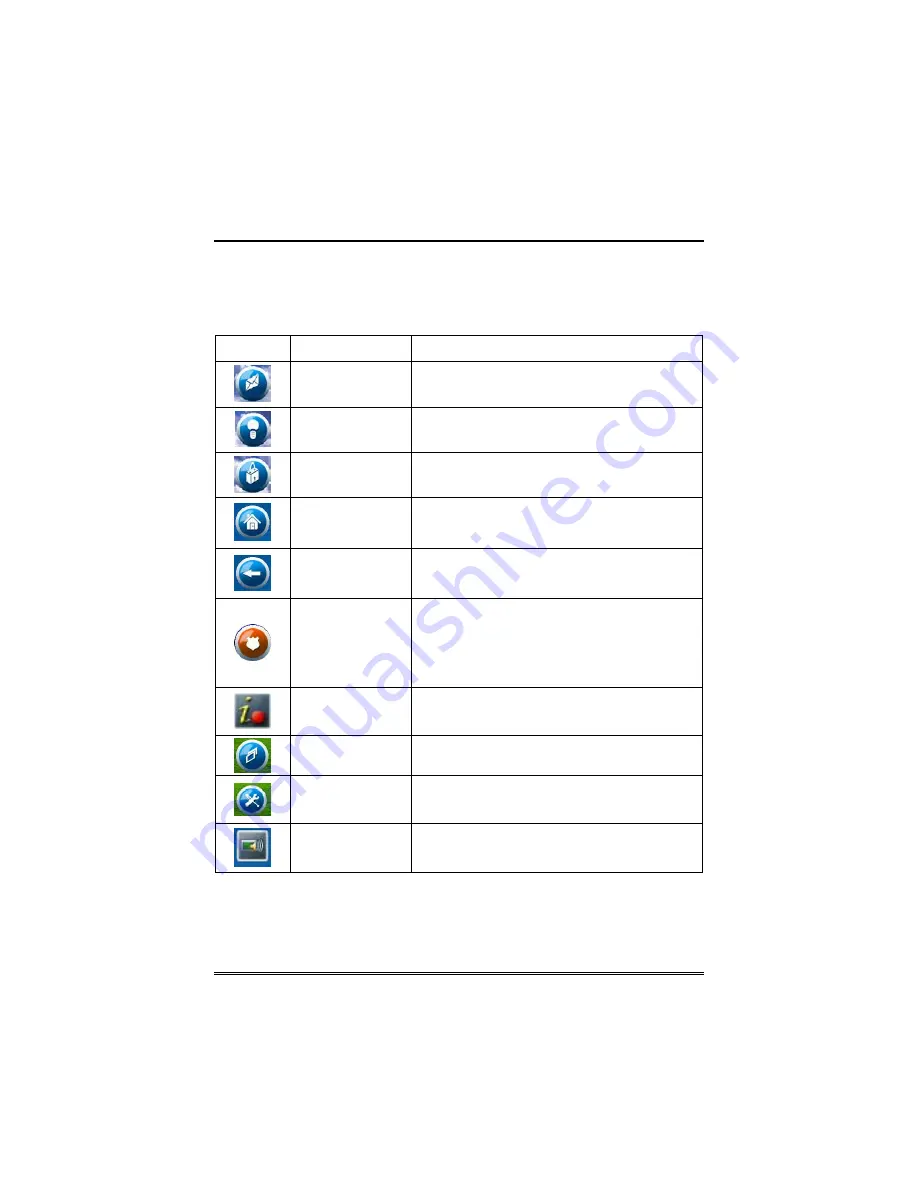
About the TouchCenter (cont'd)
8
Navigation Icon Descriptions
To aid in the navigation of the TouchCenter, a set of user-friendly
icons has been provided. The appearance, function, and location of
these icons are described below:
ICON LOCATION
FUNCTION
"Home" screen
Allows you to record and retrieve voice
messages.
"Home" screen
Allows you to turn certain devices on and off (if
installed and programmed by your installer.)
"Home" screen
Accesses "Security" screen.
Upper left corner
of most screens
Returns you to the TouchCenter "Home" screen.
This icon is called the Home button within the
text of this document.
Upper right corner
of most screens
Reverts to the last screen viewed. This icon is
called the Back button within the text of this
document.
Lower right corner
of screen
Displays Emergency functions (as programmed by
the installer). This icon is called the Panic button
within the text of this document.
Note: This icon is displayed and active on all
screens except while in the Clean Screen mode
and during an LCD Display test in Diagnostics.
Lower right corner
of screen (left of
Date and Time)
This icon alerts the user to a Control Panel
Message.
Lower left corner of
"Home" screen
"Slideshow" icon. Allows manual start to the slide
show.
Lower left corner of
"Home" screen
(right of Slideshow)
"Setup" icon. Allows access to Setup menus
.
Lower left corner of
"Security" screen
(right of Partition)
"Voice Status" icon. Allows user to hear system
status.























