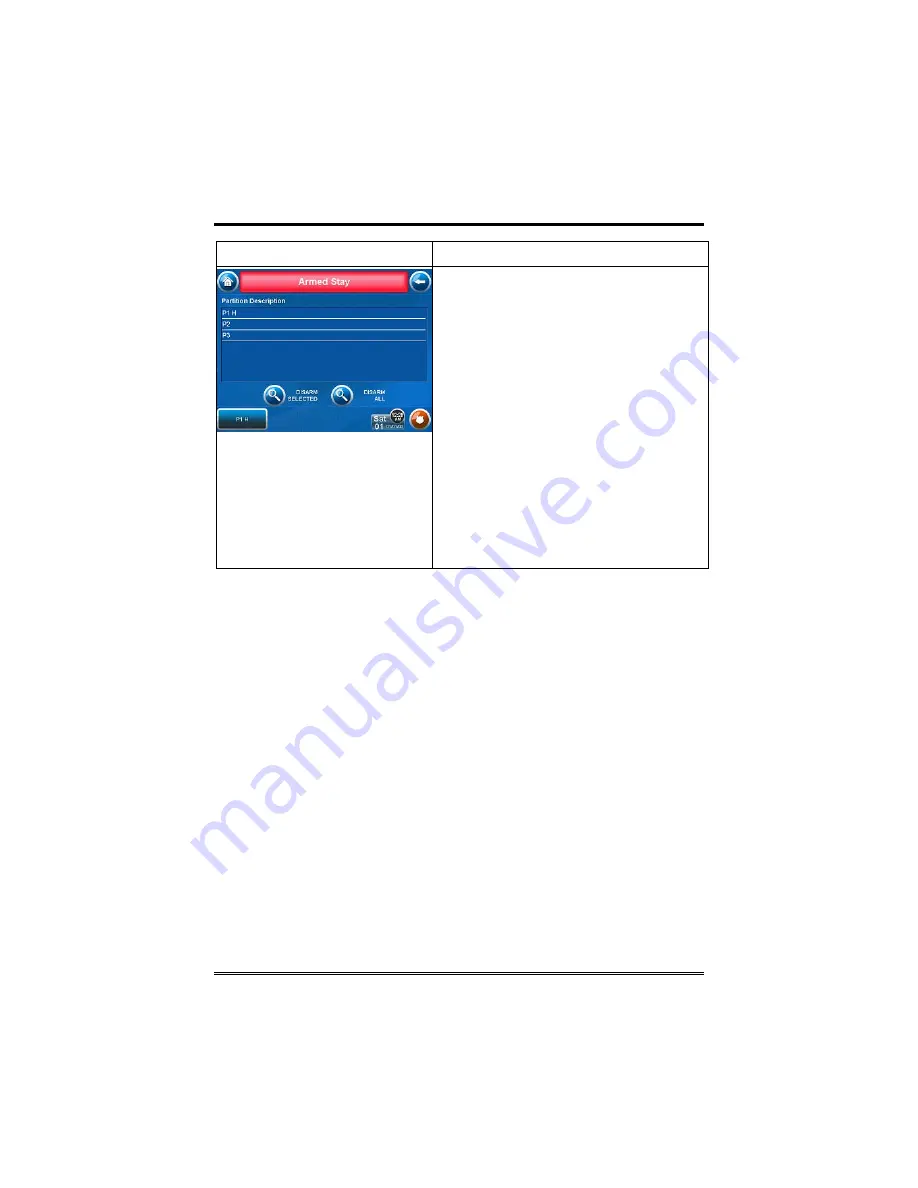
Security (Cont'd)
24
SCREEN ACTION
3. Press the DISARM ALL button if you
wish to disarm the system. The
TouchCenter beeps once and the "Arming"
screen is displayed showing the system as
Ready to Arm or not ready if any zone is
faulted (open).
Note: If you wish to disarm only selected
partitions, you must first highlight the
partition(s) to be disarmed, then press the
DISARM SELECTED button. The
TouchCenter beeps once and the "Arming"
screen is displayed showing the system as
Ready to Arm or not ready if any zone is
faulted (open).
Note: Once the system is disarmed, the
TouchCenter will return to the "Home"
screen after the selected “To Home Page
After” time has expired. This time is
selected on the “Setup” screen.
How to Check the Status of Other Partitions
This system supports between one and eight Partitions (depending on
the system.) Partitioning enables a single physical alarm system to
control up to eight areas of protection (partitions) depending on the
system you have purchased. Each TouchCenter and other keypad is
assigned a default partition for display purposes, and will show only
that partition's information.
Note:
A letter “H” following the partition name or number indicates
that this is the default partition for the TouchCenter.
For example, if your physical site is a four-apartment housing unit,
your alarm system may be configured with four partitions. Each
apartment’s zones (door, windows, smoke detectors, etc.) are assigned
to separate partitions, giving each apartment independent
arming/disarming control of its own partition (area). A landlord or
manager may be granted access to all partitions, so he/she can control
the entire system.
If a user is so authorized, a TouchCenter or other keypad in one
partition can be used to perform system functions in another






























