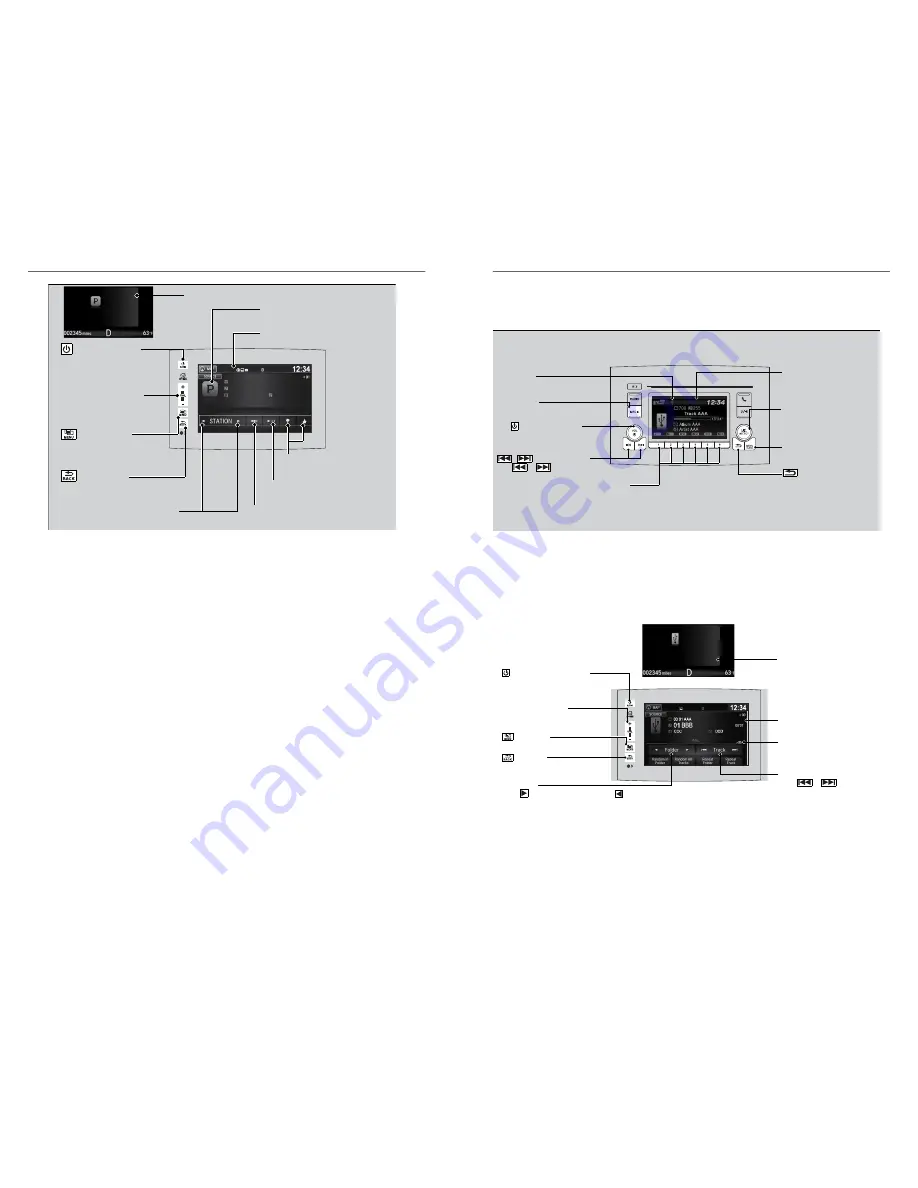
Cover Art
Audio/Information Screen
/AUDIO (Power/
Audio) Icon
Select to turn the audio
system on and off.
VOL (Volume) Icons
Select to adjust the
volume.
(Menu) Icon
Select to display
the menu items.
(Back) Icon
Select to go back to the
previous display.
STATION Up/Down Icons
Select to change a station.
Like/Dislik e Icons
Select to evaluate a song.
Play/Pause Icon
Select to resume or play a song.
Skip Icon
Select to skip a song.
Multi-Information Display
USB Flash Drive
Play and operate a USB flash drive through the vehicle's audio system. Connect
your device (see USB Port).
Applicable laws may prohibit the operation of handheld electronic devices while operating a
vehicle. Launch streaming audio on your phone only when it is safe to do so.
AUDIO AND CONNECTIVITY
74 |
Models with Color Audio
/
(Seek/Ski p) Buttons
Audio/Information Screen
Selector Knob
Turn to change folders.
Press and turn to select an item,
then press to set your selection.
MENU/CLOCK Button
Press to display the menu items.
(Back) B utton
Press to go back to the previous
display.
Press
or
to change tracks.
Press and hold to move rapidly within a track.
USB Indicator
Appears when a USB flash drive
is connected.
MEDIA Button
Press to select USB flash drive
(if connected).
VOL/
(Volume/Power) Knob
Press to turn the audio system on
and off.
Turn to adjust the volume.
Play Mode Buttons (1-6)
Press to select a play mode.
Models with Display Audio
Select
or
to c hange files.
Select and hold to move rapidly
within a track.
Multi-Information Display
Audio/Information Screen
Open/Close Icon
*2
Displays/hides the detailed
information.
Track Icons
to skip
/A UDIO (Power/Audio) Icon
Select to turn the audio system
on and off.
VOL (Volume) Icons
Select to adjust the volume.
(Men u) Icon
Select to display the menu items.
( Back) Icon
Select to go back to the previous
display.
Folder Icons
Select
to ski p to the next folder, and
to the beginning of the previous folder.
n
USB Flash Drive - Models with color audio
USB Flash Drive
AUDIO AND CONNECTIVITY
| 75
















































