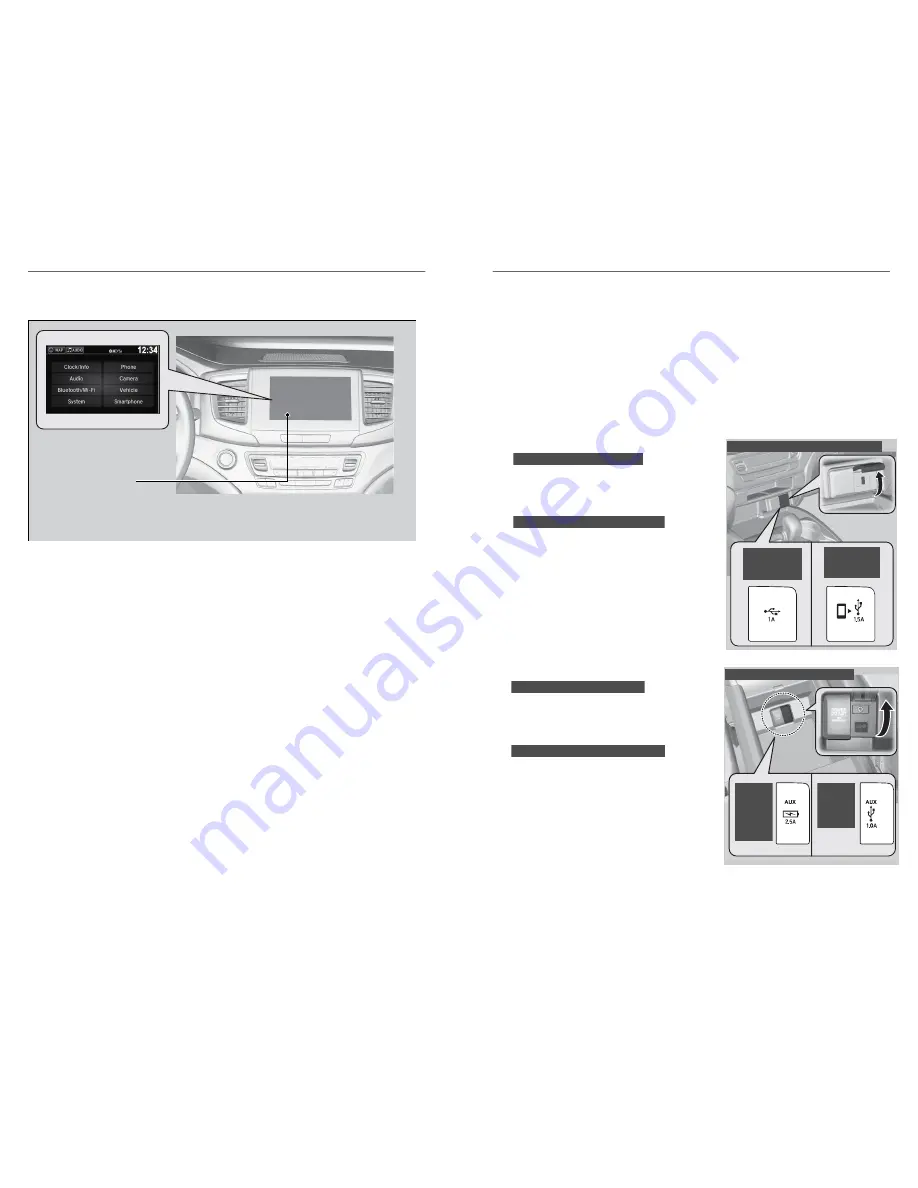
Models with Display Audio
Audio/Information
Screen
• Select Settings, then select a setting item.
Setting the Clock
On vehicles without navigation, use the interface dial to adjust the time in the
clock display. On vehicles with navigation, the time is automatically set using
GPS signals.
1. Press the SETTINGS button.
2. Select Clock Settings.
3. Select Clock Adjustment.
4. Tilt the interface dial to choose the item you wish to change. Rotate the
interface dial to change the value. Press the interface dial to exit the screen.
5. Press the BACK button to exit out of the menus.
VEHICLE CONTROLS
58 |
AUDIO AND CONNECTIVITY
Learn how to operate the vehicle’s audio system.
Basic Audio Operation
Connect audio devices and operate buttons and displays for the audio system.
n
USB Port
Connect a USB flash drive or other audio device, such as an iPod or
iPhone
*14
. Install the flash drive or cable connector to the USB port.
On the front console compartment
Models with Display Audio
The USB port (1.5A) is for charging devices,
playing audio files and connecting compatible
phones with Apple CarPlay or Android Auto.
Models with color audio system
The USB port (1.0A) is for playing audio files
on a USB flash drive, connecting a mobile
phone, and charging devices.
Models with
color audio
On the front console compartment
system
Models with
Display
Audio
Models with Display Audio
Models with color audio system
Models with color audio system
The USB port (2.5A) is only for charging
devices.
In the console compartment
Models with Display Audio
The USB port (1.0A) is for playing audio files
on a USB flash drive, connecting a mobile
phone, and charging devices.
Models
In the console compartment
with
Display
Audio
Models
with
audio
color
system
Models with Display Audio
Models with color audio system
*14 - iPod and iPhone are trademarks of Apple, Inc.
AUDIO AND CONNECTIVITY
| 59






























