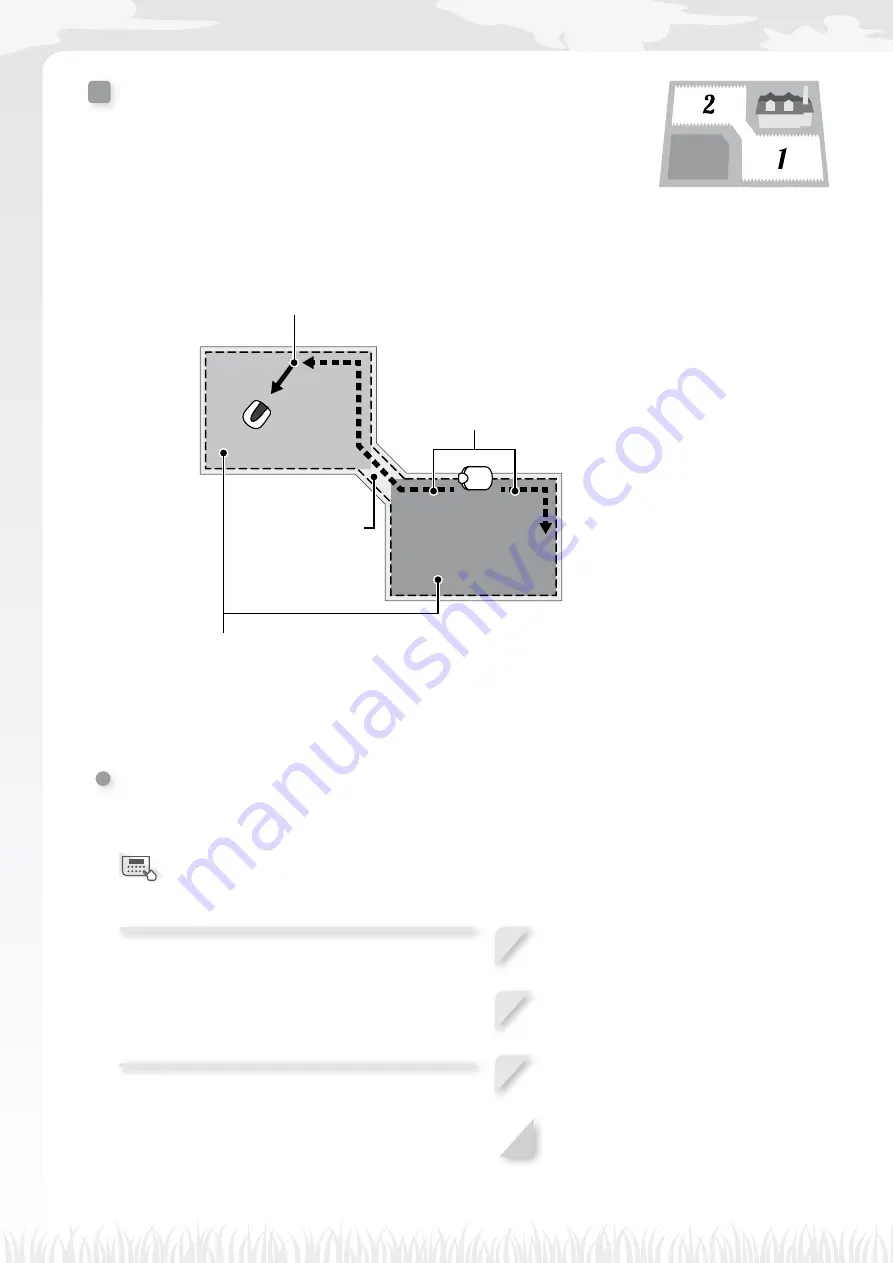
18
Quick Setup
Configuring zone settings
In addition to the default Quick Setup mode Zone 1 (for which zone settings
cannot be changed), a configurable Zone 2 is available. The zone-specific
settings are as follows.
Until the lawnmower reaches a set point in a zone, it will
run without mowing.
L
[1.Wire Exit Location] (
M
- Sets the distance from the docking station to start cutting.
Set whether the lawnmower should travel clockwise or
anticlockwise along the boundary wire to reach a zone.
L
[1.CW] or [2.ACW] in [1.Wire Exit Location] (
M
Set a zone operation ratio if you want to mow more frequently in a certain zone.
For example, if you set the ratio to 30%, the lawnmower will operate 3 times out of 10 in
Zone 2 and 7 times out of 10 in Zone 1.
L
[2.Zone Proportion (%)] (
M
Narrow Path
Zone 1
Zone 2
Setting the boundary wire location at which the lawnmower
starts mowing
Home screen
J
[2.Quick Setup]
J
[2.Zone]
J
[1.Wire Exit Location]
The lawnmower travels to this location along the
boundary wire, and then turns away from the
boundary wire to begin mowing.
This lets you focus mowing on a specific area of your
lawn.
1
Enter a value from 0 to 250 for [0-250m].
2
Enter a number to select [1.CW] or
[2.ACW] for [1.CW/2.ACW].
3
Press the
H
button.
The message “Activated” is displayed.
4
Press the
H
button to return to the
previous screen.
Содержание HRM300/500
Страница 1: ...Honda Robotic Lawnmower HRM300 500 Owner s Manual Original Instructions EN...
Страница 2: ......
Страница 67: ...65 LAWN DIAGRAM...
Страница 70: ...xxxx xxxx xx xxxx xxxx xx 32VP7601 00X32 VP7 6010 Honda Motor Co Ltd 2013...






























