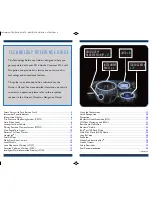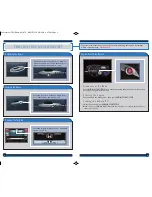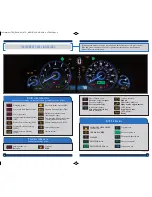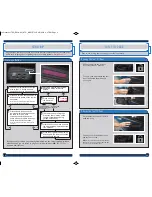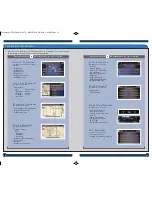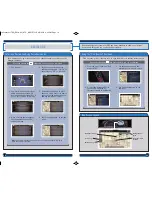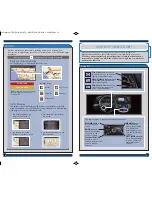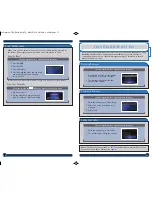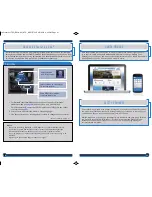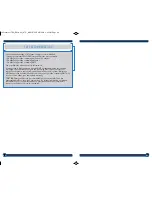24
25
NAVIGATION
Real-time navigation system uses GPS and a map database to show your current
location and help guide you to a desired destination.
Entering a Destination Using Voice Commands
Find a nearby point of interest, such as a gas station, movie theater, restaurant, etc.
1. From the map screen, say
“Find
nearest ATM.”
2. A list of the nearest ATMs in
your area is displayed by
shortest distance to destination.
3. Say the number next to the
destination you want to select.
4. Say
“Set as destination”
to set
the route.
Calculated route
Time to go
Distance to go
Next guidance
point
Current vehicle
location
Set a destination using a street address. For other destination options, see your
Navigation Manual.
1. Say
“Address.”
2. Say
“Street,”
then say the street
name on the next screen. Do
not include the direction (N, S, E,
W) or type (St., Ave., Blvd., etc.).
3. A list of street names appears.
Say the number next to the
street you want.
Note:
It is recommended that you enter your destination before driving or
when the vehicle is stopped.
4. Say the entire street address
number. For example,
“1-2-3-4.”
If
necessary, say “
OK
” to proceed.
5. If the street address is in more
than one city, a list of city names
appears. Say the number next to
the city you want to select.
6. Say “
Set as destination
” to set the
route.
Using the “Find Nearest” Command
Map Screen Legend
Press and release the Talk button before you say a command.
Press and release the Talk button before you say a command.
14 Crosstour TRG_EXL NAVI_ATG_NEW STYLE 9/5/2013 2:38 PM Page 14