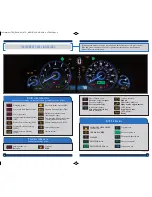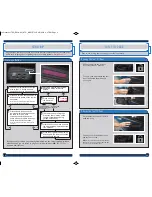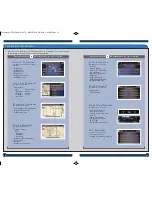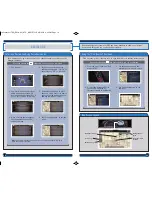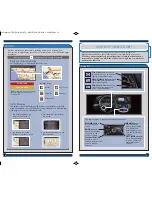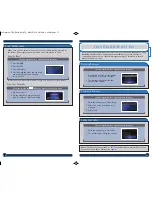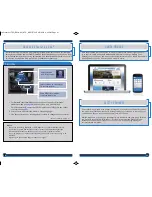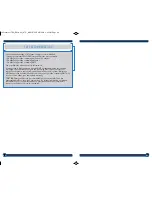32
33
BASIC AUDIO OPERATION
Operate basic controls of your audio system using various and convenient methods.
Steering Wheel Controls
Volume increase
button
Volume decrease
button
SOURCE button:
Change audio source.
t
button:
Go to
previous stations
or tracks.
u
button:
Go to next
stations or tracks.
Touchscreen Controls
Select various controls depending on the audio source being played.
FM screen shown
Source:
Select
audio sources.
Preset:
Select
preset stations.
Skip/Seek:
Change
stations, tracks, etc.
More:
Select menu
options and sound
settings.
BLUETOOTH
®
AUDIO
Play stored or streaming audio from your compatible phone through your vehicle’s audio
system. Visit
handsfreelink.honda.com
to check if this feature is compatible with your phone.
Playing
Bluetooth
Audio
1. Make sure your phone is on and paired to
Bluetooth
®
HandsFreeLink
®
(see
page 28)
.
2. Select Source and select the Bluetooth icon.
3. From your phone, open the desired audio player or app and begin playing.
Sound is redirected to the audio system. Make sure the volume on your phone
is properly adjusted.
4. Use the touchscreen or steering wheel controls to change tracks.
Notes:
• You may need to enable additional Bluetooth settings on your phone for playback.
• The play/pause function and remote audio controls are not supported on all phones.
• Operate your phone only when your vehicle is stopped.
Select the
Bluetooth icon
from Source.
USB Connection
Connect the iPhone
or iPod cable or a
USB flash drive to
the USB connector
in the center
console.
Connect your device
only when your
vehicle is stopped.
14 Crosstour TRG_EXL NAVI_ATG_NEW STYLE 9/5/2013 2:38 PM Page 18