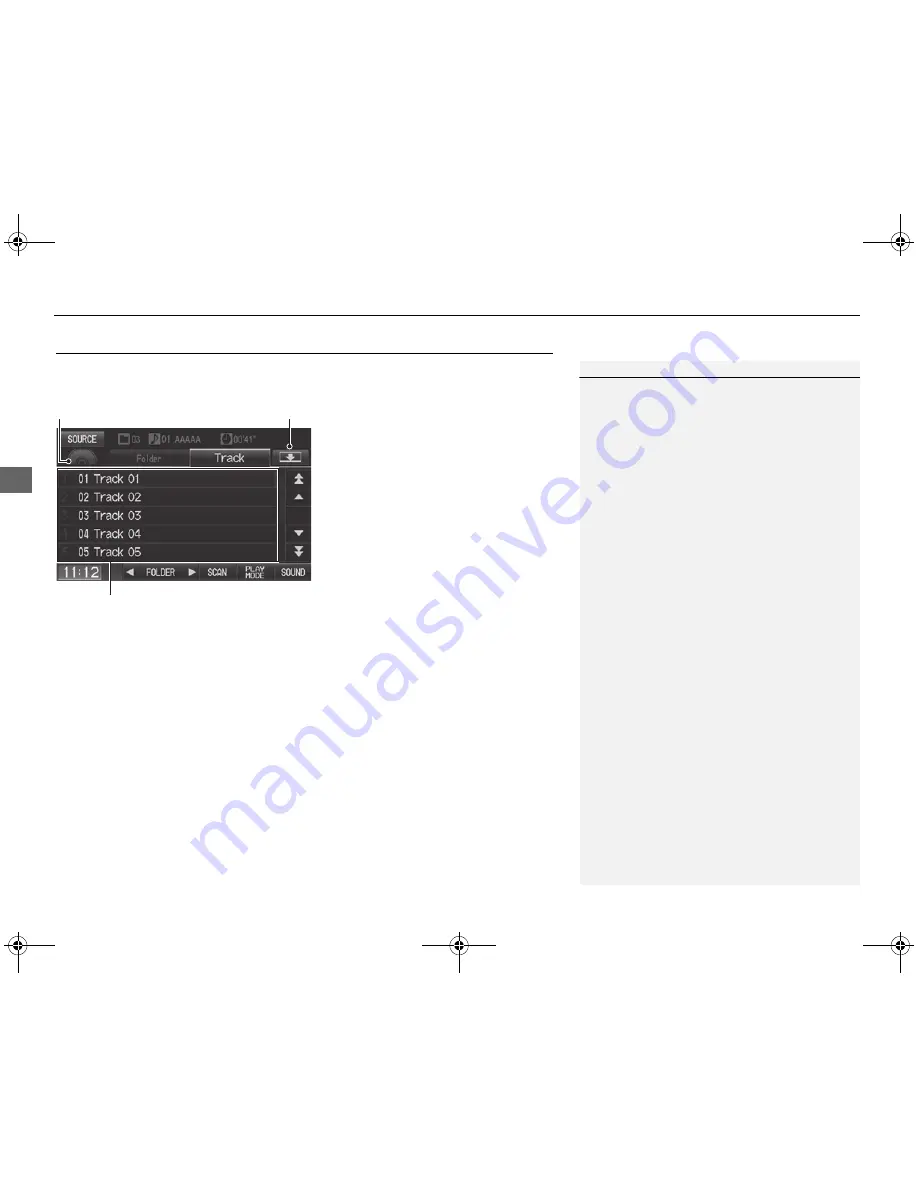
120
Playing a Disc
Audio Screen Control
Au
dio
Audio Screen Control
H
AUDIO button (in DISC mode)
Control the audio system through the navigation screen.
Select a track.
Select the
Folder
tab to display the
list of folders on MP3/WMA/AAC
discs having a folder structure.
2
Playing MP3/WMA/AAC Discs
P. 121
The following items are available, depending on the type of disc:
•
FOLDER
: Select
b
or
n
to select a folder on MP3/WMA/AAC discs having a
folder structure.
•
SCAN
:
S
Scan Track
: Scans all tracks on the disc (or in the selected folder) in the
order they were recorded (stored) and plays a 10-second sample. Select
Stop
to
stop scanning and play the current selection.
(
Scan Folder
: Scans the first track in each folder on the disc and plays a 10-
second sample. Select
Stop
to stop scanning and play the current selection.
•
PLAY MODE
:
"
Random All
: Plays all tracks on the current disc in random order.
#
Random in Folder
: Plays all tracks in the current folder in random order.
$
Repeat 1 Track
: Repeats the current track.
%
Repeat 1 Folder
: Repeats all tracks in the current folder.
1
Repeat and Random Play
To stop repeat- or random-play, select the
current play mode button again.
Disc mode
Track list
Open/Close icon
FIT_KA-31TK6830.book 120 ページ 2011年7月4日
月曜日
午後2時45分
















































