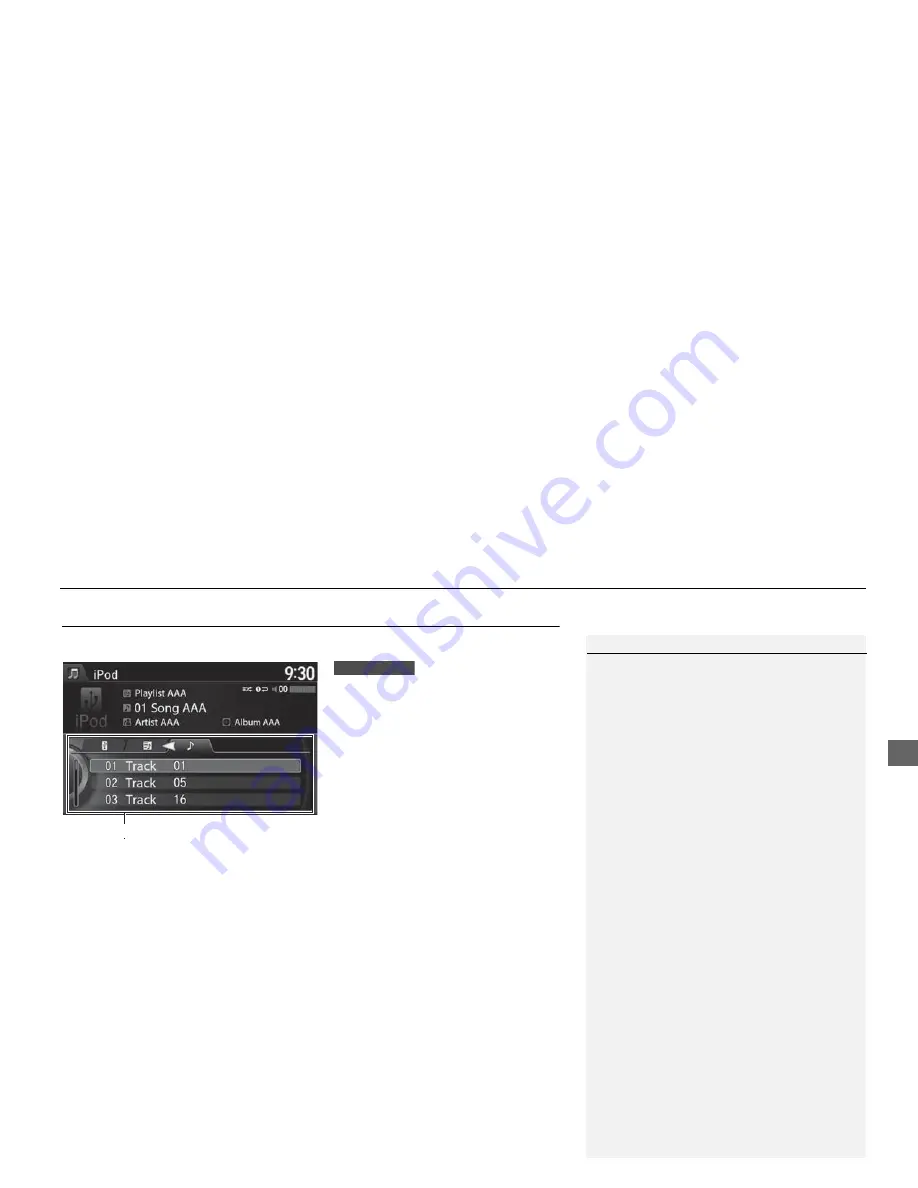
179
Playing an iPod®
Audio Screen Control
Au
d
io
Audio Screen Control
Control the audio system through the navigation screen and touchscreen.
1.
Rotate
i
or press
u
o display
the song list.
2.
Rotate
i
, move
w
or
y
to
select a song from the list. Press
u
.
Press MENU button to display
the menu
items.
2
Audio Menu
P. 149
1
Audio Screen Control
This function may not be available depending on
models or versions.
Select
r
to go back to the previous screen.
Track list
Interface Dial
Continued






























