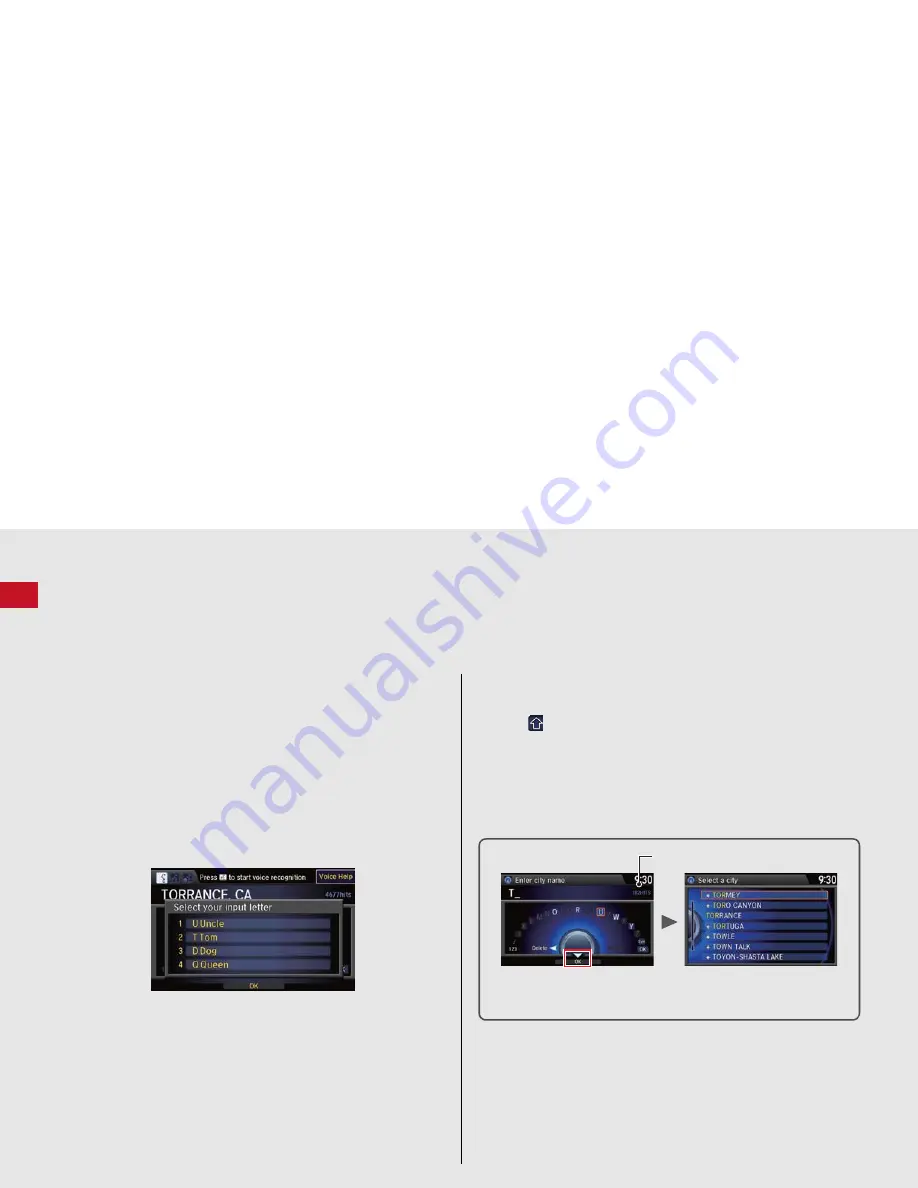
8
Quick Referenc
e
Guide
How to Enter Information
You can enter information (e.g., city names, street names, personal names, and business names comprising letters, numbers, and symbols)
when prompted on input screens by two different methods.
Using Voice Control
When you see
d
in this manual, voice commands are available for
that feature.
Say the letter, number, or symbol (e.g., say
d
“A”
).
Use spelling assist (e.g., say
d
“Alpha”
to enter the letter “A” or
d
“Hyphen”
to enter a hyphen).
The system beeps if you say an unavailable (grayed out) letter or
number.
If a voice command is not recognized, a list is displayed with
possible options.
On list screens:
Say the number of the list item (e.g., say
d
“Five”
to select item
5).
Say
d
“Up”
or
d
“Previous”
to scroll up one page.
Say
d
“Down”
or
d
“Next”
to scroll down one page.
Using the Interface Dial
Rotate
i
to highlight a character.
Select
to display upper/lower case characters.
Select
Sym
to display symbols and accented characters.
Select
Edit
(or move
e
) to edit the entered characters.
Press
u
to enter the highlighted character.
Move
y
to select
Space
to enter a space character.
Move
w
to select
Delete
to remove the last entered character.
You can also use the touch screen to enter information.
Scrolling through lists or tabs is limited while the vehicle is moving.
Certain screen functions are limited or inoperable while the vehicle
is moving. For these functions, use available voice commands or
pull over to proceed.
Number of Hits
On input search screens, the number of hits in the map database is
displayed. Move
r
to select
OK
to display a list of possible entries.











































