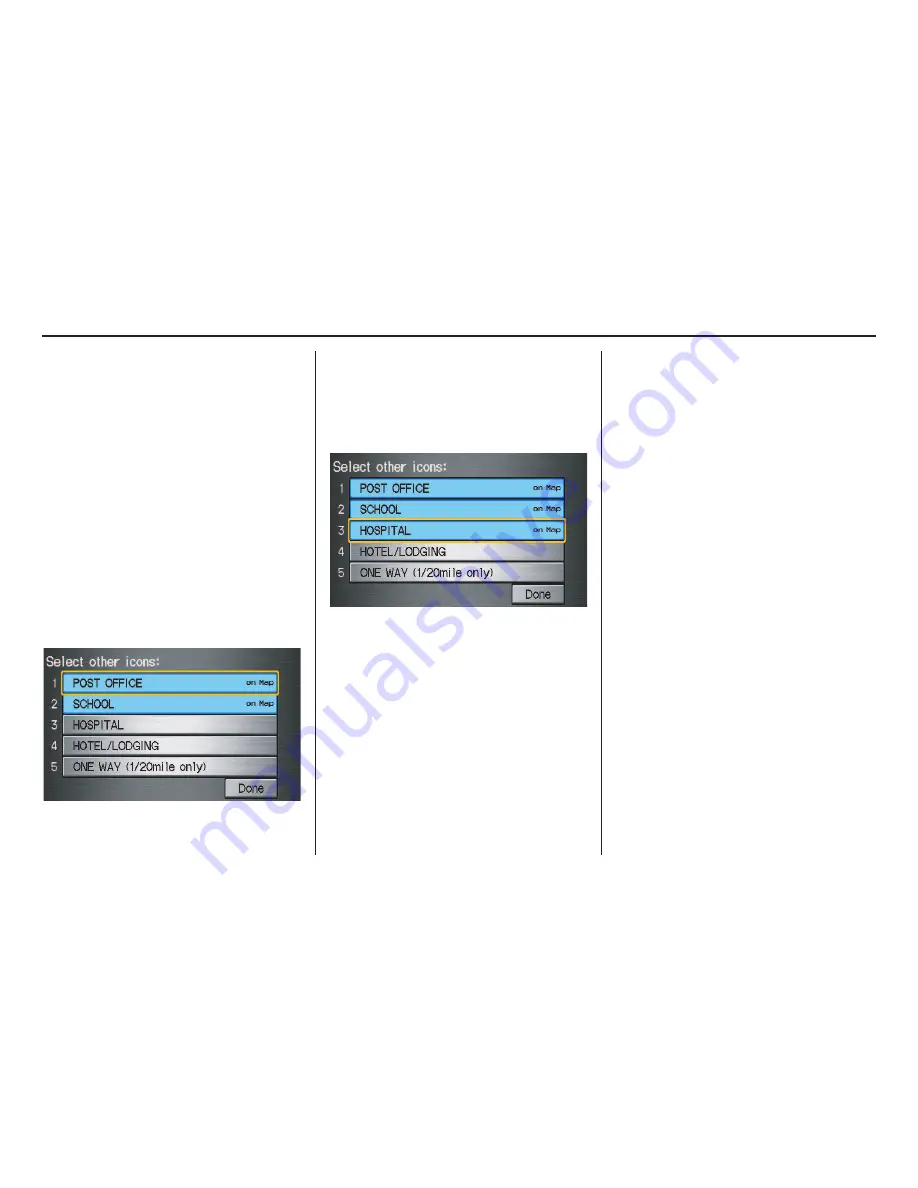
58
Navigation System
For instance, let’s assume that your
hospital is not displayed on the map, and
you want to make sure that your settings
are correct. You would do the
following:
• First you would ensure that the
“OTHER ICON” button on the
Icon
bar
is blue (See
Icon Bar
above).
• Second, you select
Icon Options
and verify that hospital option is also
on (blue). This procedure is explained
below.
If you select
Other Icons
from the
Select category for icon settings
screen, the other icons options are
displayed:
In the example above,
POST OFFICE
and
SCHOOL
are selected and will
show up on the map. To also see
HOSPITAL
on the map, this would
need to be turned on to select it so it
appears as below.
Exit, and save your settings by selecting
Done
.
NOTE:
• When viewing the
map
screen, you
can turn some icons on using voice
control.
• See
Voice Command Index
on see
page 132 for the available
“Display” and “Hide” icon
command.
Driving to Your Destination
















































