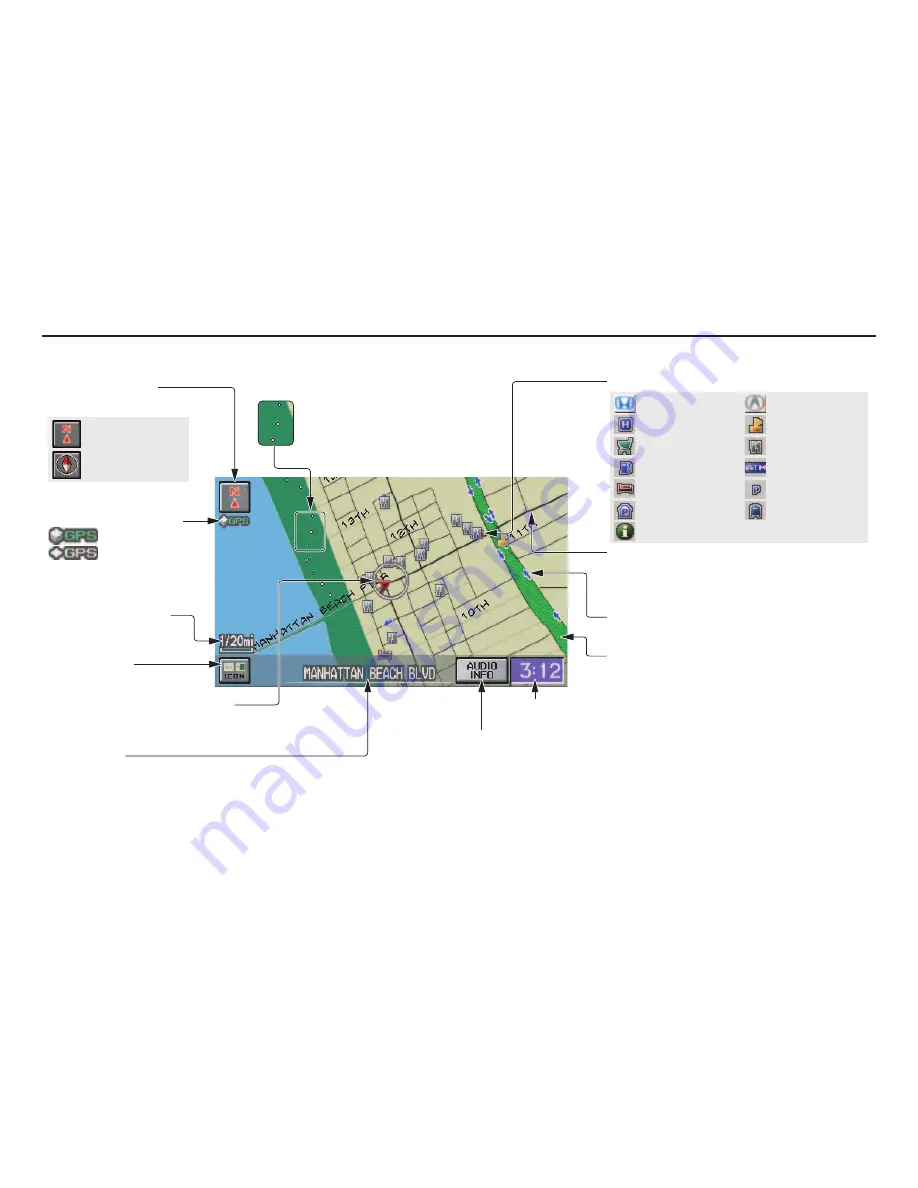
18
Navigation System
Getting Started
Map Screen Legend
Acura Dealer
School
Restaurant
ATM
Parking Lot
Post Office
Honda Dealer
Hospital
Grocery Store
Gas Station
Hotel/Lodging
Parking Garage
Freeway Exit Information
Map Orientation
(see page 54)
Current Map Scale
(see page 53)
ICON Button
(see page 57)
Vehicle Position
(see page 60)
(Use voice command “Display the current location.” or
touch the icon to show current location.)
Landmark Icon - Generic
(see page 55)
Streets
(see
Map Overview
on page 6)
Red: Interstates or Freeways
Black: Verified Streets
Light Brown: Unverified Streets
Map Features
Dark Green: Park
Light Blue: Hospital
Brown: Shopping Mall
Light Brown: Indian Reservation
Green: Golf Course
Gray: Airport/Stadium/Business
Blue: Body of Water
Blue/Green: Cemetery
Matte Blue: University
NOTE:
If you move the joystick over an area
(map features shown above), the name
is displayed on the screen.
Status Bar
Current Street name or audio information is displayed. You can switch
this information by touching
CURRENT STREET/AUDIO INFO
.
(For information on the Current Street, see page 6.)
NOTE:
See
Map Legend
on the
Information
screen for further explanation.
“Breadcrumbs”
(see
Off-road Tracking
on page 59)
“North Up”
“Heading Up”
CURRENT STREET/AUDIO INFO
Clock
(see page 91)
GPS Signal Strength
: Best Reception
: Good Reception
Missing: Poor/No Reception
One-way Traffic Icon
(1/20 mile only)
(see page 58)
















































