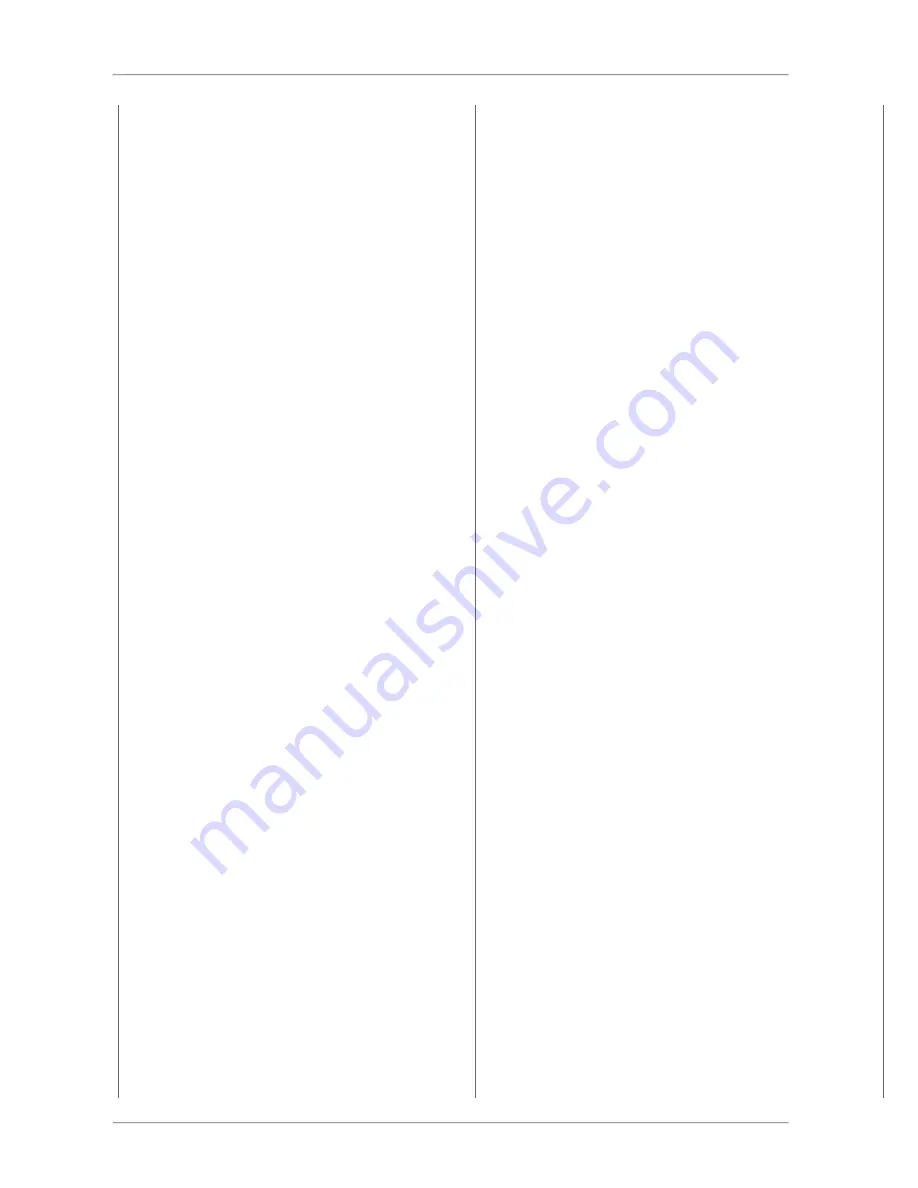
"RangeStatusSuffix"
:
"%"
}
,
"Ref"
:
2256
,
"Label"
:
"Dim (value)%"
,
"ControlType"
:
7
,
"ControlLocation"
:
{
"Row"
:
2
,
"Column"
:
1
,
"ColumnSpan"
:
3
}
,
"ControlLoc_Row"
:
2
,
"ControlLoc_Column"
:
1
,
"ControlLoc_ColumnSpan"
:
3
,
"ControlUse"
:
3
,
"ControlValue"
:
1
,
"ControlString"
:
""
,
"ControlStringList"
:
null
,
"ControlStringSelected"
:
null
,
"ControlFlag"
:
false
}
]
,
"ref"
:
2256
,
"name"
:
"light"
,
"location"
:
"Office"
,
"location2"
:
"First Floor"
}
Where:
L a b e l
= The label to display on this control, if its a button, it would be
the button label like "On" or "Off"
ControlType
= Specifies the control type for this control, possible
values are:
Not_Specified = 1
Values = 2 'This is the default to use if one of
the others is not specified.
Single_Text_from_List = 3
List_Text_from_List = 4
Button = 5
ValuesRange = 6 'Rendered as a drop-list by default.
ValuesRangeSlider = 7
TextList = 8
TextBox_Number = 9
TextBox_String = 10
Radio_Option = 11
Button_Script = 12 ' Rendered as a button, executes a script
when activated.
Color_Picker = 13
ControlLocation
= Specifies the desired location of the control using
row/column
ControlUse
= If the pair is to control a specifc function, such as
On/Off/Dim, this specifies this function. This makes it easier to control
basic devices without knowing the label. For example, some devices
may use "On" for On, and others may use "Bright Full" for on. By
checking this property it is easy to find the control element for common
controls. The possible values are:
Not_Specified = 0
_On = 1
_Off = 2
_Dim = 3
_On_Alternate = 4
_Play = 5 ' media control devices
_Pause = 6
_Stop = 7
JSON Control Interface . 13
A2ZLink



































