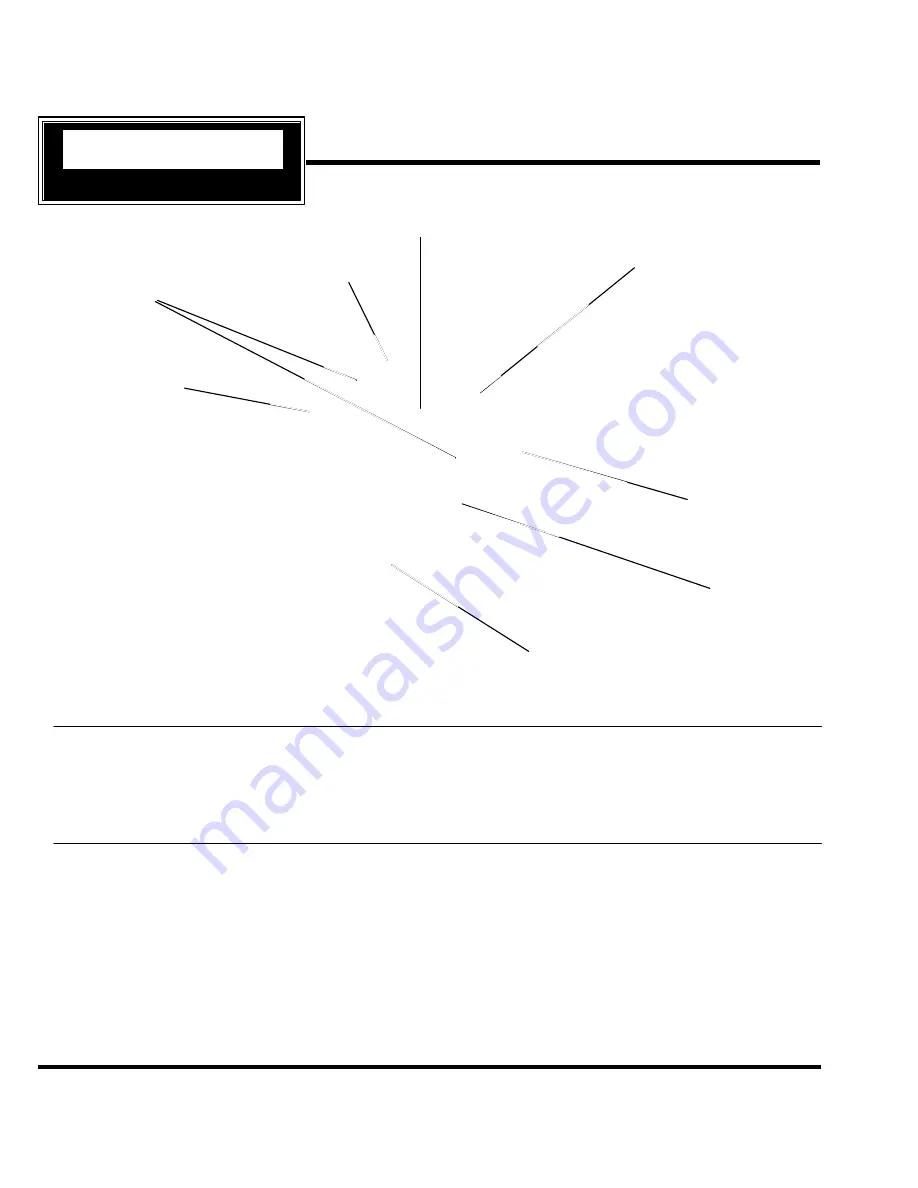
ZTH200 Operating Instructions (Version 1.26)
P/D 102406
HomePro
by ADVANCED CONTROL TECHNOLOGIES, INC.
3
Radio Frequency Wireless Controller, Version 1.26
ALL OFF Button
(Turns all included
modules OFF)
OK Button
(Accepts selection)
Navigation Buttons
(Scroll left or right through menus)
Scene Button
(Brings up scene menu)
Numbered Speed Buttons
(Quick access to groups and scenes)
Clear Button
(Cancels actions)
ALL ON Button
(Turns all included
modules ON)
Menu Button
(Activates menu display)
ZTH200
RF Home Automation
BEFORE YOU BEGIN...
READ ALL INSTRUCTIONS
Remove battery cover on rear of control. Install two (2) AA alkaline batteries (included).
There are no field repairable assemblies on this unit. For warranty and general product information visit our web site at www.act-
solutions.com. If service is needed, the unit must be returned where purchased.
BUTTON LAYOUT
MENU .........................................
ACTIVATES THE MENU DISPLAY.
OK ..............................................
ACCEPTS CHOICES ON THE DISPLAY.
LIGHT BULB (SOLID) ...............
ALL MODULES ON.
LIGHT BULB (w/ SLASH) .........
ALL MODULES OFF.
LEFT ARROW ...........................
MENU NAVIGATION BUTTON, LEFT.
RIGHT ARROW .........................
MENU NAVIGATION BUTTON, RIGHT.
C ................................................
CLEAR. CANCELS ACTIONS.
S .................................................
SCENE BUTTON. TURNS SCENES ON/OFF (THESE ARE GROUPS OF
MODULES & DIM SETTINGS PREDETERMINED BY USER).
“1” TO “6” ...............................
SPEED BUTTONS. QUICK ACCESS TO USER DEFINED GROUPS AND SCENES.




































