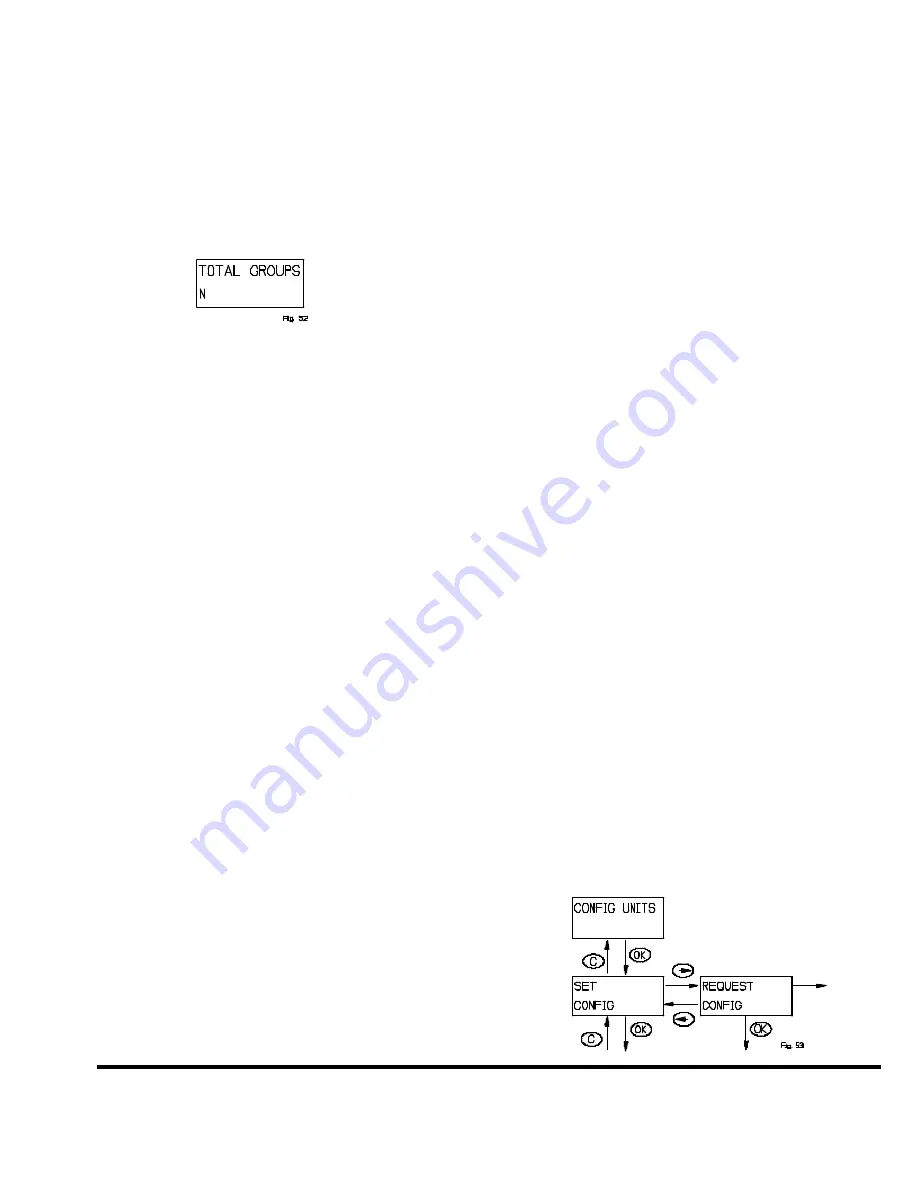
ZTH200 Operating Instructions (Version 1.26)
P/D 102406
HomePro
by ADVANCED CONTROL TECHNOLOGIES, INC
.
18
REQUEST TOTAL GROUPS
Although typically this information would be provided in the slave modules instructions, this function will allow you to
determine how many groups a device supports.
When you select
“Request Total Groups”,
you will be prompted to
“Press Button On Unit”
. Refer to instructions
of unit on exactly what to do in this situation as you may have to do more than simply pressing a button.
After you have done so, the ZTH200 will show:
where N is the number of groups in the ZTH200.
Also, if the ZTH200 requests the total groups a unit supports but does not receive information from the unit, the ZTH200
will simply show
“Request Sent”
until the ZTH200 receives the information, goes to sleep, or you press the CLEAR
button.
4.6.1.1 ASSIGN ROUTE
When two devices are not within range of one another, then a route can be assigned to the source module (the device
sending the information). This is dependent upon whether the source module is a normal slave or a routing slave. It must
be a routing slave (The routing slave can host a number of routes to communicate with a slave or controller but the normal
slave is typically a device that only receives input and reports status if polled). Again, the unit doing the sending is the
source module and the unit receiving the information is the destination module. Also of note, some routing slaves only
hold routes to one module, while newer routing slaves can hold routes to up to 5 modules. Refer to instructions that came
with device.
When you select
“Assign Route”
, you will be prompted to
“Press Button On Destin.”
. Refer to instructions of
destination module on exactly what to do in this situation as you may have to do more than simply pressing a button.
When the ZTH200 receives the destination module ID, you will be prompted to
“Press Button On Source”
. Refer to
instructions of source module on exactly what to do in this situation as you may have to do more than simply pressing
a button. After you have pressed the button on the source module, the ZTH200 will either show
“Successful”
or
“Comm. Failed”
. If the ZTH200 shows
“Comm. Failed”
, simply try again or move closer to source module and try
again.
Note that units may still be unable to communicate to one another if there are no other modules that can communicate
to both the source and destination module.
DELETE ALL ROUTES
Removes
all
routes that were previously assigned to a routing slave.
When you select
“Delete All Routes”
, you will be prompted to
“Press Button On Unit”
. Refer to instructions of module
on exactly what to do in this situation as you may have to do more than simply pressing a button.
After pressing button, the ZTH200 will then show
“All Successful”
or
“Comm. Failed”
. If the ZTH200 shows
“Comm.
Failed”
, simply try again or move closer to module and try again.
4.6.2 CONFIG UNITS MENU
Allows you to send/receive configuration settings to a Z-Wave unit that supports such functionality.
When you select
“Config Units”
, the following menu will appear:










































