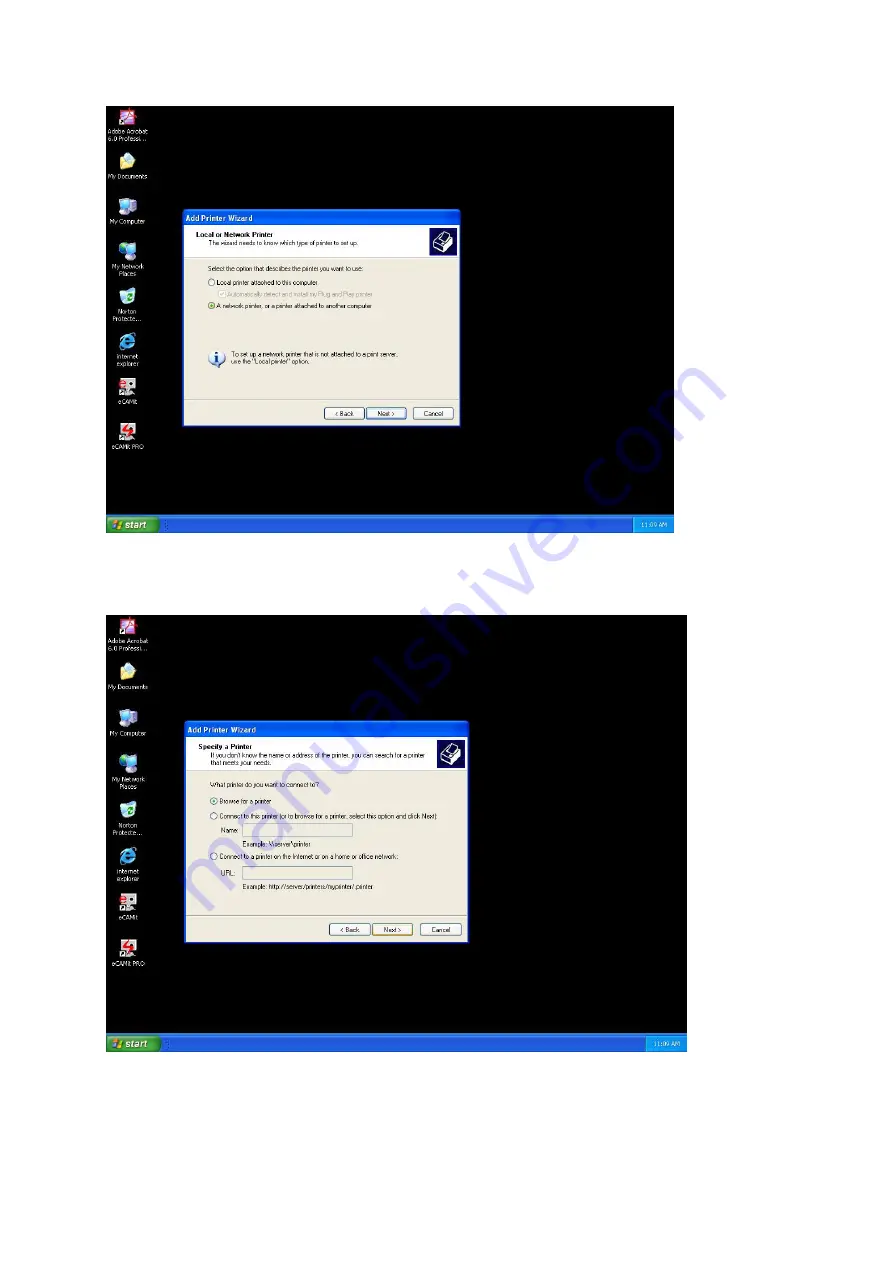
4. Select “
A network printer, or a printer attached to another computer”
and click
Next
5. Click
“Browse for a printer
”, unless you know the computer name (or IP
address) of the printer, and the exact printer name. Or the printer is at a
location that can be connected to through the internet. And click
Next
45
Содержание VeseNET Powerline PLA-14-E
Страница 6: ...6 ...
Страница 18: ...1 Click Start and click Run 2 Type Command in the run prompt Click OK 18 ...
Страница 24: ...3 Click Properties 4 Click Highlight Internet Protocol TCP IP and click Properties 24 ...
Страница 27: ...2 Type winipcfg and click OK 3 Select the Network adapter you want to release IP s for 27 ...
Страница 28: ...4 Click Release 5 Your IP Address should turn to 0 0 0 0 28 ...
Страница 30: ...1 Click Start then click Run 2 Type Command and click OK 3 Type ipconfig release and press Enter 30 ...
Страница 32: ...32 ...
Страница 54: ...4 Click Set up my connection manually 5 Click Connect using a broadband connection that is always on 54 ...
Страница 56: ...56 ...





























