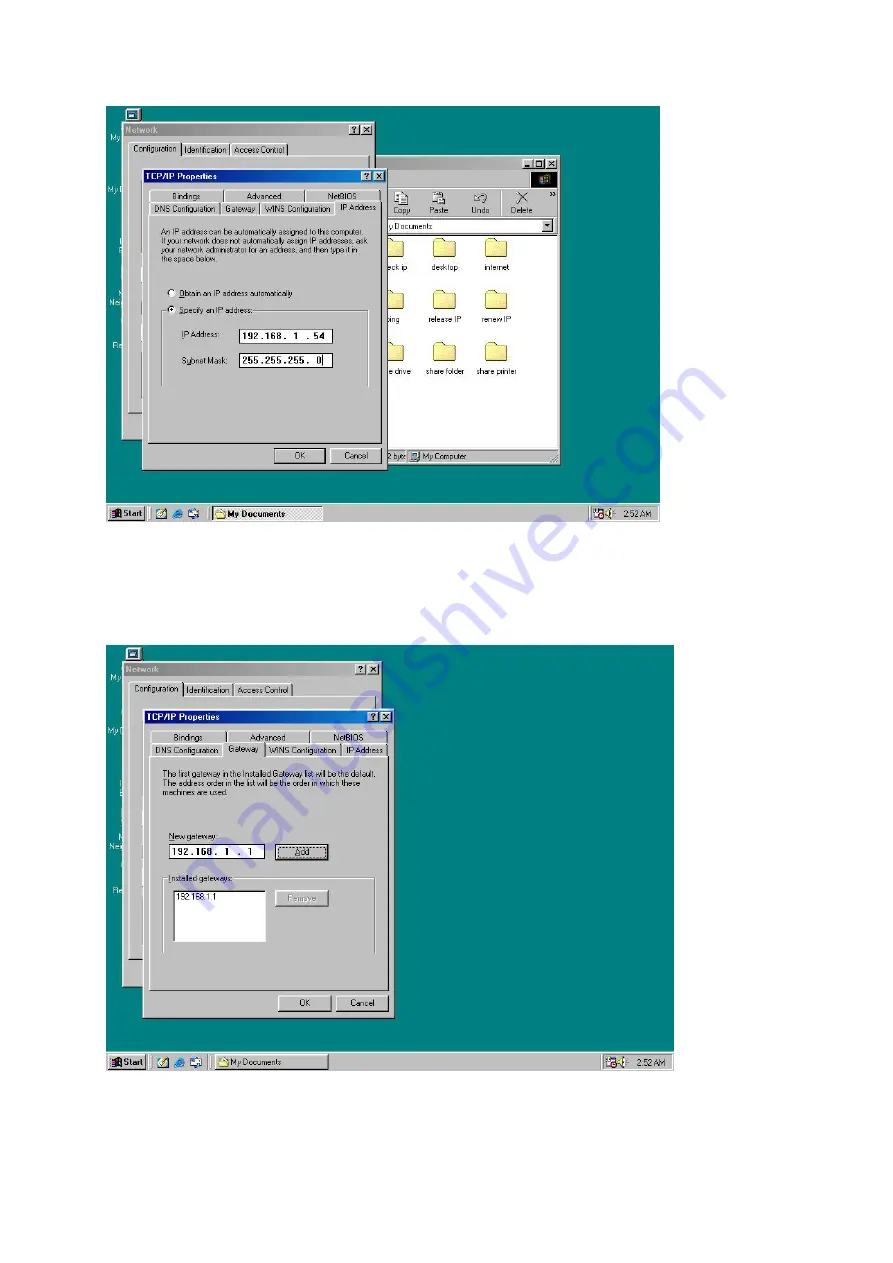
3. Click on “
Specify an IP address”
Type in the IP Address you wish to use.
(192.168.XXX.XXX is very standard for home networks) Click on the Subnet
mask, and if you know the subnet mask you want to use, type it in, otherwise it
should fill in with “255.255.255.0” which is very standard for subnet masks.
4. Click on the “
Gateway”
tab, and
add
in your gateway IP address.
21
Содержание VeseNET Powerline PLA-14-E
Страница 6: ...6 ...
Страница 18: ...1 Click Start and click Run 2 Type Command in the run prompt Click OK 18 ...
Страница 24: ...3 Click Properties 4 Click Highlight Internet Protocol TCP IP and click Properties 24 ...
Страница 27: ...2 Type winipcfg and click OK 3 Select the Network adapter you want to release IP s for 27 ...
Страница 28: ...4 Click Release 5 Your IP Address should turn to 0 0 0 0 28 ...
Страница 30: ...1 Click Start then click Run 2 Type Command and click OK 3 Type ipconfig release and press Enter 30 ...
Страница 32: ...32 ...
Страница 54: ...4 Click Set up my connection manually 5 Click Connect using a broadband connection that is always on 54 ...
Страница 56: ...56 ...






























