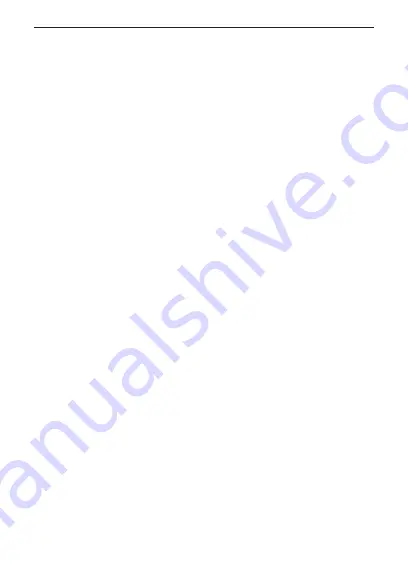
34
Conditional switching
•
If required, you can teach-in additional devices by repeating the
steps described above for each device.
•
Now configure the newly taught-in devices in the inbox as de
-
scribed in section „Configuring newly taught-in devices”.
Configuring newly taught-in devices
Once you have taught-in your device to the HomeMatic Central Control
Unit, it is moved to the inbox. Here, you must configure the device and its
associated channels in order to make them available for operating and
configuration tasks. Give the device a name and assign the device/chan
-
nels to a room. You can also make individual parameter settings.
Now you can use the „WebUI“ user interface to control your device, con-
figure it, connect it directly to other devices, or use it in Central Control
Unit programs to display the data measured. Please refer to the Home-
Matic WebUI Manual for more details (you can find this in the „Down
-
loads“ area of the website www.homematic.com).
6
Conditional switching
With the function "Conditional switching", connected consumers or other
HomeMatic devices can be switched depending on a defined condition.
Example:
You have connected your dryer in the cellar with the switch ac
-
tuator and want to receive an audio signal that will let you know when the
dryer is finished. Therefore, you can connect the switch actuator with pow
-
er metering to a HomeMatic Wireless MP3 Chime via the CCU:
As soon as the dryer will consume e.g. less than 100 W it is supposed to
be switched off. An audio signal shall sound via the MP3 wireless chime
at the same time. If value falls below the set power threshold (e.g. 100
W) the switch actuator with power metering sends a conditional switching
















































