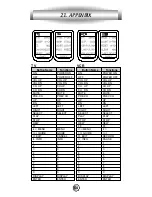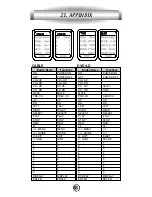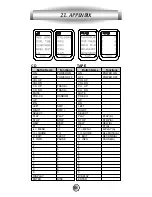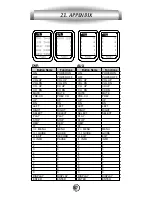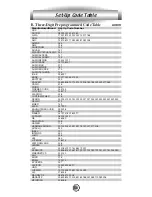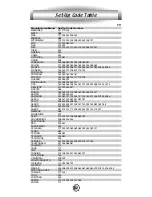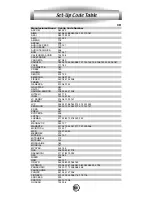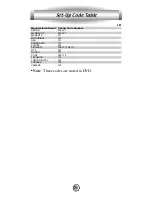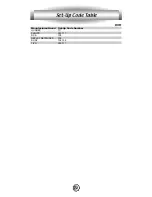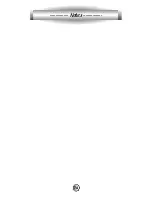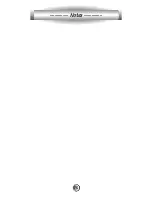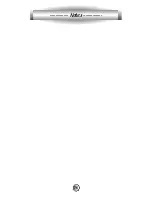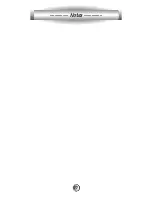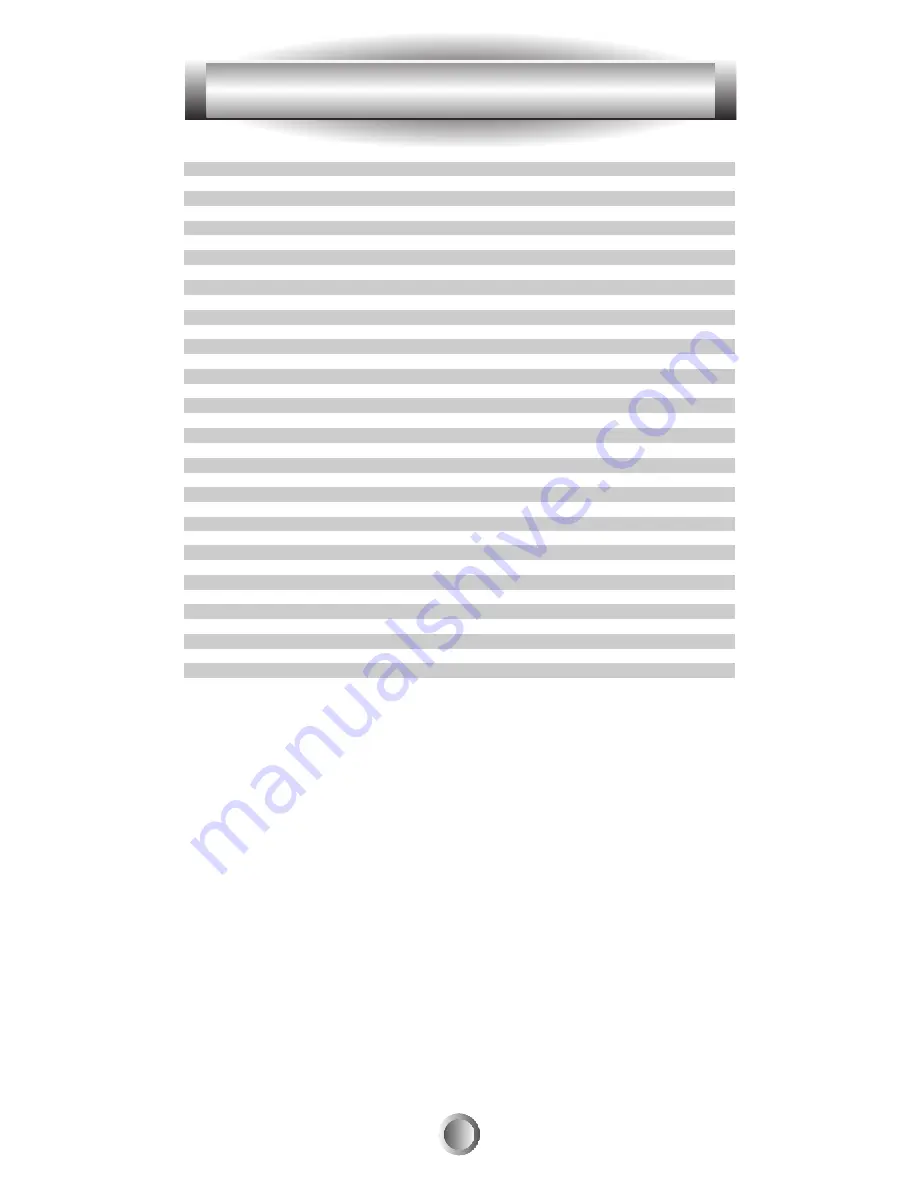
67
Set-Up Code Table
DVD
Manufacturer/Brand
Set-Up Code Number
ALPINE
098
APEX DIGITAL
087 111 115
DENON
007 080 138
GE
026 027
GO VIDEO
137
HARMAN KARDON
084 140
HITACHI
101
INTEGRA
142
JVC
012
KLH
135
LG/GOLDSTAR 091 057 074
MAGNAVOX
066 096
MARANTZ
083 095
MEMOREX
163
MINTEK
111
MITSUBISHI
017
MYRYAD
102 134
NAD
088
NAKAMICHI
103
ONKYO
076 035
PANASONIC
021 042 138
PHILIPS
066 083 095
PIONEER
023 092 099 107 108 131
PROCEED
086
PROSCAN
026 027
RCA
026 027
SAMSUNG
056 070 119 137 170
SHARP
094
SONY
033 118 145
TATUNG
102
THOMPSON
026 027
TOSHIBA
035 034 130 141 164
YAMAHA
042 089 166
ZENITH
057 074 091
Содержание MX-600
Страница 1: ......
Страница 75: ...74 Notes ...
Страница 76: ...75 Notes ...
Страница 77: ...76 Notes ...
Страница 78: ...77 Notes ...
Страница 79: ......
Страница 80: ...OCE 0016A Rev 06 ...