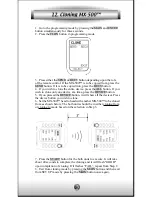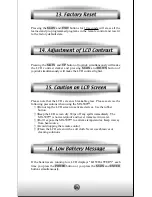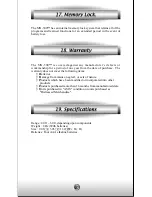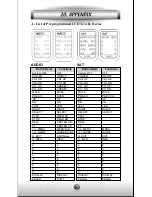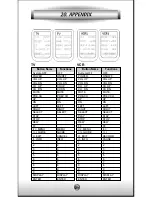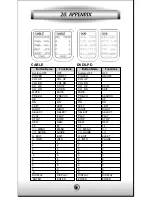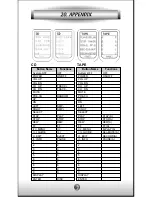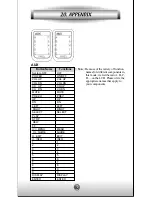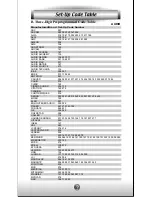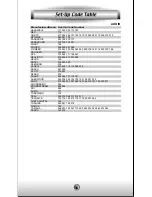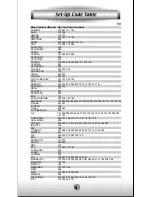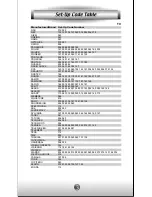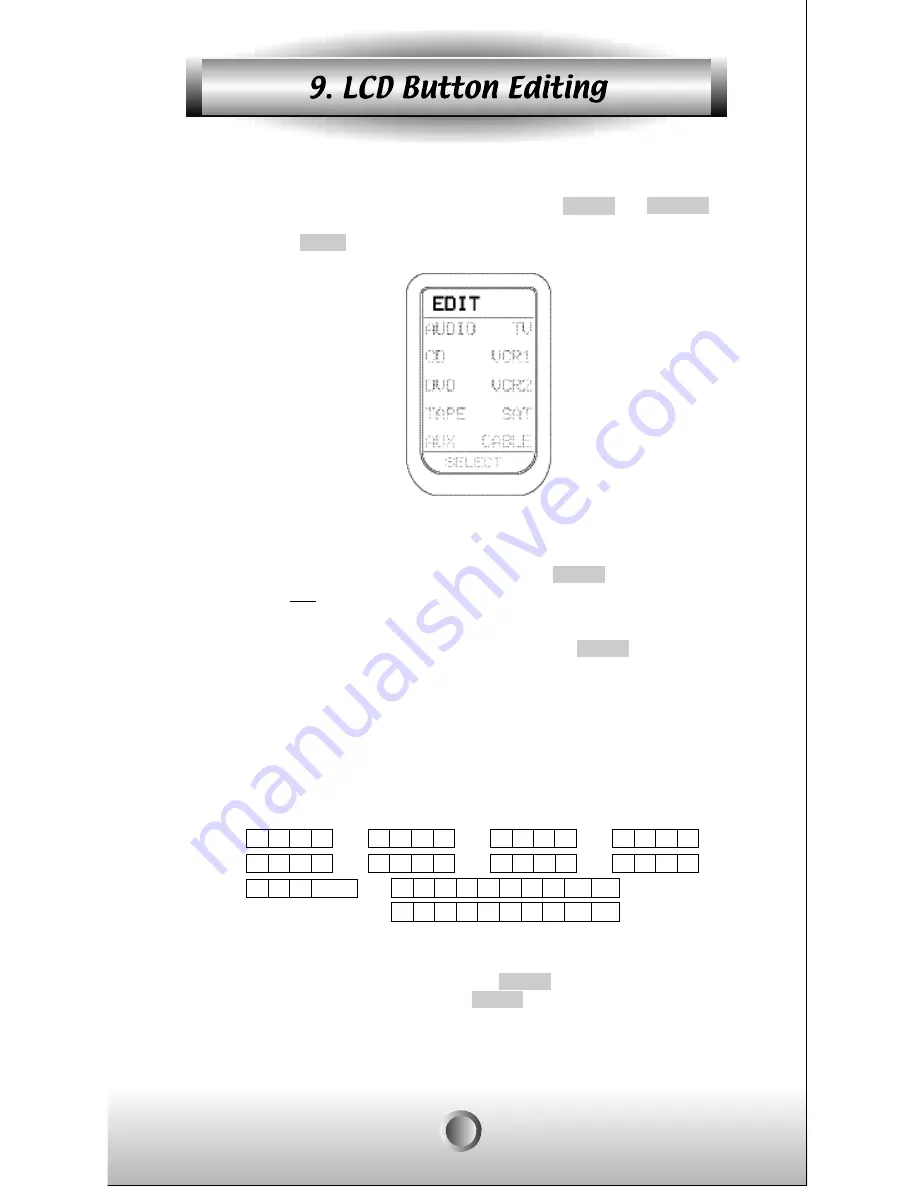
22
A. To Create or Edit Text on Function and Device Buttons
1. Enter the programming mode by pressing the MAIN and ENTER
buttons simultaneously for three seconds.
2. Press the EDIT button in programming mode.
3. Press the device button you wish to write a text on the LCD.
Tip) To edit the text on device button, press the PAGE button and
then press one of the ten device buttons, you wish to edit.
4. Press the LCD button on which you wish to create text. You can
also go to the second page of LCD by pressing the PAGE button.
5. The character to be changed will blink and you can select the
character using the number pad on the remote control. The characters
assigned to each number pad button are shown below. It will be
rotated to a different character each time the same number pad is
pressed.
Tip)You can move the cursor left or right using the joystick. You can
also erase a current character by pressing cursor down of the joystick.
6. Save the text you created by pressing the button you were writing
on again(the same function button you selected in step 4).
7. Exit from Edit mode by pressing the MAIN button and then exit
from SET UP mode by pressing the MAIN button once again.
1. A B C 1 2. D E F 2 3. G H I 3 4. J K L 4
5. M N O 5 6. P Q R 6 7. S T U 7 8. V W X 8
9. Y Z 9 blank 0.
0 ! ¢º
¢¸
¡ã
¡å
¡á
¥±
¢º
¢º
¢¸
¢¸
# & ( ) + - . / _ ¡±
Содержание MX-500
Страница 48: ...0EE 0042B Rev 1 0 ...