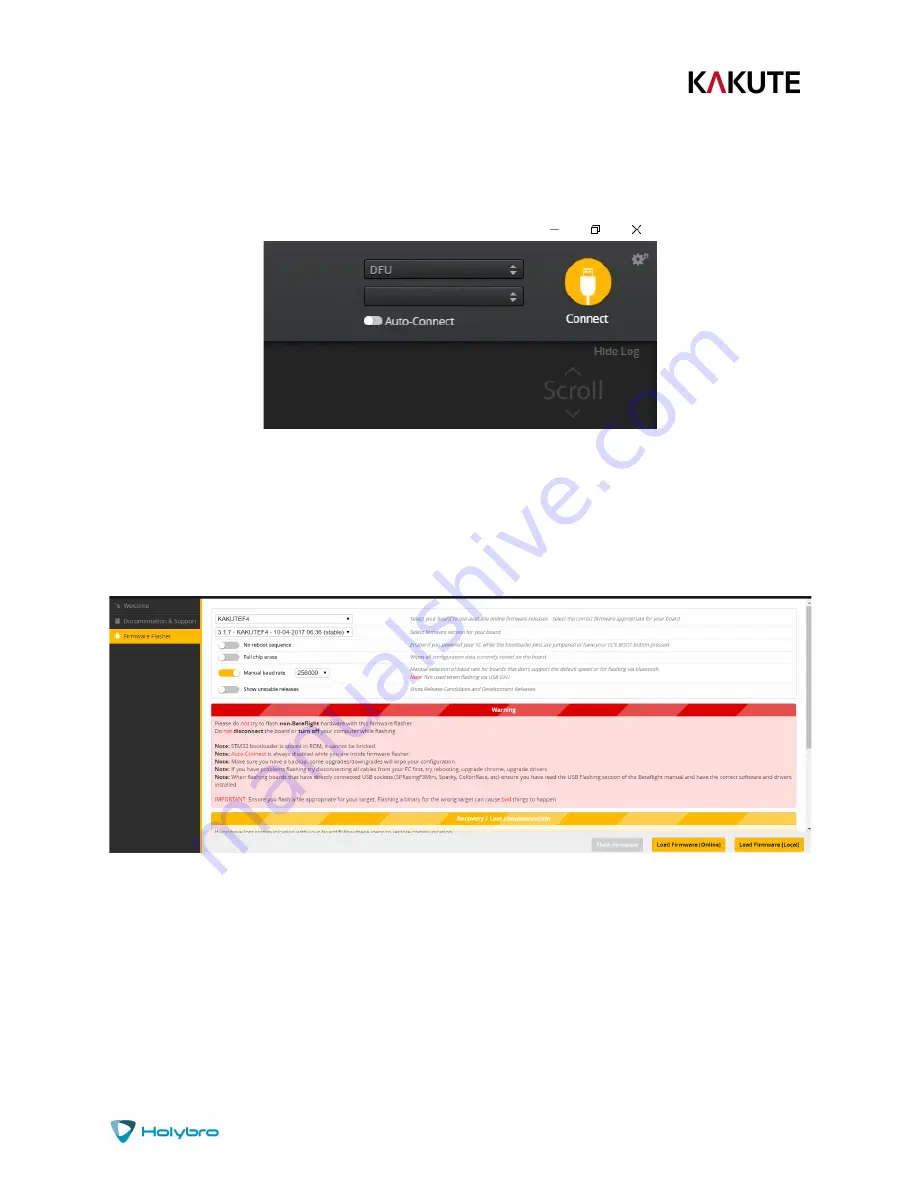
P a g e
|
14
Kakute F4 AIO
the bootloader button while plugging in the USB cable. Leave the button pressed for a moment after
plugging in the USB cable to be sure it “takes”.
If your Kakute F4 AIO is in bootloader mode, then you will see “DFU” in the pulldown menu in the upper-
right of the configurator, as shown here:
If you don’t see DFU in the pulldown menu, then either the board didn’t detect that you had the
bootloader button pressed or your drivers are not installed correctly. If you don’t see DFU in the
pulldown menu, you cannot flash new firmware to the board. It won’t work.
For the advanced users, a simpler way of getting into bootloader mode is to go to the CLI and type
“dfu”. This will reboot the board into bootloader mode. This is especially useful if the board is installed
in a copter where it isn’t convenient to press the bootloader button.
Here are the remaining steps:
1.
Go to the “Firmware Flasher” tab.
2.
Select “KAKUTEF4” in the “Choose a board” pulldown menu. If you flash any other board type,
the Kakute F4 AIO will not function. It won’t be damaged, it just won’t work until you flash
KAKUTEF4 to the board.
3.
Select the latest version of Betaflight in the “Choose a firmware version” pulldown menu.
4.
Click the “Load Firmware (Online)” button. The button will change to read “Downloading”. The
Flash Firmware button will change from gray to orange.


























