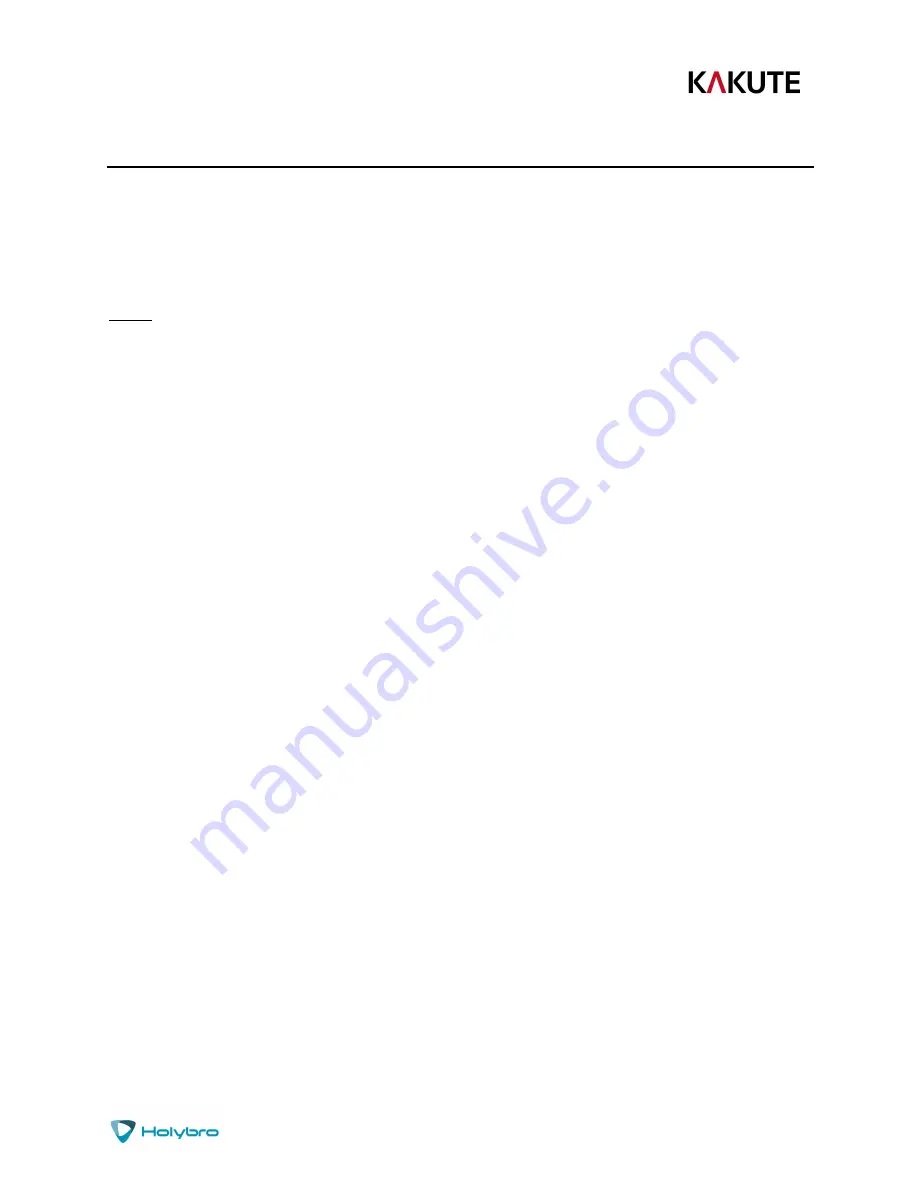
P a g e
|
25
Kakute F7
Saving Your Configuration
Once you have finished building, configuring, and tuning your multirotor, it’s a good idea to back up your
configuration so that you can restore it later. This is useful if you lose your quad, or if you damage your
flight controller, or if you accidentally lock yourself out of your flight controller and must reset it to get
back in.
Before we show you the right way to save and restore your configuration, let us warn you about the
wrong way. Betaflight and Cleanflight have a “save configuration” and “restore configuration” button.
Without going into too much detail, they have some significant drawbacks that mean we don’t
recommend that you use them.
The correct way to save your configuration is as follows.
1.
Connect your Kakute to your PC by plugging in USB.
2.
Start the Betaflight GUI app.
3.
Go to the CLI tab.
4.
In the text box at the bottom of the CLI, type “diff all” and hit enter. This will cause the flight
controller to display all configuration options that you have changed from the default values.
5.
In the lower-right corner of the configurator, click the “Save to File” button.
6.
Save the file somewhere you won’t lose it.
To restore your configuration, do this:
1.
Open the text file in your text editor.
2.
Highlight the entire contents of the file.
3.
Right-click in the text editor window and choose “Copy”.
4.
Connect your Kakute to your PC by plugging in USB.
5.
Start the Betaflight GUI app.
6.
Go to the CLI tab.
7.
Click the mouse once in the text box at the bottom of the CLI tab to place the cursor there.
8.
Instead of typing any commands, right-click in the text box and choose “Paste”.
9.
Press the Enter key on your keyboard. The pasted-in text will rapidly scroll past.
10.
Type “save” in the text box at the bottom of the screen.
11.
Press Enter. The flight controller will reboot and the configuration will be restored.

















