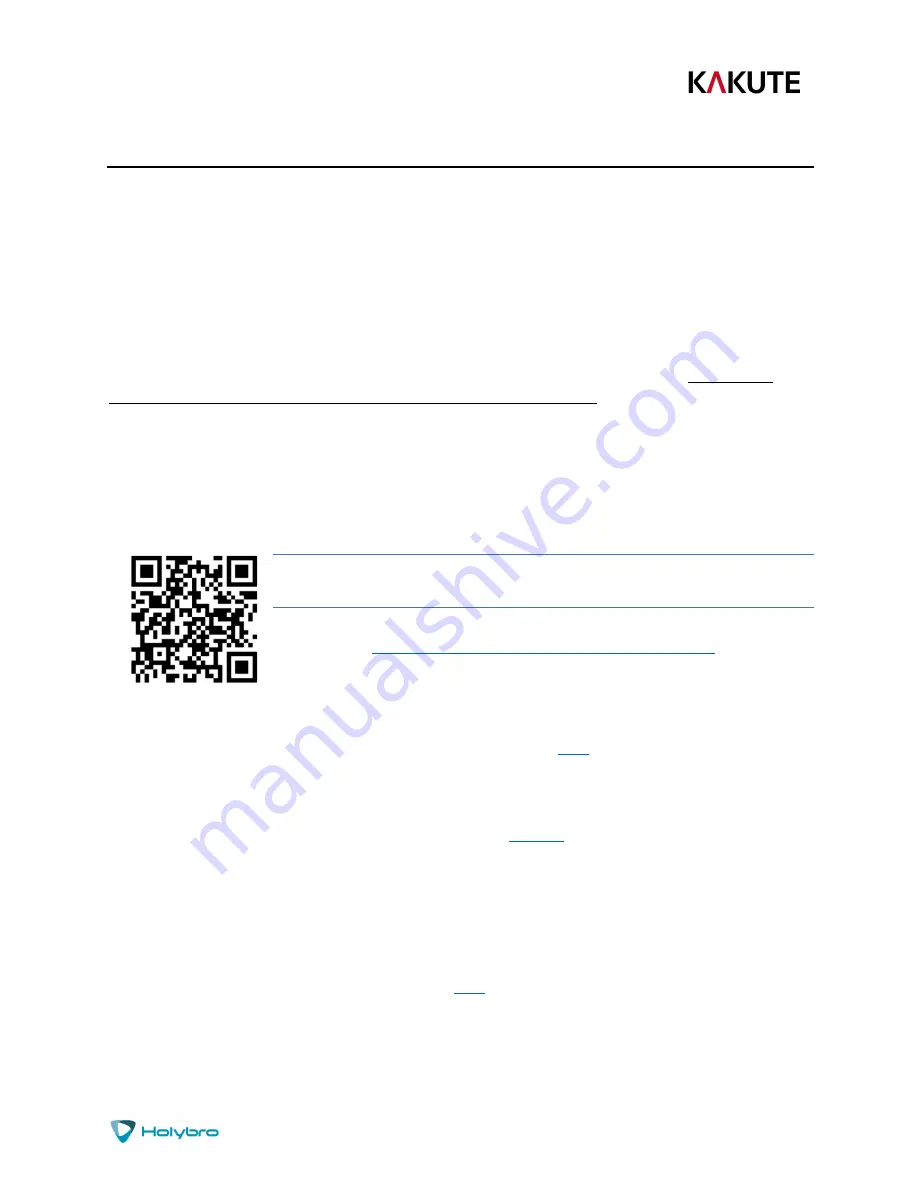
P a g e
|
12
Kakute F7
Updating Betaflight Firmware
Like all software, the software that runs your flight controller has versions. Just like Windows XP was
followed by 2k, then 7, 8, and 10. The software that runs your flight controller is called Betaflight.
Putting a new version of Betaflight on your Kakute F7 is called “flashing” your board.
Even if you decide you don't want to update your firmware right now, you still need to install the VCP
driver to configure the board. So, you must at least go through step 1 below to use your board.
Installing Drivers
Before you can flash your board, you must get the drivers installed on your computer. If you are on
MacOS or Linux, Your O/S comes with the drivers you need pre-installed. You do not need to perform
this step. You may skip directly to “Installing Betaflight Configurator”.
If you are on Windows, you must install the drivers manually. This is a place where beginners often
struggle. We’re going to present the steps here, and if you can follow them, then great, but many people
won’t be able to follow them. If you need a more personal approach, here is a link to a video that walks
you through the process in more detail.
All About Betaflight Drivers, Including How to Install Them
https://www.youtube.com/watch?v=m4ygG6Y5zXI
Here are the steps you will perform:
1.
Download the Virtual COM Port (VCP) driver installer from
here
. Unfortunately, you must either
create a login or give them your email address, then wait for them to email you a link, to
download the actual installer. We recommend that you create a user login because the “send
you a link in an email” method sometimes takes a long time to go through.
a.
To create a login at the STM site, first go to
this URL
.
b.
Click “Create an Account”
c.
Enter your information in the next page and click “Register”
d.
You will receive a confirmation email. Complete the confirmation process.
e.
Log in to the STM site using the login you just created and download the VCP driver
installer from the link in step 3.
2.
Run the VCP installer and let it finish.
3.
Download the ImpulseRC Driver Fixer from
here
.
4.
Run the ImpulseRC Driver Fixer. It will instruct you to plug in your flight controller.
5.
Plug the Kakute F7 into your PC via USB. The ImpulseRC Driver Fixer should complete
successfully.





























