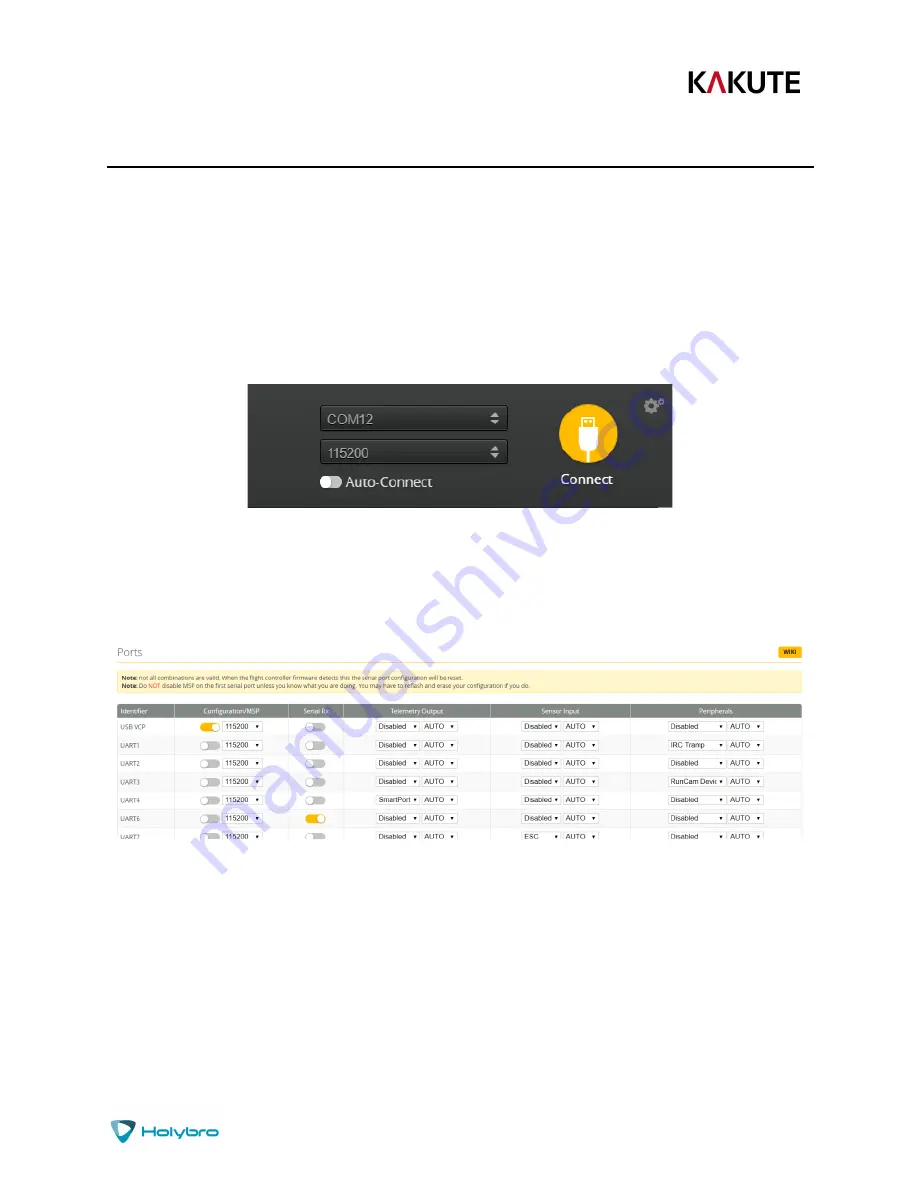
P a g e
|
16
Kakute F7
Initial Configuration
The full configuration of Betaflight could take hours to document. In this section, we’ll describe a few
things that are specific to this board. This won’t be enough to get you into the air, so we’ll also point you
to some videos you can watch if you’re not perfectly sure what else you need to do. Even people have a
few builds under their belt may be skipping some important steps without realizing it!
Connect to The Board
Plug the board in to USB. Start Betaflight Configurator. You should see “COM3” (or some other number)
in the upper-right menu. Click “Connect”.
The GUI will load.
Ports
Click on the “Ports” tab on the left side of the window.
The UARTs on your Kakute F7 are versatile; any UART can be used for any function. This is different from
the Kakute F4, in which certain functions had to be assigned to certain UARTs. In the wiring instructions
above, certain UARTs were suggested, such as soldering the SBUS receiver to R6. However you don’t
have to follow these recommendations if for some reason they don’t work for you. If you followed the
instructions in this guide, the screen shot above shows how to configure the Ports tab.
When you configure the Ports, keep the following guideline in mind: each UART can be used for one
function only. Each column (Serial RX, Telemetry Output, Sensor Input, Peripherals) represents a single
function. So each UART row should only have one function active at a time. If you try to enable multiple
functions, the configuration may be rejected, or the results may be unpredictable.


























