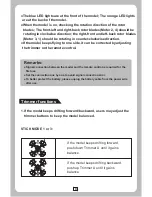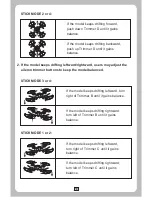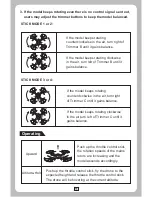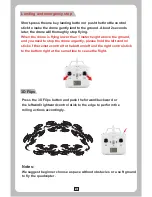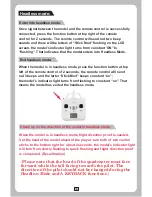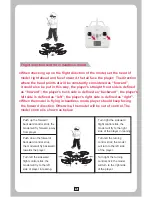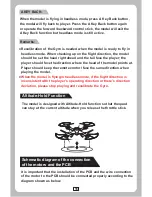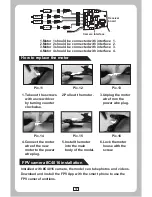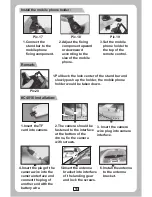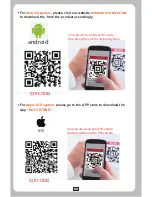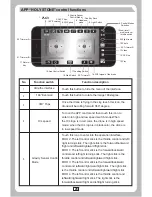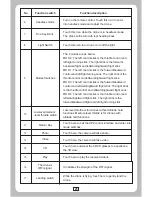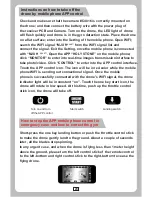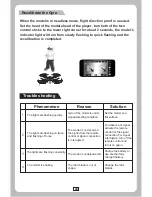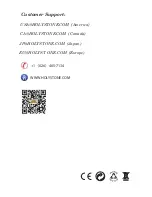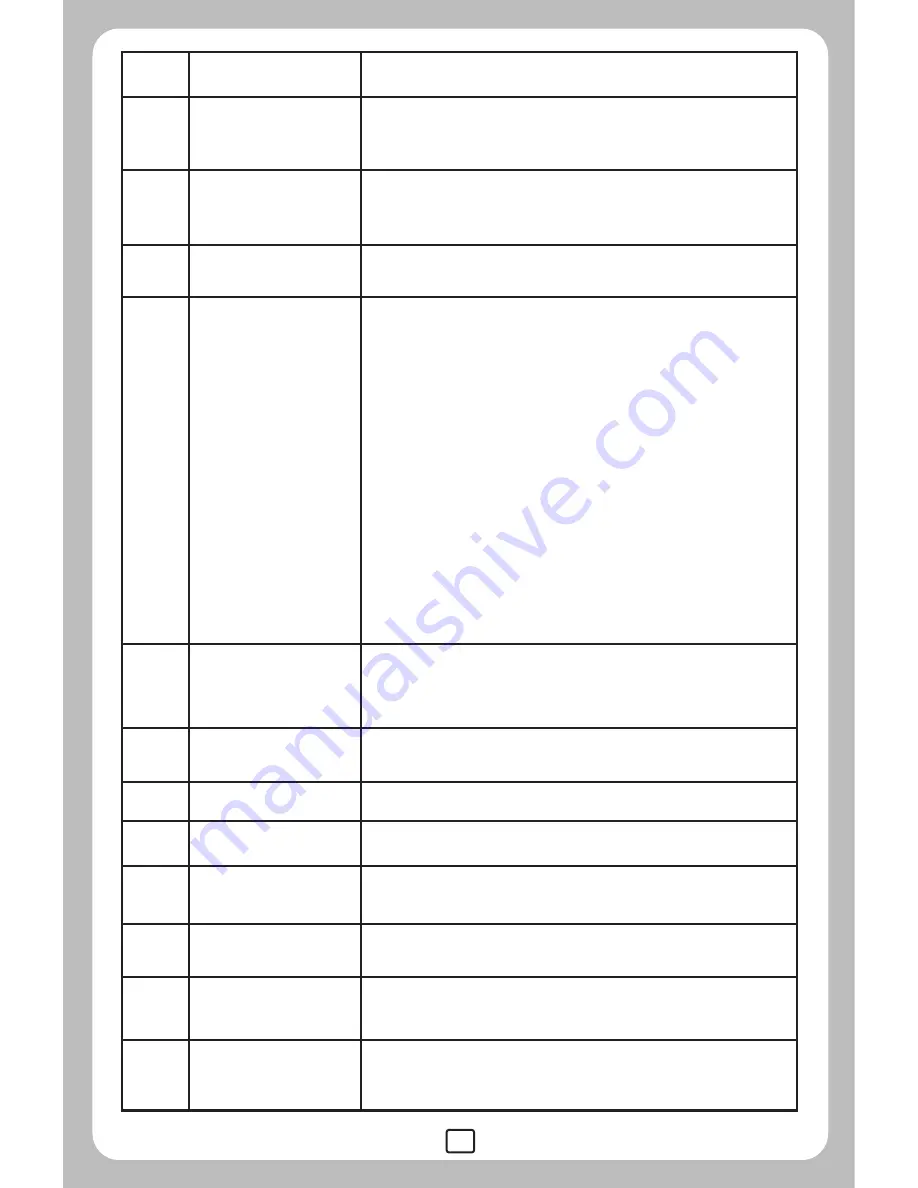
21
Landing switch
6
7
8
10
9
3D
14
12
13
11
15
16
17
Light Switch
One Key Back
Headless mode
Photo
Video
No.
Function switch
Function description
Turn on the remote control. Touch this icon to enter
into headless mode and adjust the drone.
Touch this icon while the drone is in headless mode.
The drone will return with rear heading back.
Touch this icon to turn on or turn off the light.
Modes Switches
The 4 modes are as below:
MOD 2: The left control stick is the throttle control and
left/right turning stick. The right stick is the forward/
backward flight and leftward/rightward flight stick.
MOD 1: The left control stick is the forward/backward
control and left/right turning stick. The right stick is the
throttle control and leftward/rightward flight stick.
MOD 3: The left control stick is the forward/backward
control and leftward/rightward flight stick. The right stick
is the throttle control and leftward/rightward flight stick.
MOD 4: The left control stick is the throttle control and
leftward/rightward flight stick. The right stick is the
forward/backward flight and left/right turning stick.
Low-level/medium
-level throttle switch
Low-level throttle is for drones without altitude hold
functions. Medium-level throttle is for drones with
altitude hold functions.
Return Key
Touch here to exit the APP control interface and enter into
mode switches.
Touch here, the camera will take photo.
Touch here, the camera will take video.
Touch here and wear the 3D VR glasses to experience
the 3D view.
Play
Touch here to play the reserved videos.
The drone’s
WIFI signal
It indicates the strength of the WIFI signal.
While the drone is flying, touch here to gently land the
drone.