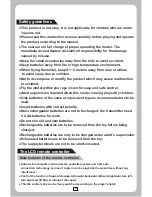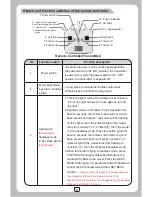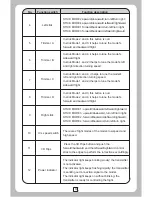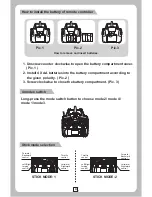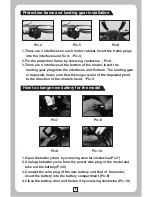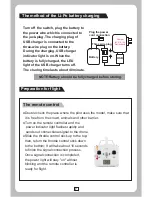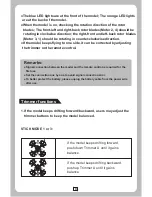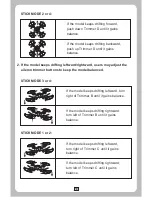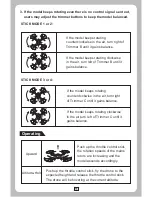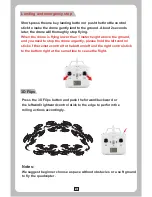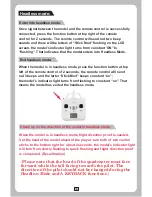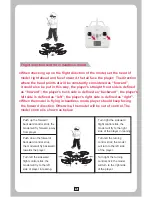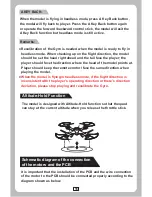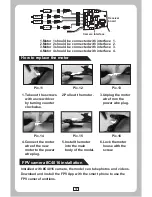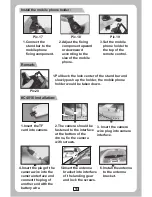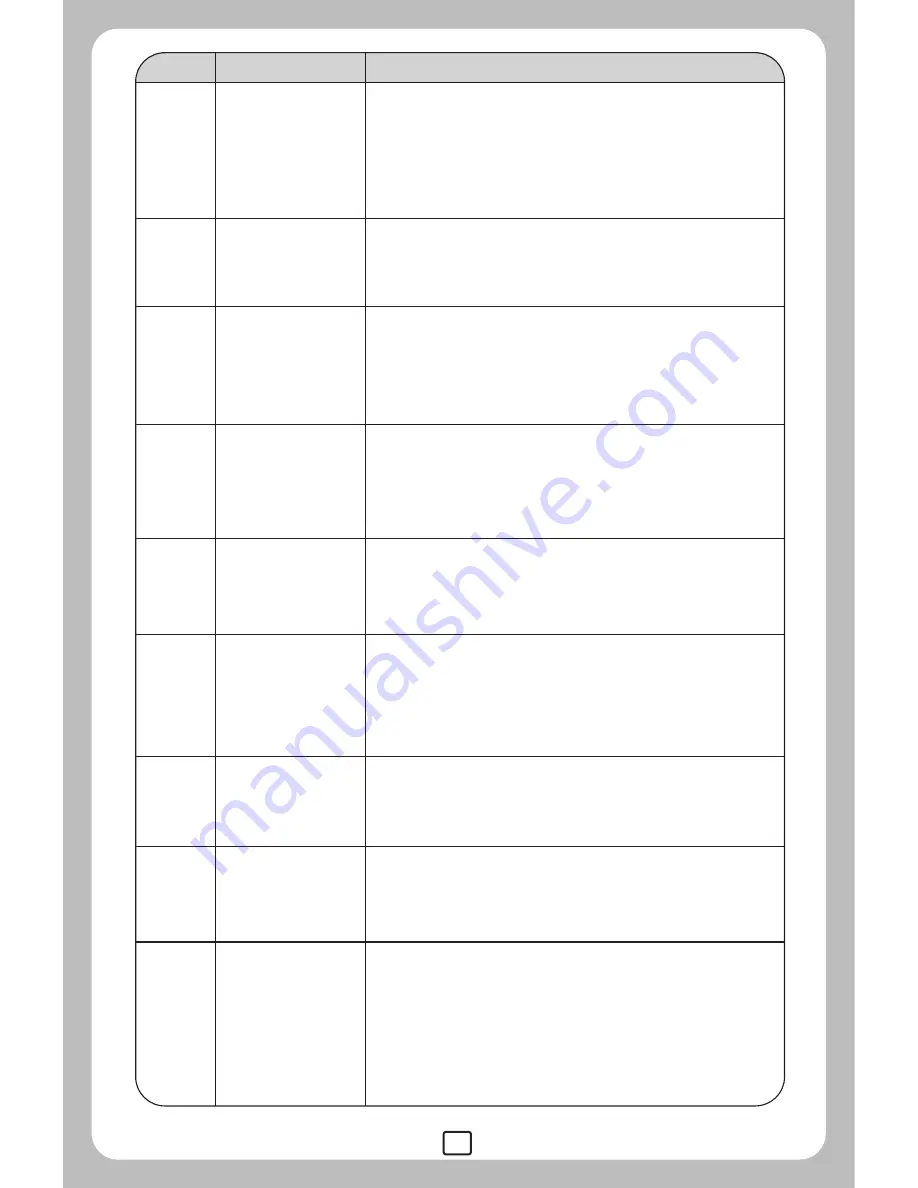
3
3D Flips
Left stick
4
5
6
7
8
9
10
11
12
Right stick
Trimmer A
In stick Mode 2 and 4, this button is null.
In stick Mode 1 and 3, it helps to tune the model's
forward and backward flight.
STICK MODE 2:upward/downward,turn left/turn right;
STICK MODE 4:upward/downward,leftward/rightward.
STICK MODE 1:forward/backward,turn left/turn right;
STICK MODE 3:forward/backward,leftward/rightward.
STICK MODE 1: upward/downward,leftward/rightward;
STICK MODE 3: upward/downward, turn left/turn right;
STICK MODE 2: forward/backward,leftward/rightward;
STICK MODE 4: forward/backward,turn left/turn right.
In stick Mode 3 and 4, it helps to tune the model's
sideward flight.
In stick Mode 1 and 2,it helps to tune the model's left
and right direction turning speed.
Trimmer B
No.
Function switch
Function description
In stick Mode 1 and 3, this button is null.
In stick Mode 2 and 4, it helps to tune the model's
forward and backward flight.
Trimmer D
Power indicator
There are 2 flight modes of the model: low speed and
high speed.
H/L speed switch
In stick Mode 3 and 4, it helps to tune the model's
left and right direction turning speed.
In stick Mode 1 and 2,it helps to tune the model's
sideward flight.
Trimmer C
The indicator light keeps blinking slowly: the transmitter
is not activated.
The indicator light keeps flashing rapidly: the transmitter
is sending out connection signal to the model.
The indicator light keeps on without blinking: the
transmitter is ready for controlling the flight.
Press the 3D Flips button and push the
forward/backward and the leftward/rightward control
stick to the edges to perform the roll actions accordingly.