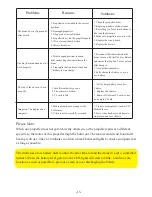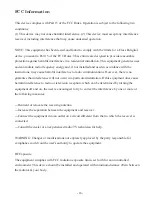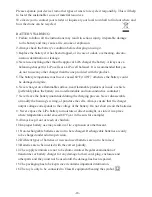Charging the battery
Insert the USB charging cable (including in the box) into the USB port
(5V/0.5-1A)
.
The red indicator light will turn on. Then, connect the USB charging cable to the battery or the
charging plug at the bottom of the drone (marked as “CHA”). The charger indicator will turn off,
indicating that the drone is charging. The indicator will turn on again once the battery is fully
charged. It takes around 100 minutes to fully charge the battery.
Note: Disconnect the charger once the battery has been fully charged.
Insert the USB charger
cable into the battery plug.
Insert the USB charger cable
into the charging plug which
is at the bottom of the drone.
To avoid short circuit, please plug
in the battery as the picture above.
Assemble the Camera
1. Insert the TF card into the
card slot of the camera.
TF
2. Plug the camera wire into the
slot on the bottom of the drone.
-6-
2. This model uses Wi-Fi and HD camera to display real-time images on smartphone.
To do this, you need a smartphone with Android or iOS system and the correct APP installed.