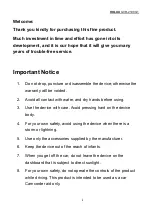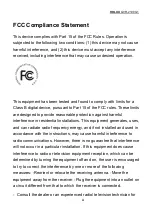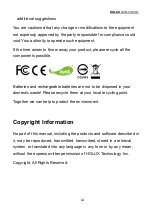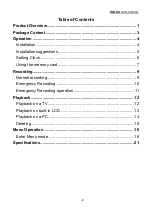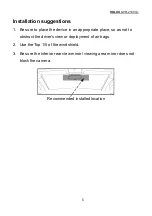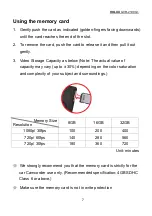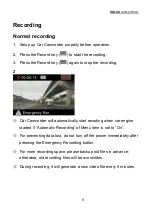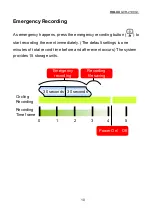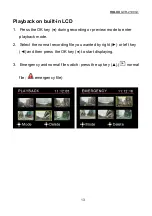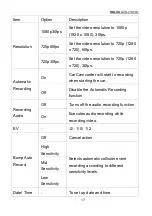HOLUX
GVR-2100 G1
4
Operation
Installation
1. Use Cigar Car Charger and connect USB terminal to the Car
Camcorder power connector.
2. Adjust the car recorder angle before placing it on the vehicle.
3. Sliding from right to left into the bracket until you hear a click.
To ensure proper startup o
※
peration, please use the supplied Cigar
Car Charger or Power Adapter (optional).