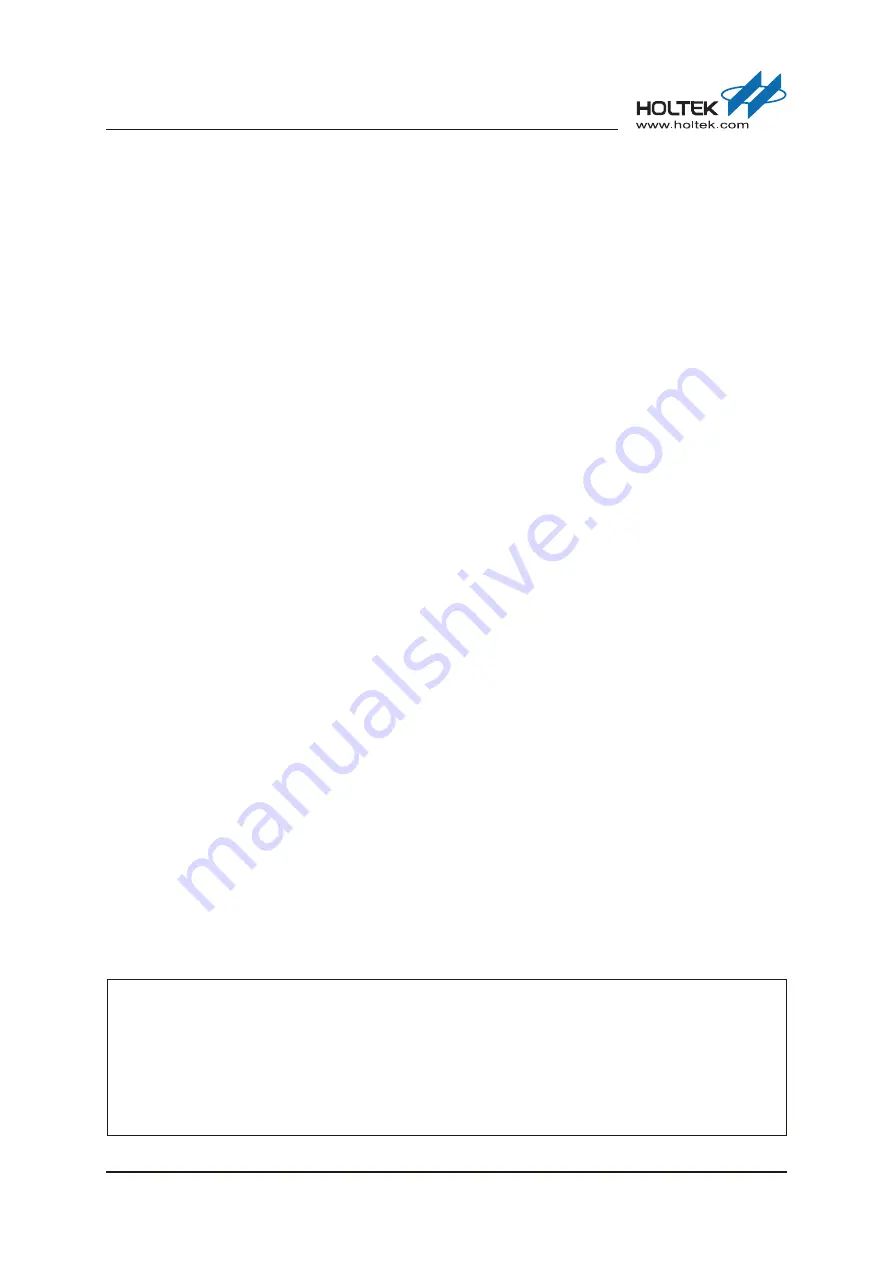
Rev. 1.10
�� of ��
��to�e� 1�� �01�
Holtek 8051 e-Link Driver for Keil μVision User Manual
8-Bit 8051 Se�ies
Holtek Semiconductor Inc. (Headquarters)
No.3, Creation Rd. II, Science Park, Hsinchu, Taiwan
Tel: 886-3-563-1999
Fax: 886-3-563-1189
http://www.holtek.com.tw
Holtek Semiconductor Inc. (Taipei Sales Office)
4F-2, No. 3-2, YuanQu St., Nankang Software Park, Taipei 115, Taiwan
Tel: 886-�-�655-�0�0
Fax: 886-2-2655-7373
Fax: 886-2-2655-7383 (International sales hotline)
Holtek Semiconductor (China) Inc.
Building No.10, Xinzhu Court, (No.1 Headquarters), 4 Cuizhu Road, Songshan Lake, Dongguan, China 523808
Tel: 86-�69-�6�6-1300
Fax: 86-769-2626-1311
Holtek Semiconductor (USA), Inc. (North America Sales Office)
46729 Fremont Blvd., Fremont, CA 94538, USA
Tel: 1-510-�5�-9880
Fax: 1-510-252-9885
http://www.holtek.com
Copyright
©
2012 by HOLTEK SEMICONDUCTOR INC.
The information appearing in this Data Sheet is believed to be accurate at the time of publication. However,
Holtek assumes no responsibility arising from the use of the specifications described. The applications mentioned
herein are used solely for the purpose of illustration and Holtek makes no warranty or representation that such
applications will be suitable without further modification, nor recommends the use of its products for application
that may present a risk to human life due to malfunction or otherwise. Holtek's products are not authorized for use
as critical components in life support devices or systems. Holtek reserves the right to alter its products without
prior notification. For the most up-to-date information, please visit our web site at http://www.holtek.com.tw.

































