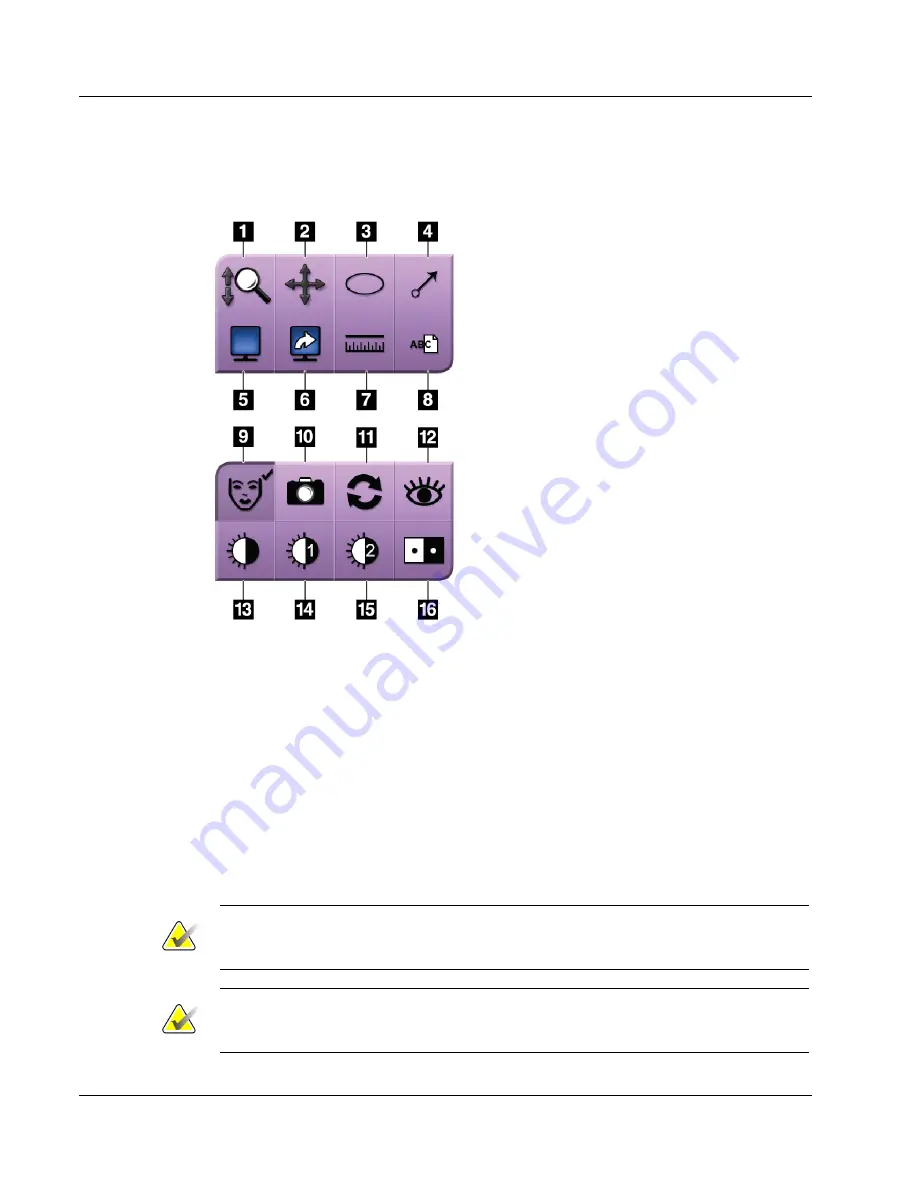
Trident HD Specimen Radiography System User Guide
Chapter 5: The Images
Page 46
MAN-05478-002 Revision 003
5.4.1 Image Review Tools
Tools Tab
Figure 29:
The Image Review Tools
Figure Legend
1.
The
Zoom
tool magnifies the whole image.
2.
The
Pan
tool is used to move the view to a
different portion of the image by dragging.
3.
The
Ellipse
tool draws an elliptical pattern in
the image. You can change the size and move
this pattern within the display area, and you
can add the text to this pattern.
4.
The
Arrow
tool creates an arrow to point to an
area of interest. You can change the size, move
the arrow within the display area, and add the
text to this pattern.
5.
The
Multi-Up Display
tool selects the number
of tiles to display.
6.
The
Image Tile Advance
tool sets the active
Multi-Up tile.
7.
The
Ruler
tool displays a measurement of the
distance between two points. To move the
measurement line, click and drag the line to
the new location.
8.
The
Text
tool adds a text note to the image
without a marking.
9.
The
Patient Information
tool activates the patient information display.
10.
The
Camera
button captures a snapshot of the image display area and adds the snapshot to
the current procedure.
11.
The
Reset
tool returns an enhanced image to the original state.
12.
The
Enhanced Visualization
tool adjusts the image sharpness with a slider.
13.
The
Window/Level
tool is used with the mouse to change the brightness and contrast. To
reset the Window/Level to the original values, double-click the image.
14.
The
Pre-defined Window/Level
tools set the values most used.
15.
The
Pre-defined Window/Level
tools set the values most used.
16.
The
Invert
tool changes blacks to white and whites to black.
Note
The Ruler, W/L Presets, and Enhanced Visualization tool are inactive for snapshot
images.
Note
To save markings and comments, use the
Camera
button to create a snapshot of the
image with the markings and comments.






























