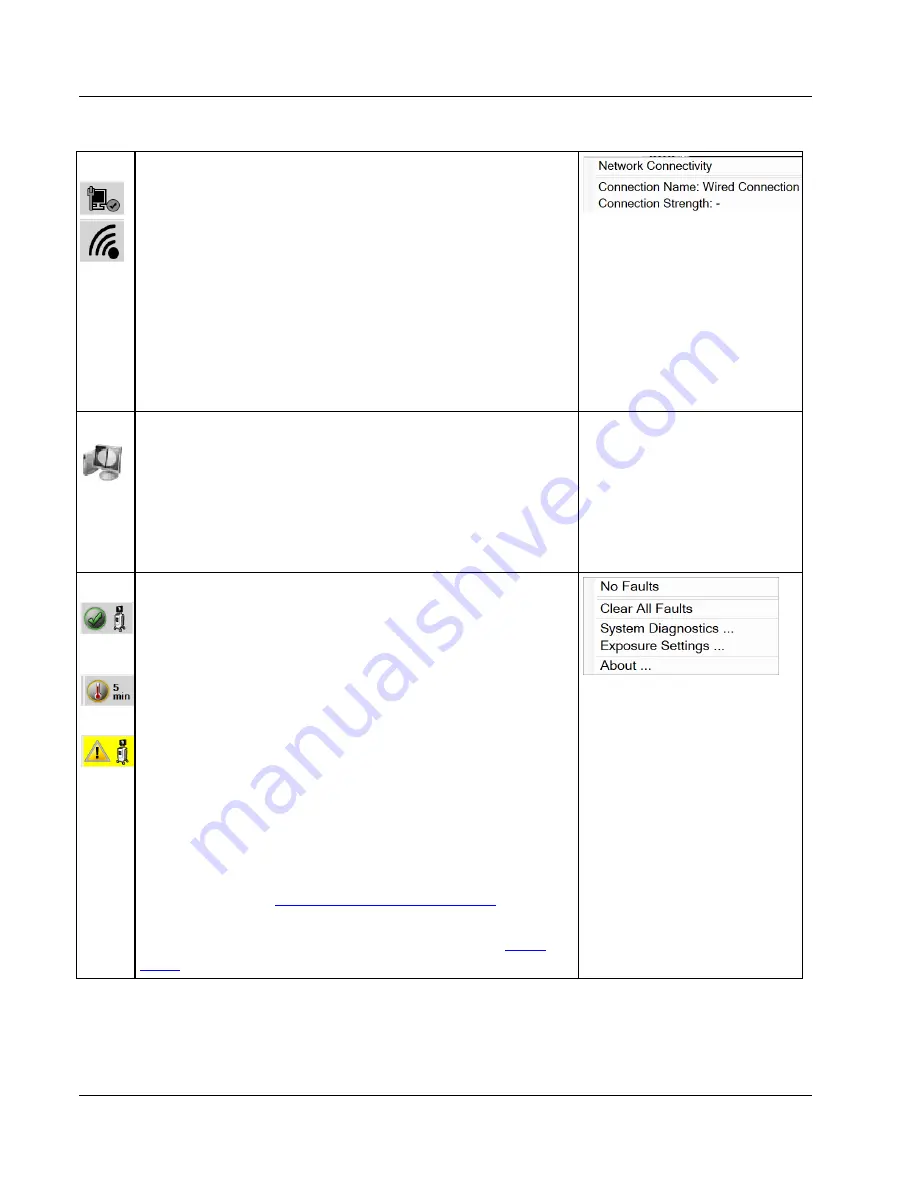
Trident HD Specimen Radiography System User Guide
Chapter 4: User Interface
Page 24
MAN-05478-002 Revision 003
4
Network Connections
Select the
Network
icon to display the Network Connectivity
menu.
Connection Name
shows the current network connection in use.
Connection Strength
shows the strength of the wireless network
connection.
A network connection is required to:
•
obtain scheduled patient procedures from a Modality
Worklist Provider
•
archive, export, or print acquired images
•
Query Retrieve images from an archive
5
Output Devices
Select the
workstation
icon to open the
Manage Queues
screen.
The number next to the icon is the number of jobs that remain in
the queue.
The
Manage Queues
screen displays the status of jobs in the queue
and job information for the selected output, and allows you to
filter the queue display.
6
System Status
If the
System Status (console)
icon has a green check mark next
to it, the system is ready for use. Select the
System Status
icon to
display the Faults menu.
If the
System Status
icon is red with a number next to it, the
system needs to wait the number of minutes shown before the
next image can safely be taken.
If the
System Status
icon has a yellow exclamation mark next to
it and this taskbar section flashes yellow, there is an error. Select
the
System Status
icon for more information about the error.
Clear All Faults
deletes all error messages.
System Diagnostics
accesses subsystem settings. You can also
toggle the cabinet light on and off.
Exposure Settings
allows you to change the exposure
How to Set the Exposure Techniques
About
displays information about the system. Refer to
on page 67.






























