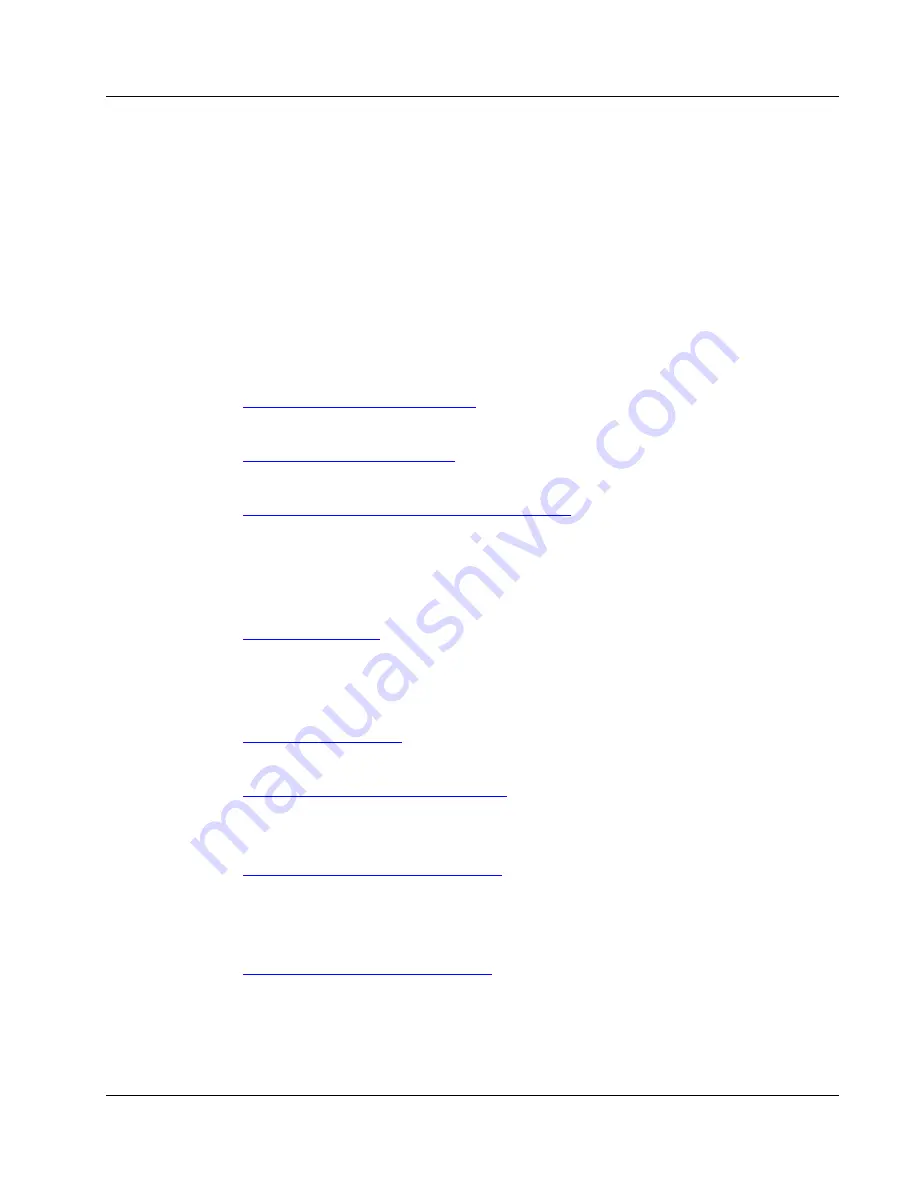
Cenova Image Analytics Server 3.0 Installation & Service Manual
Chapter 3: Installing the System
MAN-05205 Revision 003
Page 29
3.4 Configuring the System Settings
This section explains how to configure settings for devices that will communicate with
the Cenova server. The web-based Control Panel is the primary tool you will use to
either:
•
Configure a new system, or
•
Reconfigure an existing installation
The basic process is to use the Cenova Control Panel to configure the server, and then
save the settings to a backup file for safekeeping. The configuration tasks are grouped
into several activities, as described in the following sections:
Starting Up the Cenova Control Panel
on page 30
•
Point the web browser to the server’s IP address.
Entering the Connectivity Settings
on page 32
•
Enter the server serial number, AE titles, and port.
Configuring DICOM Destination and Source Devices
on page 34
•
Identify the DICOM devices (workstations and PACS devices) that will send images
to the server.
•
Identify the DICOM devices that will receive results from the server.
•
Define paths from the DICOM sources to the destination devices.
on page 44
•
Contact the TAC to obtain a license file.
•
Install the license file.
•
Enter the source identifiers.
on page 49
•
Check dongle features against the License File Verification Report.
Configuring Algorithm Processing Options
on page 51
•
Review and configure processing options.
•
Review and configure output options.
Configuring Processing – DigitalNow HD
on page 61
•
Choose between processing options.
•
Configure Value of Interest Look-Up Tables (VOI LUTs), window width / window
center values, and image size.
Configuring the Hologic Connect Service
•
Identify Hologic Connect setup.
•
Enter contact information for the site.
•
Enable the Hologic Connect service.






























