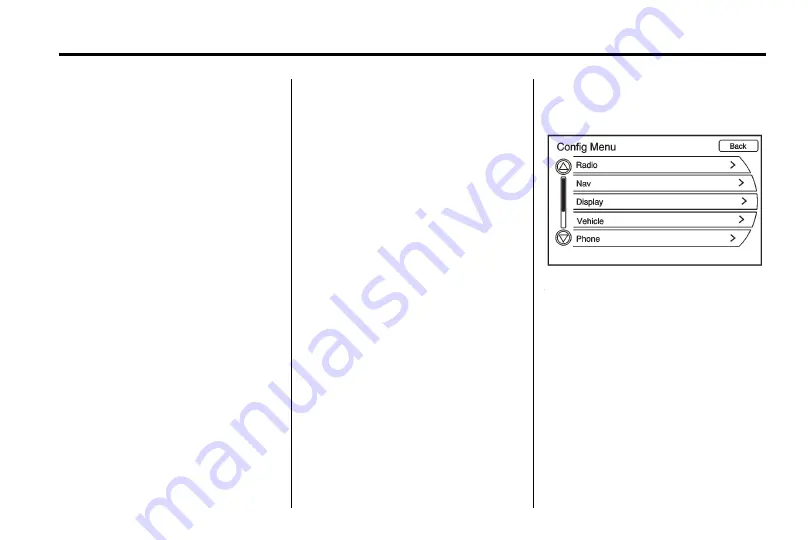
Infotainment System
55
To change the route name, add a
Voice-Tag or delete a favourite
route:
1. Press the DEST button.
2. Select Favourite Route.
3. Select the route.
4. Select the Edit screen button.
5. Select from: Change route
name, Add Voice-Tag or Delete
Favourite route.
To change the route name:
1. Select the Change route name
option.
2. Using the keypad, enter
the name.
3. Press OK. The new name will be
in the Favourite Route menu.
To add a Voice-Tag:
1. Select the Add Voice-Tag option.
2. Follow the prompts.
3. The Voice-Tag is stored.
To delete a favourite route:
1. Select the Delete Favourite route
option. The confirmation screen
displays.
2. Press Yes to delete the route
and No to cancel deleting the
route.
Configure Menu
Adjust features and preferences
such as Radio, Nav (Navigation),
Display, Phone or Time through the
Configure Menu.
Radio
See "Radio Settings" under
AM-FM
Radio on page 11
for more
information.
Nav (Navigation)
See "Navigation Settings" under
Using the Navigation System on
page 34
for more information.
Display
1. Press CONFIG to enter the
Config Menu options.
2. Select Display, then select
Display options to show
dimming mode:
Automatic:
Automatically adjust
the screen background depending
on exterior lighting conditions.
Day:
The map background
brightens.
Night:
The map background
darkens.
Содержание JH CRUZE
Страница 4: ......
















































