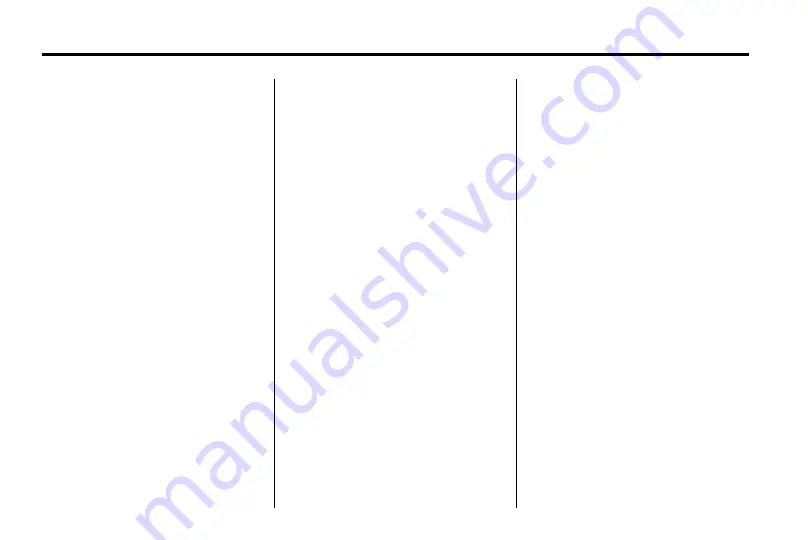
54
Infotainment System
Change Phone Number
To add or change the phone number
of an address book entry:
1. Press the DEST button.
2. Select Address Book. A list of
address book entries displays.
3. Select the address book entry to
be changed.
4. Select the Edit screen button.
5. Select Change phone number.
6. Use the numeric keyboard to
enter or change the phone
number.
7. Select OK to save changes.
Add Voice-Tag
To add a Voice-Tag to an address
book entry:
1. Press the DEST button.
2. Select Address Book. A list of
address book entries displays.
3. Select the address book entry to
be changed.
4. Select the Edit screen button.
5. Select Add Voice-Tag.
6. Follow prompts to add a
Voice-Tag.
Delete Entry
To delete an address book entry:
1. Press the DEST button.
2. Select Address Book. A list
displays the address book
entries.
3. Select the address book entry to
be deleted.
4. Press Delete. A confirmation
message displays.
Add Preset Destination
To add a preset destination to the
address book:
1. Press the DEST button.
2. Select Address Book.
3. Select the address book entry to
add as a Preset. The Address
Book Information screen
displays.
4. Select the Edit screen button.
5. Press and hold one of the six
preset buttons on the faceplate
or screen until Destination
stored is displayed.
6. The name appears in that preset
destination screen button and
can be selected from the Enter
Destination screen button.
Favourite Route
1. After the route has been
planned, press the NAV button
until the full map screen is
shown.
2. Press the MENU knob or select
the Menu symbol. A menu
displays.
3. Scroll down and select the
Whole Route option. The whole
route map screen displays.
4. Select the Store Route screen
button. The route is stored as a
favourite.
Содержание JH CRUZE
Страница 4: ......






























