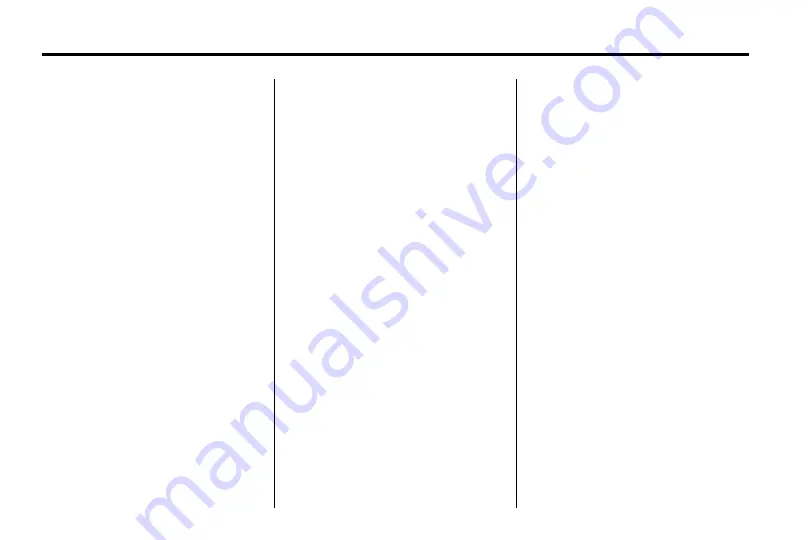
34
Infotainment System
Navigation
Using the Navigation
System
Use the buttons on the navigation
system faceplate and the available
screen buttons on the navigation
screen to operate the system.
The eight-way selector buttons can
be pressed from side to side, up,
or down to move through the
menus. The MENU knob can be
turned and then pressed to
complete any of the highlighted
screen functions. See
.
Various functions are disabled when
the vehicle is moving.
Navigation Control Buttons
Control buttons on the navigation
system:
O
(Power/Volume):
Press to turn
the system on and off. Use to adjust
the volume for the audio, voice
guidance, and voice recognition
voice prompts.
MENU:
Turn this knob to highlight a
feature. Press to activate the
highlighted feature.
Eight-Way Selector Knob:
Press
the arrows to navigate through the
menus.
Preset Button (1-6):
The preset
buttons numbered one to 6 can be
used to select the screen buttons on
the display.
DEST (Destination):
Press to plan
a route through the Select
Destination menu. If route guidance
is active, press to access the Route
Menu. See
for more information.
NAV (Navigation):
Press to view
the vehicle's current position on the
map screen. Continue pressing to
cycle through the full map and split
screen. Full map displays the
screen in full view; split screen
displays both map and audio
information.
CONFIG (Configure):
Press to
adjust features for radio, navigation,
display, phone, vehicle, and time.
See
for
more information.
INFO (Information):
Press for
climate control display.
BACK:
Press to return to the
previous screen in a menu. The
BACK button does not work in
primary display screens, such as
sound settings, configure settings,
info screens, map screen, or audio
screen.
k
(Play/Pause):
Press to start,
pause, or resume play.
Содержание JH CRUZE
Страница 4: ......
















































